Best Rendering Software for Revit Professionals
D5 Render- Revit Workflow | Tutorial | Live Sync Models Materials Lights & Cameras | Linked models
Real-time Rendering for Revit
- Accurate instant rendering viewport
D5 Render applies real-time raytracing and global illumination solutions, ensuring an accurate preview of design projects.
- Built-in D5 Asset Library: 2,000+ PBR materials and 10,000+ models
- Fast and easy walkthrough animation
Walkthrough animations can be a powerful tool for architects, allowing them to showcase their designs in a way that is engaging, informative, and visually compelling.
Revit designers can easily create high-quality animations with D5.
Livesync Plugin to Connect Revit with Realtime Rendering
- Live Sync Models, Materials, Lights and Cameras
The current D5 Sync works on Revit from version 2018.3 to 2025.
After installation, the plugin will appear in the form of a toolbar on the top of your Revit window, allowing you to start modeling in Revit while connected to D5 so that you can see any changes to the models in realtime.
Click on 'Start D5’ and it will automatically open a project in D5 based on the model and material data in Revit. To associate the model with other D5 scene files, you can choose the Select files option and select a file manually.
After changing the models, materials, lights or even links in Revit, simply click on Sync buttons and those changes will be transited to D5 immediately.
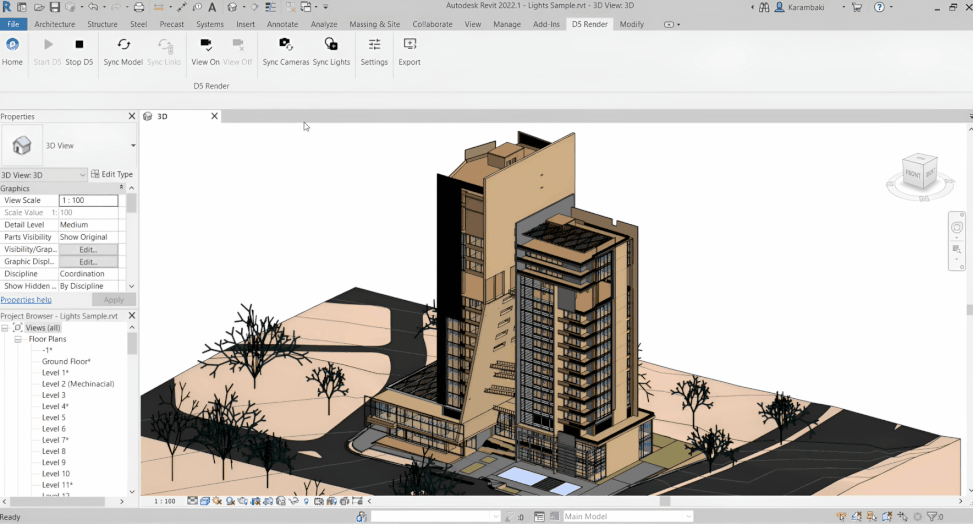
Sync Lights in D5 Sync - Revit now supports all types of lights in Revit, no matter what light element (point, line, rectangle, or circle), light distribution (spherical, hemispherical, spot, or photometric web) you have!
What's more, the photometric characteristics and light groups' hierarchies can also be synchronized into D5 automatically, which saves you extra time adjusting the light settings when rendering.
Last but not least, Sync Camera is supported. With a simple click on the button, all Revit cameras will be transferred as D5 scenes. This saves a lot of time for architects to navigate to the correct cameras and add them to the render queue.
Sync Filters
Filters in Revit enable architects to have an ordered view of their models. Luckily, these filters can be synced into D5 as well.
Linked models
In a typical Revit workflow, there tend to be multiple links that generate the whole BIM model, either to manage file sizes or to follow a certain standard. That's why Revit developed Link feature, and D5 supports it as well.
To separate links, turn on and off the ones you don't need or the ones we are not working on to minimize the load on GPU.
If you want to edit each file separately&freely in Revit, and sync them back to D5 with correct coordination system, toggle on Use Survey Point option.
Consistent Colors Visual Style
This feature proves useful because many Revit users assign consistent colors for the materials only, and when they send it to Render, those colors will appear in D5.
Turn on Use Consistent Colors, the results in D5 would match the consistent colors visual style in Revit. You can simply sync it as colors and then apply textures in D5 directly.
Surface smoothness
Normally I would set this slider to medium in order to ensure the performance and rendering speed. If you want to make certain elements smoother, simply isolate them and export with an increased smoothness.