
L'obtention d'un réalisme réellement convaincant dans la visualisation architecturale repose sur des matériaux de haute qualité. Pourtant, l'un des obstacles courants auxquels les concepteurs sont confrontés est le processus fastidieux qui consiste à créer des textures homogènes qui s'adaptent parfaitement à de grandes surfaces sans répétition. Les coutures visibles brisent immédiatement l'illusion de la réalité. Cet article explique comment Rendu D5est intégré, Capacités basées sur l'IA simplifiez cette étape cruciale, en vous permettant de produire sans effort des textures impeccables et faciles à modeler directement dans votre pipeline de rendu, améliorant ainsi considérablement à la fois l'efficacité et l'impact global de vos visuels.
🔔 Découvrez immédiatement le rendu D5 gratuit !
Points clés à retenir sur le générateur de texture fluide dans D5 Render
- Rendu D5générateur de textures fluides piloté par IA (AI Make Seamless) efface les coutures visibles en quelques secondes, transformant n'importe quelle image en textures parfaitement modulables en un seul clic, directement dans l'espace de rendu.
- Contrairement à d'autres outils, D5 Render intègre la fonction automatique Carte PBR création et mise à l'échelle 4K, transformer des photos en basse résolution en supports prêts à être utilisés pour la production sans changer d'application.
- Aperçus en temps réel de textures fluides dans le contexte de votre scène éliminez les conjectures, permettant aux concepteurs d'affiner instantanément l'échelle, la rotation et l'éclairage pour un réalisme inégalé.
1. Pourquoi les générateurs de textures fluides sont importants pour la visualisation architecturale
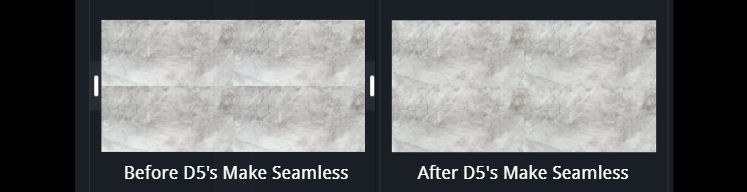
La réalisation de rendus architecturaux réalistes dépend vraiment des matériaux. Pour les grandes surfaces comme les murs ou les sols, vous avez besoin de textures homogènes. Ce sont des textures qui s'agencent parfaitement sans présenter de bords visibles ni de lignes répétitives. Si les textures ne sont pas homogènes, elles ont l'air fausses et nuisent à l'échelle et au professionnalisme du rendu. Traditionnellement, la génération de ces textures parfaites et pouvant être carrelées est un processus fastidieux qui implique souvent l'utilisation de logiciels distincts. Toutefois, Rendu D5 révolutionne cela grâce à son générateur de texture fluide intégré et alimenté par l'IA. Directement dans l'environnement de rendu, la fonction « Make Seamless » de D5 transforme rapidement les images standard. Cela rationalise non seulement le flux de travail de manière significative, mais, associé aux cartes de texture des matériaux générées par l'IA de D5 (comme la normale et la rugosité), améliore considérablement le réalisme.
2. Les limites des générateurs de textures autonomes sans soudure
Tout en étant autonome générateur de texture sans faille des outils tels que Photoshop ou des plateformes en ligne existent, ils perturbent souvent le flux de travail de visualisation architecturale. Le principal inconvénient est le processus déconnecté : générer une texture dans un seul outil, l'exporter, puis l'importer dans votre logiciel ou votre moteur de rendu 3D. Ce va-et-vient constant est fastidieux et rompt l'élan créatif. Surtout, les générateurs autonomes ne peuvent pas vous montrer à quoi ressemble réellement la texture et les mosaïques sous l'éclairage et l'échelle de votre scène spécifique en temps réel, ce qui entraîne des ajustements frustrants par essais et erreurs. De plus, générer des éléments essentiels Cartes PBR (normal, rugosité) pour le réalisme nécessite souvent des étapes supplémentaires avec des outils séparés. Cette approche fragmentée contraste fortement avec une solution intégrée telle que Rendu D5, qui intègre un générateur de texture fluide qui vous permet de créer et de prévisualiser instantanément des matériaux directement dans votre environnement de rendu.
3. Maîtriser la génération fluide de textures dans le rendu D5 : un guide étape par étape

Dites adieu aux va-et-vient fastidieux entre les éditeurs d'images externes et votre logiciel de rendu ! Contrairement aux applications autonomes ou aux méthodes manuelles complexes, Rendu D5 intègre un puissant générateur de texture fluide piloté par l'IA directement dans votre environnement de visualisation en temps réel. Cette fonctionnalité intégrée, connue sous le nom de « AI Make Seamless », est conçue pour transformer presque n'importe quelle image en une texture parfaitement carrelée avec un minimum d'effort, accélérant ainsi considérablement votre flux de travail de création de matériaux.
Voici à quel point il est simple de tirer parti de la fonctionnalité AI Make Seamless de D5 Render :
3.1 Sélection du matériau cible
Commencez par ouvrir votre scène D5 Render et sélection de l'objet avec le matériau que vous souhaitez optimiser. Naviguez jusqu'au Éditeur de matériaux panneau (via la barre d'outils de droite).

3.2 Identifier ou attribuer une texture de couleur de base
La fonctionnalité AI Make Seamless nécessite texture de couleur de base (carte diffuse) pour fonctionner. Si le matériau sélectionné possède déjà une texture de couleur de base, passez à la étape 3. Dans le cas contraire :
Faites glisser et déposez un nouveau fichier image (provenant de bibliothèques en ligne, par exemple) dans Carte diffuse Slot.Assurez-vous que la texture correspond à votre intention de conception, car l'IA analysera ses motifs et ses bords.
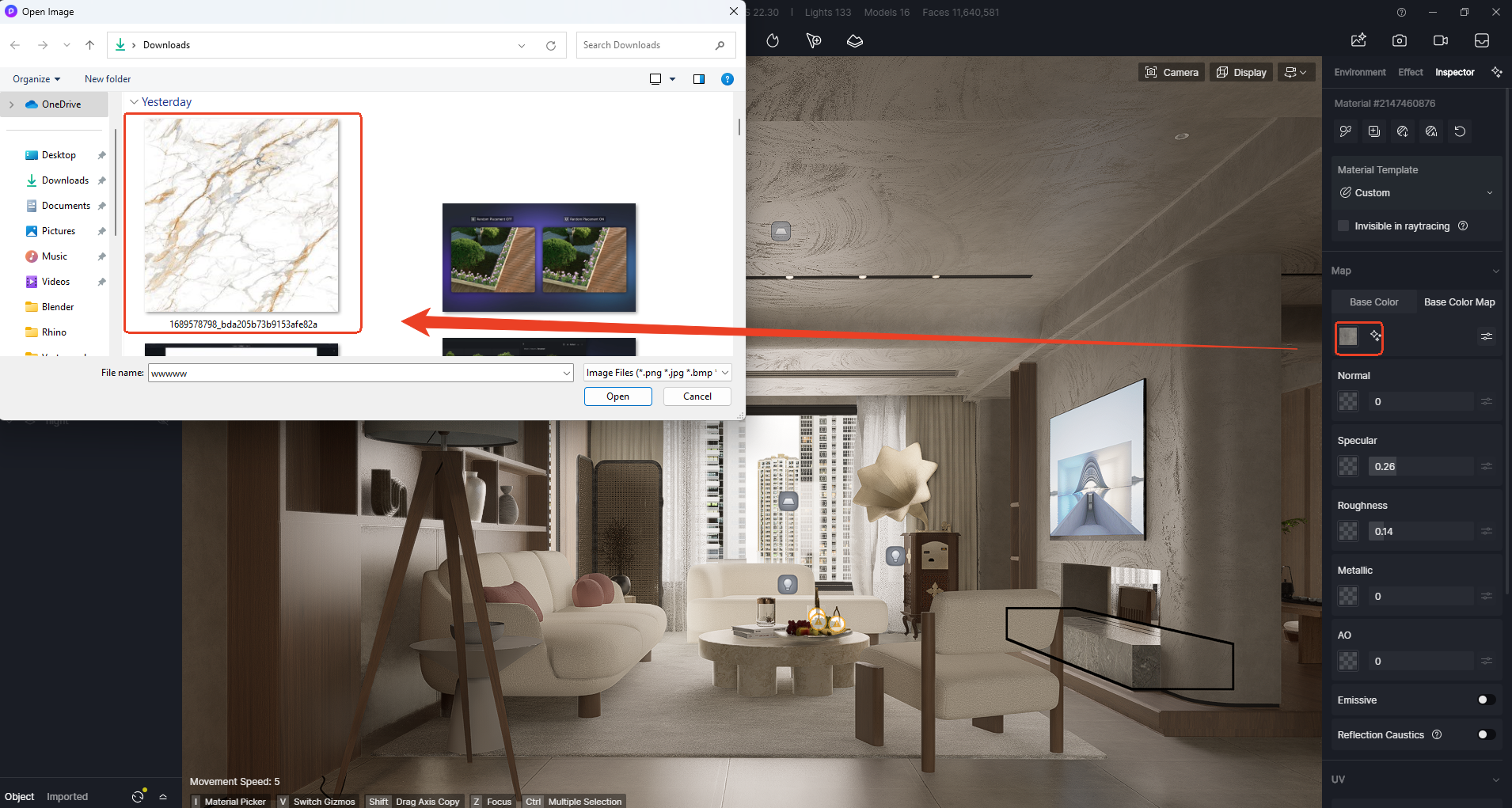
3.3 Initier AI Make Seamless Processing
Dans les paramètres de diffusion de la carte, localisez le bouton AI Make Seamless (reportez-vous au schéma étape par étape ci-dessous). Cliquez dessus pour activer l'algorithme propriétaire de D5, qui :
- Détecte et élimine automatiquement les joints visibles dans la texture.
- Analyse la continuité des couleurs et la répétition des motifs pour garantir un carrelage naturel.
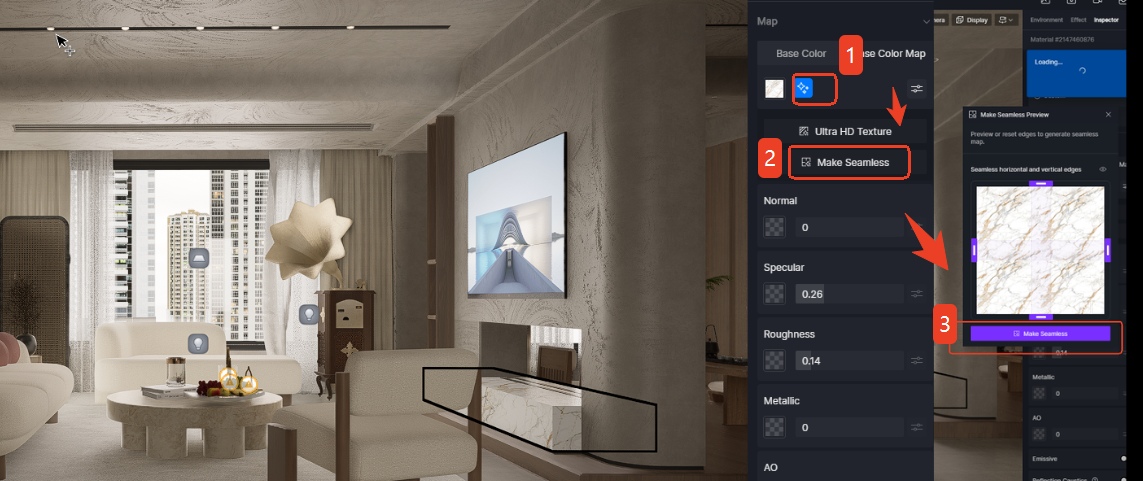
3.4 Affiner la gestion des arêtes (facultatif)
Pour des textures complexes ou des exigences visuelles spécifiques :
- Utilisez le bouton de direction des bords pour sélectionner manuellement horizontaux ou vertical joints pour le retraitement. Cela est particulièrement utile pour les motifs directionnels (par exemple, les grains de bois, les tissages de tissus) où la détection automatique peut nécessiter un réglage précis.
- Prévisualisez les ajustements en temps réel dans la fenêtre de prévisualisation des matériaux.
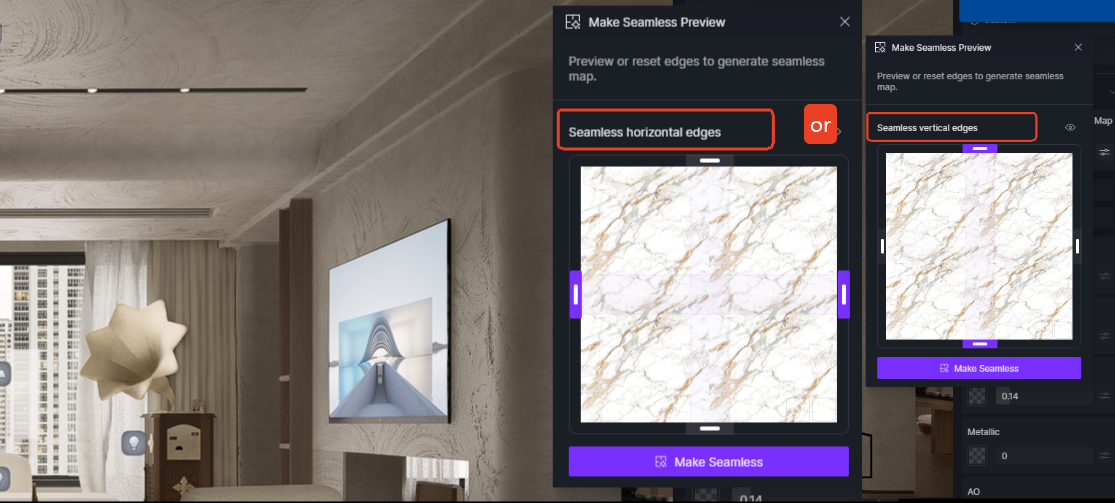
3.5 Appliquer et valider le résultat
Cliquez OK. pour finaliser la texture homogène. Le matériau mis à jour sera automatiquement pavé sur la surface du modèle sans artefacts de répétition. Faites pivoter la vue 3D pour inspecter le matériau sous différents angles et conditions d'éclairage.
🔔 Cliquez ici pour découvrir toutes les fonctionnalités d'IA de D5 Render >



























%20(1).png)
.png)

.png)








































.png)





















.png)















