
AI is reshaping the creative world, especially in 3D modeling. An AI 3D model generator can simplify complex workflows, making professional-grade modeling faster and more precise. For visuals that stand out, D5 Render offers unmatched real-time rendering capabilities. With its intuitive tools and lifelike results, you can elevate your designs to new heights. In this blog, you’ll learn actionable tips to create high-quality models and visuals that captivate any audience.
Key Takeaways on AI 3D Model Generator
- AI 3D model generators like Luma AI and RealityCapture drastically speed up architectural modeling by turning photos into detailed 3D assets.
- D5 Render’s AI features enhance realism with real-time lighting, material adjustments, and AI-driven style transfer.
- Combining both tools creates a fast, efficient workflow—from model creation to high-quality visual storytelling.

1. Understanding the Role of AI 3D Model Generator in 3D Modeling
1.1 How AI 3D model generators simplify the modeling process
have revolutionized the way you approach 3D modeling. These tools simplify complex tasks by automating processes that once required hours of manual effort. For example, they can transform concept art into detailed 3D models in minutes, saving you valuable time. By using advanced algorithms, these generators reduce the need for technical expertise, making 3D modeling more accessible to beginners and non-experts.
Many industries have already seen the benefits. An indie game studio used an AI 3D model generator to create character models, cutting development time by 40%. Similarly, a university biology department generated intricate organ models to enhance anatomy lessons. These examples highlight how AI tools accelerate workflows and open new creative possibilities.
1.2 Benefits of AI tools for speed, precision, and automation
AI tools bring unmatched speed and precision to 3D modeling. They allow you to create realistic models in seconds, which boosts efficiency. Automation reduces errors and ensures consistent quality across projects. For instance, machine learning algorithms have been shown to improve precision in tasks like fruit picking, achieving success rates of over 80%. This same level of accuracy applies to 3D modeling, where AI minimizes manual adjustments and enhances detail.

The automation provided by AI tools also fosters creativity. By handling repetitive tasks, these tools free up your time to focus on design innovation. Whether you’re working on architectural models or gaming assets, AI ensures you can deliver high-quality results faster than ever.
1.3 Choosing the Best AI 3D Model Generator and Rendering Tools
Choosing the best AI-powered 3D model generator or rendering tool depends largely on your creative goals, technical experience, and workflow needs. Whether you're building game assets, designing architectural spaces, or producing cinematic scenes, the right tool can dramatically accelerate your process and elevate your results. Today’s market offers a diverse range of solutions—from full AI-based generators like Luma AI and Kaedim to hybrid systems like Blender with AI plugins, and powerful real-time rendering platforms like D5 Render.
To help you make an informed decision, we've compiled a comparison of some of the most recognized tools in the field. This table outlines each platform's core features, strengths, AI integration level, and how they compare to D5 Render, a standout in real-time visualization. By reviewing the chart below, you’ll be able to evaluate which tool aligns best with your specific needs—be it ease of use, rendering quality, asset generation, or creative flexibility.
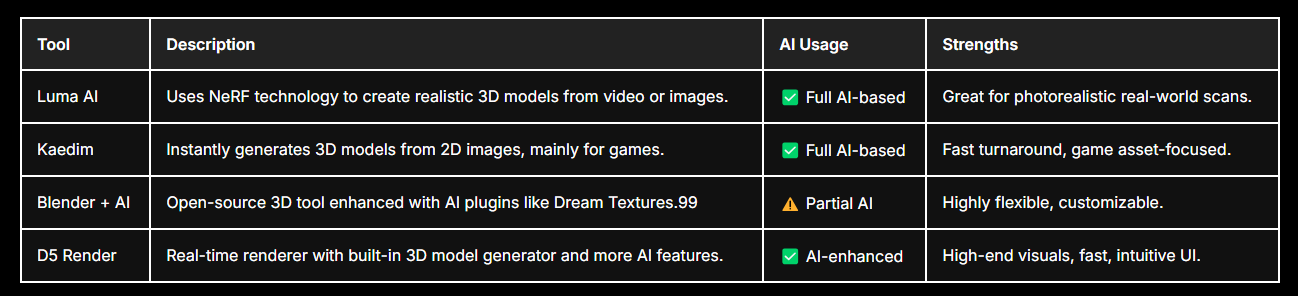
Compared to other tools, D5 Render stands out with its real-time rendering engine, intuitive user interface, and cinematic lighting quality. While tools like Luma AI and Kaedim focus on asset generation, they lack advanced visualization capabilities. Blender offers flexibility but requires steep learning and setup. D5 combines speed, realism, and ease of use—making it ideal for architects, designers, and creators who need professional results without a complex workflow.

2. Step-by-Step: From Text Prompt to Rendered 3D Model in D5 Render
Step 1: Access the “Text to 3D” Tool in D5 Render
Open D5 Render (version 2.6 or later), and locate the AI Toolbox in the upper left corner. Click on the “Text to 3D”feature powered by Meshy.
📌 You must be. Free users get limited credits; have extended access.
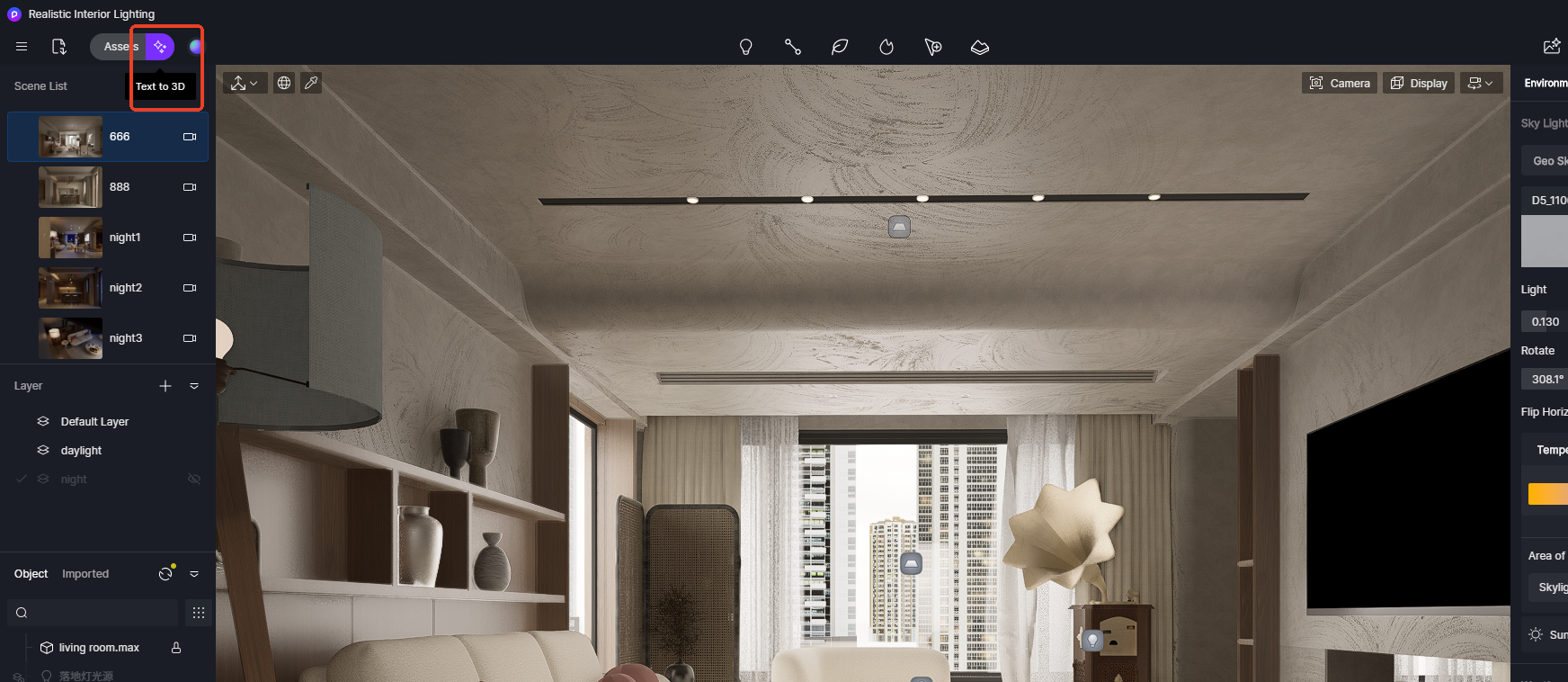
Step 2: Input a Detailed Text Prompt
In the input box, describe the object you want as clearly as possible. Be specific about material, shape, style, and color.
Example: 'Black-and-white panda figurine,cute toy'
You can also select the output style:
- Realistic (best for architecture or interior design)
- Cartoon (good for stylized or anime scenes)
- Low-poly (useful for games or conceptual blocking)
Click “Generate”. The AI typically returns a result in 30–90 seconds.
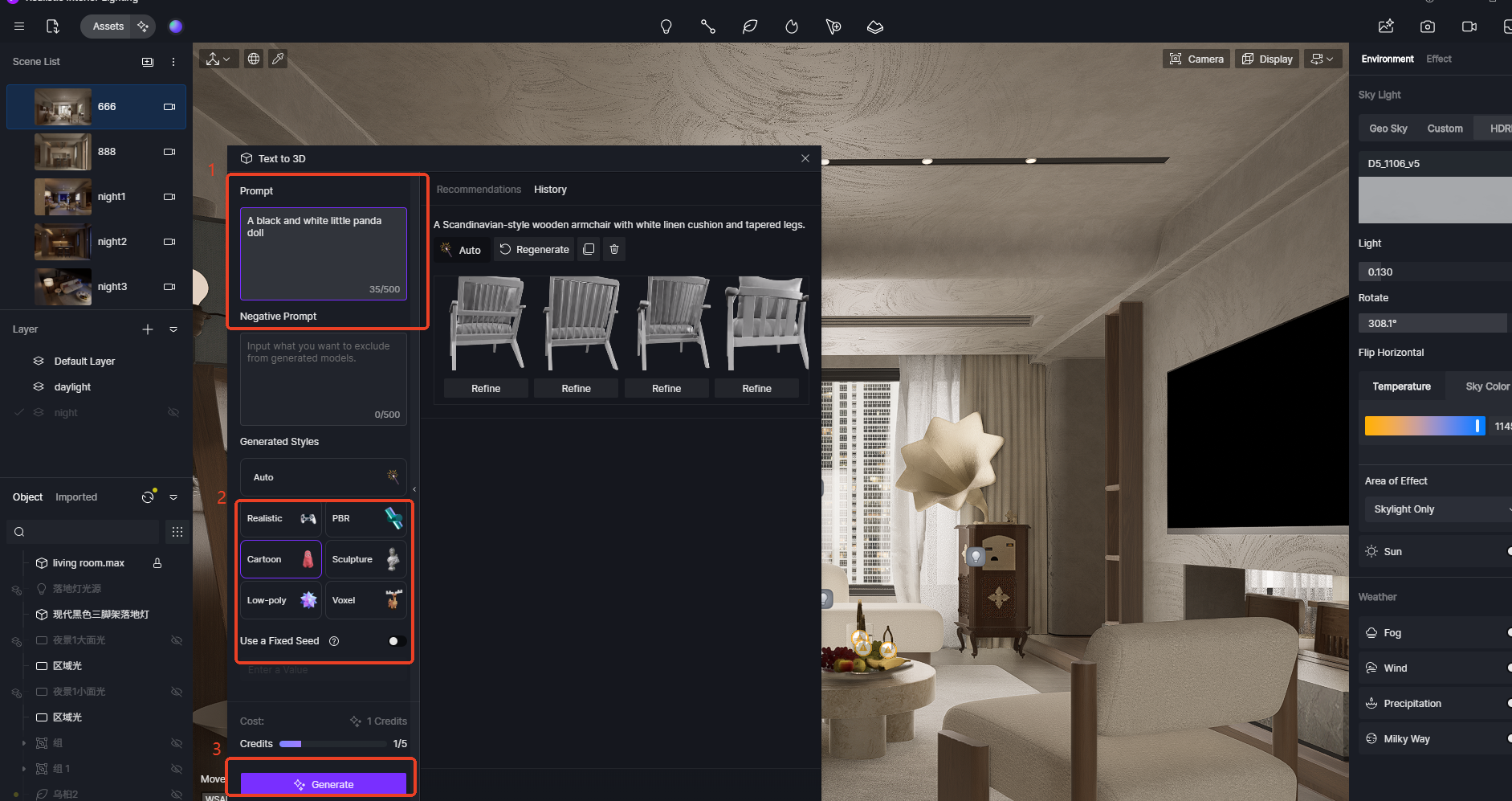
Step 3: Review, Refine, and Import the Model
Once generated, the 3D model preview will appear in the interface. You can rotate and scale to inspect the geometry.
- If satisfied, Import to Scene to add it to your current project.
- If not, tweak the prompt or regenerate with slightly altered wording.
📝 The imported model appears in your Assets List under “Local Models.” You can reposition and scale it as needed.
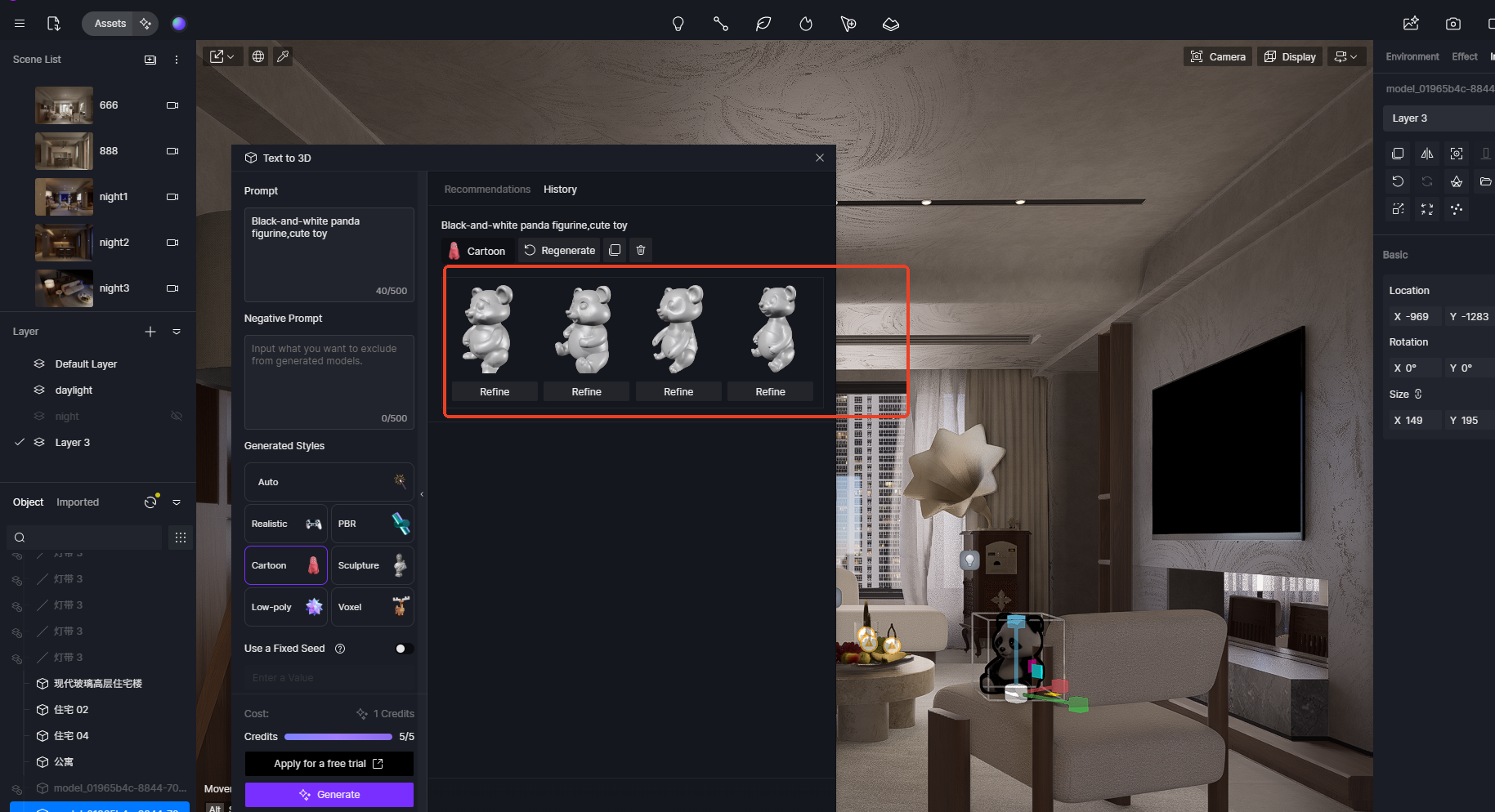
Step 4: Apply and Refine Materials
Once the model is imported, materials are automatically assigned based on surface characteristics, giving you a result that's already quite close to the described look. From there, you can fine-tune materials manually using the Material Editor — adjusting textures, colors, reflectivity, transparency, and more. For missing texture maps such as normal, roughness, or AO, you can generate them directly from the base texture to enhance surface detail and realism.
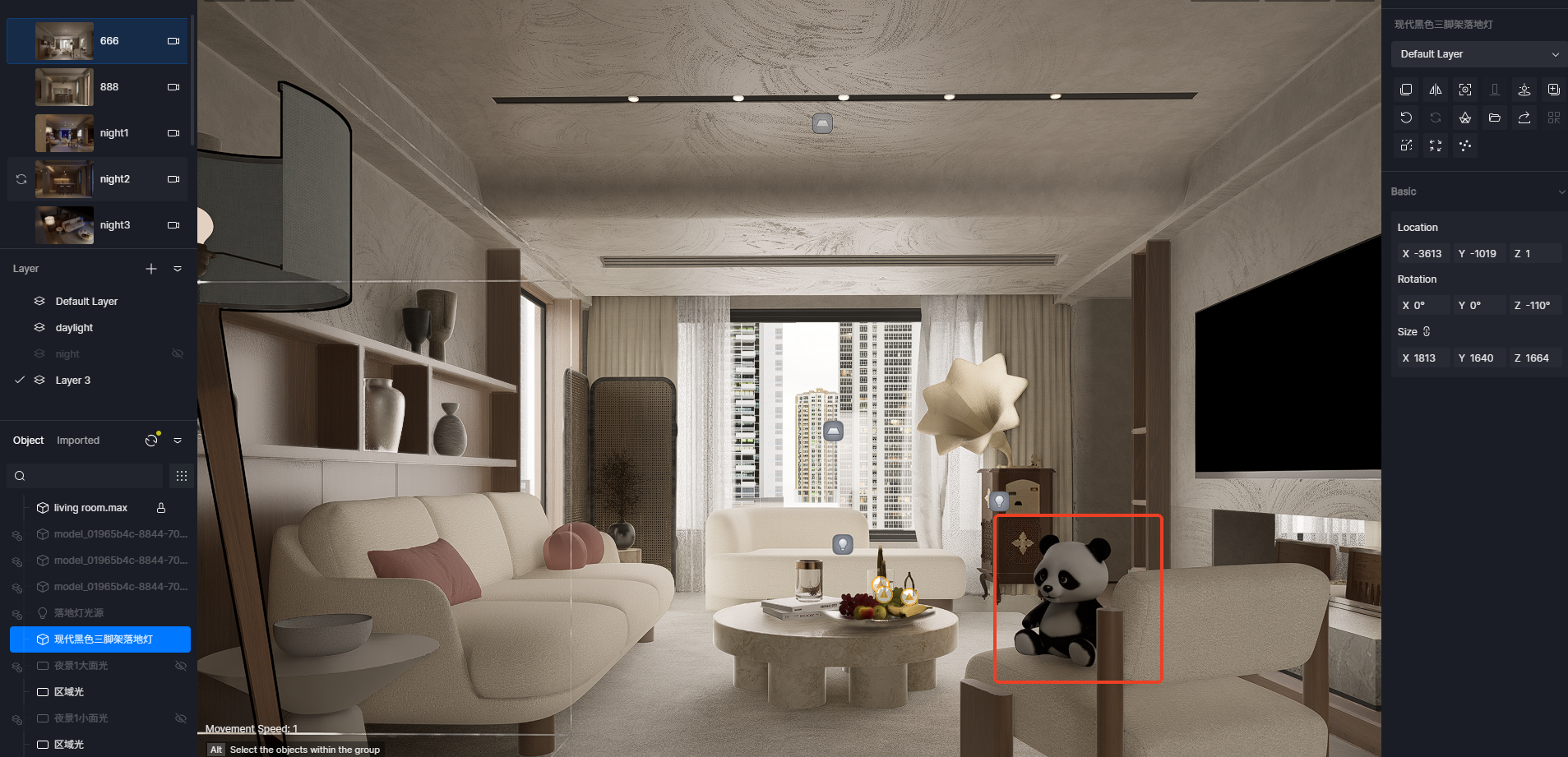
Step 5: Set Up Lighting and Finalize the Scene
With materials in place, continue by adjusting the lighting to fit the scene's mood — using HDRIs, sunlight, spotlights, or area lights as needed. Tweak shadows, exposure, and post-processing settings to blend everything naturally. This step ensures your model integrates seamlessly into the environment, resulting in a polished, photorealistic render.

🔔 Need Help? D5 Forum, Help Center, D5 Facebook Group →

3. Benefits of Continuing with D5 Render After Using AI 3D Model Generator
Once you’ve generated a 3D model using an AI 3D model generator, the next crucial step is refining and visualizing the model. While AI-powered tools like Luma AI, RealityCapture, and 3DF Zephyr provide impressive initial models, the real power of 3D visualization comes when you use D5 Render to bring these models to life. Here’s how D5 Render can enhance your AI-generated models:
3.1 Real-Time AI-Driven Rendering
After importing your AI-generated model into D5 Render, you can immediately take advantage of real-time path tracing. This AI-powered rendering engine simulates realistic lighting, shadows, and reflections, providing instant visual feedback. Whether you’re adjusting materials, experimenting with lighting setups, or previewing the model in different environments, D5 Render’s AI technology ensures that your model’s appearance is as realistic as possible, without the need for manual recalibration or long rendering times.

By using AI-driven path tracing, you can experience significant time savings, especially during the iterative design process. Designers can instantly test how different light sources affect the model’s ambiance, whether it’s natural sunlight or artificial light.
3.2 AI-Enhanced Material and Texture Optimization
One of the standout features of D5 Render is its AI-driven texture optimization. The software automatically maps textures based on the model’s geometry and lighting, ensuring perfect alignment without requiring manual adjustments. The AI intelligently analyzes the light direction and model curvature, reducing texture distortion and creating a more seamless, realistic effect. This eliminates common problems like stretched or misaligned textures, which are especially prevalent in complex architectural designs.
In addition, D5 Render offers advanced material editing tools that use AI to adjust the material properties of your model, ensuring that each surface interacts correctly with light. This includes the adjustment of roughness, reflection, and even translucency for materials like glass or water. These optimizations not only improve realism but also ensure the model’s visual consistency in different lighting scenarios.

3.3 Accelerated Workflow
Handling high-poly 3D models can often result in slower rendering times and decreased performance. D5 Render utilizes AI-based optimization to automatically reduce polygon count in less visible or intricate parts of the model, making it possible to maintain high-quality visuals without compromising on performance.
D5 Render's multi-GPU rendering support leverages the power of AI to divide the workload across multiple GPUs, speeding up rendering processes without sacrificing detail. The AI also intelligently decides which areas of the model need more detailed processing, ensuring that every frame is rendered efficiently while keeping the visual quality intact.

Con estas herramientas de optimización mejoradas por IA, los arquitectos y diseñadores pueden trabajar con modelos complejos y, aun así, lograr tiempos de renderizado más rápidos, lo que reduce el tiempo de entrega de los proyectos y, al mismo tiempo, mantiene resultados de alta calidad.
🔔 Pruebe el rendimiento de su sistema ahora →
3.4 Transferencia de estilos de IA para efectos visuales únicos
Una de las características más innovadoras de Renderizado D5 is its, que permite a los usuarios aplicar estilos artísticos a sus modelos 3D. Ya sea que desee crear una apariencia dibujada a mano, un efecto de acuarela o incluso representaciones arquitectónicas estilizadas, los algoritmos basados en inteligencia artificial de D5 Render analizan la forma y la textura del modelo para crear visualizaciones artísticas únicas.

Esto Función de IA abre posibilidades creativas para que los arquitectos y diseñadores experimenten con la narración visual, ofreciendo una manera fácil de presentar diseños conceptuales en diferentes contextos artísticos. Se puede usar para generar rápidamente diferentes estilos para presentaciones, reseñas de diseños o imágenes de marketing, lo que brinda una nueva perspectiva del modelo sin necesidad de rehacer todo el renderizado.
Aprovechando Transferencia de estilo AI, puedes experimentar con varios efectos artísticos para ver cómo se puede representar tu diseño en diferentes lenguajes visuales, lo que facilita la comunicación de tus ideas a los clientes o partes interesadas de formas innovadoras.
Conclusión
Al integrar Renderizado D5 después de usar un generador de modelos 3D con IA, no solo mejora la calidad visual de sus modelos, sino que también reduce significativamente el tiempo dedicado a los ajustes manuales. Ya sea que te estés centrando en el realismo con la optimización de la iluminación y la textura basada en la IA o experimentando con estilos artísticos, D5 Render amplifica los beneficios del modelado con IA, garantizando que tus resultados finales sean visualmente impresionantes y eficientes en cuanto al rendimiento.
🔔 ¿Necesitas ayuda? Foro D5, Centro de ayuda, Grupo de Facebook D5 →

Continuar leyendo sobre más funciones de IA en el renderizado D5
Cómo usar la IA en el software de renderizado 3D
Diseño impulsado por IA para hostelería
Los mejores trucos de flujo de trabajo de SketchUp: domina la IA en D5 Render
Cómo la inteligencia artificial está dando forma a la arquitectura moderna
Dando vida a la IA: resumen del evento Lenovo Workstation 360
Preguntas frecuentes sobre el generador de modelos 3D de IA
¿Cuál es la mejor manera de empezar a usar D5 Render?
Comience por descargar D5 Render desde sitio web oficial. Compruebe los requisitos del sistema para garantizar la compatibilidad. Instale el software y explore sus tutoriales para comprender sus funciones. Usa el complemento D5 Sync para conectar tus herramientas de diseño y lograr una integración perfecta.
Sugerencia: Comience con proyectos más pequeños para familiarizarse con la interfaz.
¿Puede D5 Render funcionar con mi software de diseño actual?
Sí, D5 Render se integra con herramientas de diseño populares como SketchUp, Revit, Rhino y 3ds Max. Usa el plugin D5 Sync para conectar tus proyectos en tiempo real. Esta función garantiza transiciones fluidas y le permite realizar ajustes sin cambiar de plataforma.
¿Cómo mejora D5 Render la velocidad de renderizado?
D5 Render utiliza la renderización con varias GPU y la tecnología NVIDIA DLSS 3.5 para acelerar el rendimiento. Estas funciones mejoran la velocidad de fotogramas y reducen el tiempo de renderizado. Puede obtener una vista previa de sus diseños en tiempo real, lo que elimina las demoras y le ayuda a cumplir con los plazos ajustados.
¿Cuáles son los requisitos del sistema para D5 Render?
D5 Render requiere un sistema operativo Windows y una GPU de alto rendimiento. Para obtener resultados óptimos, utilice un sistema con tarjetas gráficas NVIDIA RTX. Compruebe el página de requisitos del sistema para obtener especificaciones detalladas.
¿D5 Render es adecuado para principiantes?
¡Absolutamente! La interfaz intuitiva de D5 Render y los tutoriales integrados lo hacen apto para principiantes. El software simplifica tareas complejas como los ajustes de iluminación y textura. Incluso si es la primera vez que se dedica al renderizado, puede crear imágenes de nivel profesional con facilidad.
Nota: Explore la biblioteca de recursos para crear escenas rápidamente y ahorrar tiempo.

























%20(1).png)
.png)

.png)








































.png)






















.png)














