🚀 Key Takeaways
- Real-time path tracing in D5 Render delivers cinematic lighting —accurate reflections, natural bounces, and true-to-life shadows in real time.
- Fine-tune lighting with adjustable path tracing settings—GI precision, reflection depth, and sampling for perfect realism.
- D5 Render outperforms traditional GI methods by correctly rendering tricky materials like metals, glass, and multi-bounce lighting.

Real-time path tracing (RTPT) is a breakthrough rendering technique that simulates real-world light behavior—calculating how rays bounce, scatter, and interact with materials to produce photorealistic lighting, shadows, and reflections. Unlike traditional methods, RTPT eliminates guesswork by solving global illumination dynamically, offering accuracy once only possible in offline renders.
With D5 Render, real-time path tracing achieves professional-grade results – giving artists instant feedback on light behavior while maintaining cinematic accuracy for reflections, indirect bounces, and material interactions.
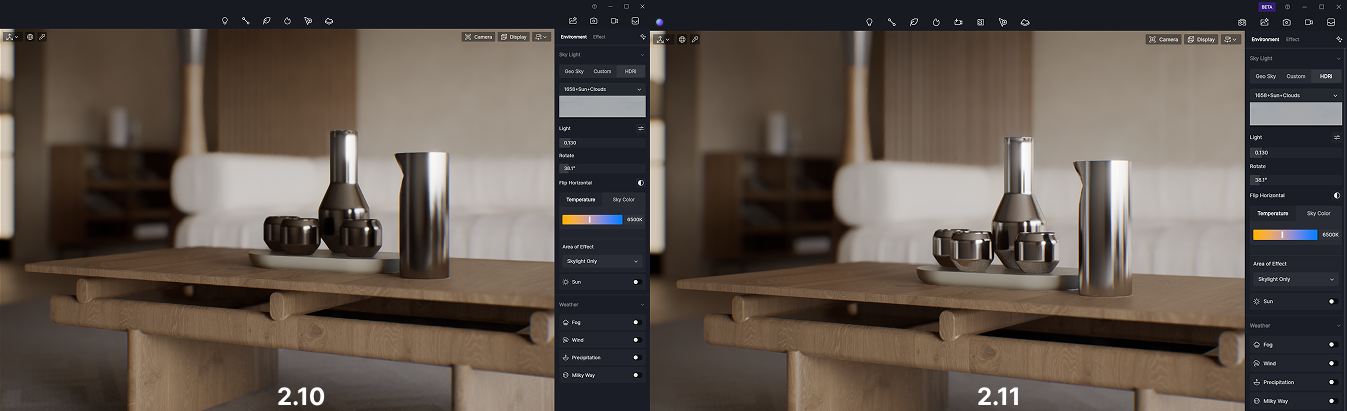
1. How to Enable Real-Time Path Tracing in D5 Render 2.11?
In D5 Render 2.11, Real-Time Path Tracing (RTPT) has transitioned from experimental to the default global illumination (GI) solution, delivering faster performance, improved accuracy, and new features like multi-bounce transparent reflections. For compatibility, the legacy GI method remains available in Preferences.
How to Switch (If Needed)
1. Go to Menu Bar → Preferences → Rendering
2. Select your preferred GI method:
- Real-Time Path Tracing (Default) – Optimized for 2.11 (≈2.10's speed + better quality)
- Legacy D5 GI – For backward compatibility
For detailed steps, refer to the visual guide below 👇
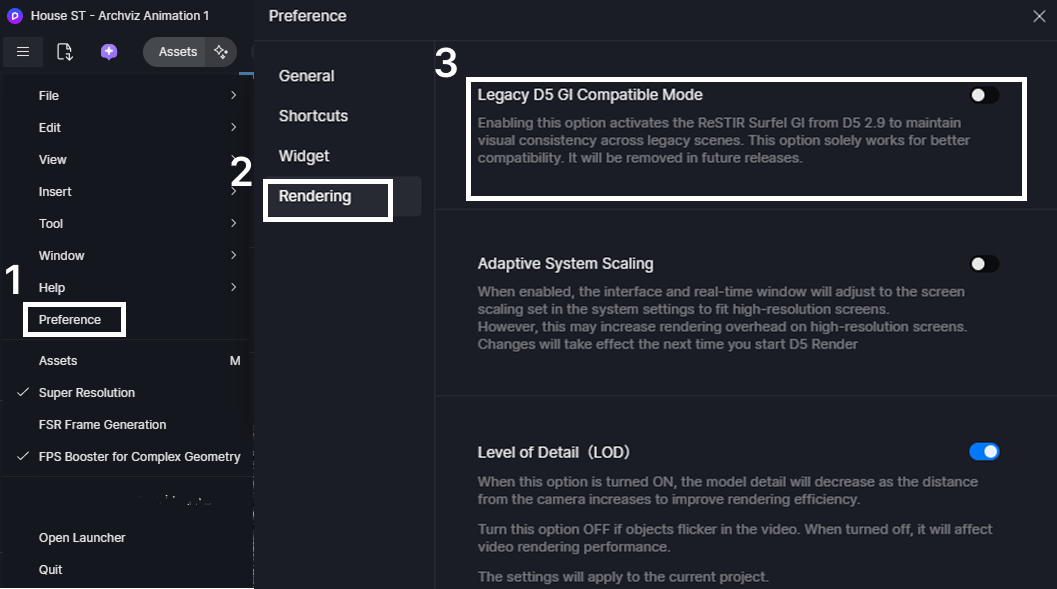
Please note:
- After comprehensive evaluation, due to performance issues, AMD graphics cards are currently not supported for real-time ray tracing in the current version. This option is invisible.
- The GI scheme selection follows the client settings. If you enabled the "Real-Time Path Tracing (Experimental)" option in the previous version, updating to the new version through the client will result in the "Legacy D5 GI Compatible Mode" option remaining disabled by default in Preference.
2. Real-Time Path Tracing: Feature Overview
Enabling real-time path tracing upgrades the entire rendering pipeline, including the viewport, image output, video output, and render queue. Users also gain access to adjustable parameters for fine-tuning GI precision, reflections, and sampling quality.
To access these options:
- Navigate to the Display menu (top right corner of the viewport).
- Adjust the GI Precision, Reflection Depth, Sample Count and Roughness limit settings as needed.
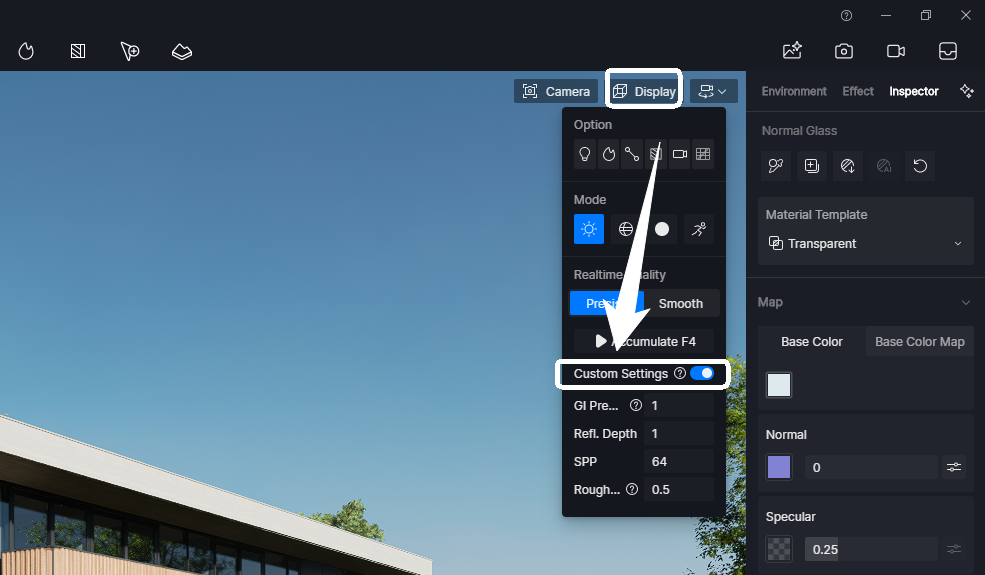
Note:
Custom parameters do not affect the preview, only the quality of the accumulation mode, the rendered images and the rendered videos.
Tip: After adjusting custom parameters, it is necessary to click 'Accumulate F4' to see the corresponding effect in the preview interface.
When enabled, pixel samples will be accumulated until the real-time preview quality reaches the final output. Moving the camera or pressing the ESC button will terminate the process.
Key Features:
- Accumulate Mode: Activates a static render preview, continuously refining the image based on user-defined parameters. This allows for near-final render quality in real-time.
- Custom Parameters: While D5 Render's default settings deliver excellent results, you can further customize your renders with adjustable parameters like GI Precision, Reflection Depth, and Sample Count. These settings provide greater control over lighting accuracy, reflection details, and overall render quality, ensuring optimal results for specific project needs.

3. Key Improvements in the New GI Algorithm
3.1 More Accurate GI Caching
Since version 2.10, D5 Render's real-time path tracing (RTPT) has revolutionized global illumination by fundamentally changing how lighting calculations are processed. Unlike previous GI solutions that relied on approximation-based caching, RTPT now performs full path tracing computations and caches results before rendering begins - delivering unprecedented accuracy in indirect lighting, leading to:
- Improved Diffuse Indirect Lighting: The new algorithm delivers finer details in diffuse indirect lighting, creating more natural and lifelike scenes.
- Accurate Indirect Lighting in Material Reflections: One of the standout features is the enhanced accuracy of indirect lighting in material reflections. This ensures that reflective surfaces, such as metals or glass, behave more realistically.
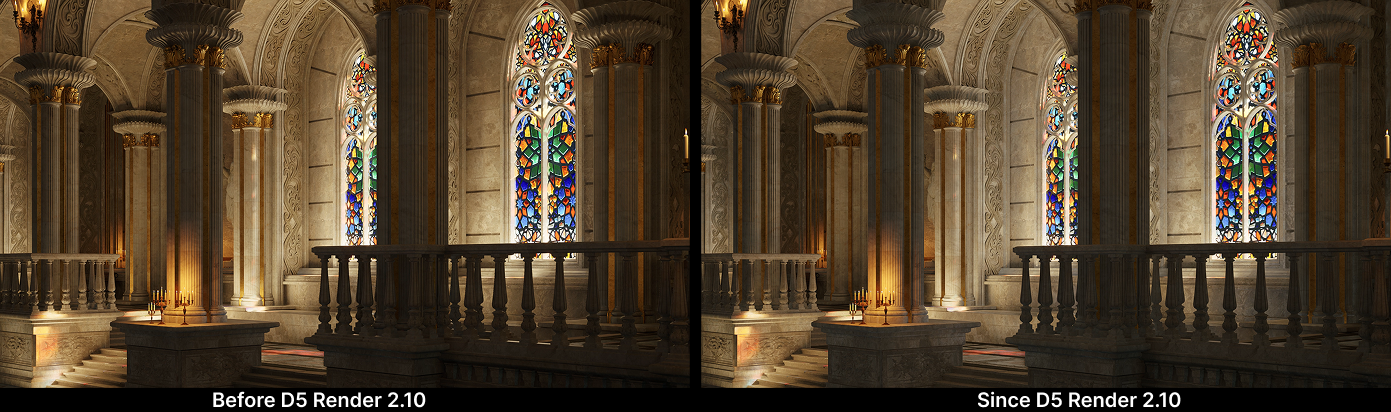
Example: High-Reflectivity Metal Surface
- Before D5 Render 2.10: The preview failed to display accurate indirect reflections on high-reflectivity surfaces, leading to darker and inaccurate results.
- Since D5 Render 2.10 (Path Tracing GI): The preview now correctly renders metallic reflections in real time, improving real.
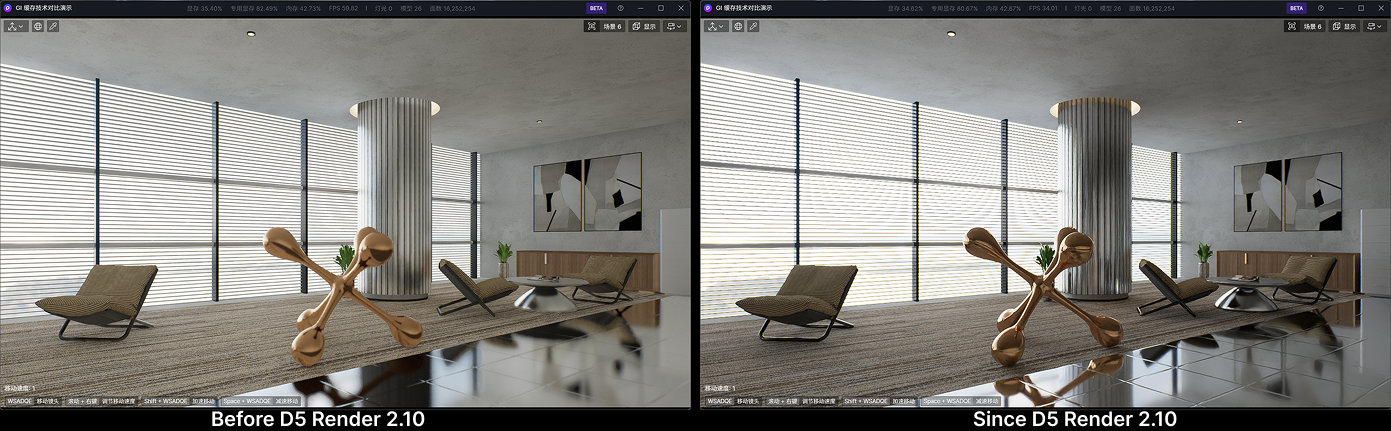
3.2 Optimized GI Bounce Details
Since version 2.10, D5 Render has significantly upgraded its GI bounce algorithm, resulting in:
✅ More accurate GI at object junctions, such as walls meeting floors or furniture touching the ground.
✅ Better light and shadow interplay, making furniture surfaces appear more three-dimensional and natural.


3.3 D5 2.11: From Beta to Official
With the latest D5 Render 2.11 release, real-time path tracing graduates from experimental to default GI solution, now delivering enhanced stability, performance on par with v2.10's legacy GI, and notably improved rendering efficiency. Now offering:
✅ Smart Reflective Previews: Transparent material multi-bounce reflections now show in real-time previews (paused during camera movement for fluid workflow), with lighting accuracy matching final renders.
✅ Precision Controls: New Max Roughness parameter (default 0.5) balances speed vs. accuracy, while scene/video clips now store independent GI settings per camera shot.
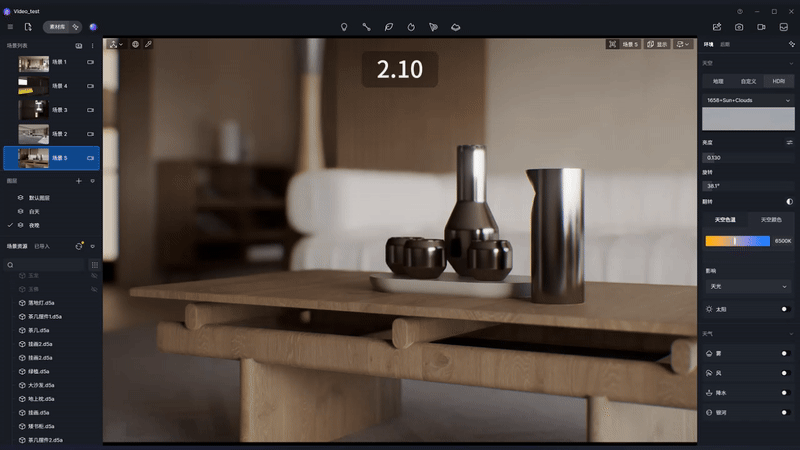
Legacy Support:
While the new RTPT becomes the default, users can enable "Legacy D5 GI Mode" in Preferences → Rendering to maintain compatibility with older scenes (utilizing 2.9's ReSTIR Surfel GI). This fallback option will be phased out in future releases.
Pro Tip: The combination of pre-cached path tracing and scene-aware parameter storage makes 2.11 ideal for complex architectural visualizations requiring both speed and photorealistic lighting.
👉 Explore D5 2.11's Full Feature Update!

4. Custom Parameters in Real-Time Path Tracing
For users seeking greater control over render quality and performance, D5 Render provides three key customization parameters under the Display menu:
GI Precision: Balancing Speed & Quality
Controls the precision of global illumination bounces, impacting both real-time preview and final render quality.
- Lower GI Precision → Faster accumulation, less accurate indirect lighting.
- Higher GI Precision → More realistic light distribution, brighter and more detailed, longer render times.
Tip:
In complex indoor spaces, multiple light bounces are needed to illuminate deeper areas accurately. Higher GI Precision (e.g., 3) ensures brighter and more realistic indirect lighting, while lower settings (e.g., 1) may leave deeper areas darker and less accurate.


Reflection Depth: Enhancing Reflection Accuracy
Determines the number of times light bounces between reflective surfaces (e.g., mirrors, polished floors, glass).
Settings:
- Lower values = Fewer reflections (faster, but may look less realistic).
- Higher values = More accurate multi-bounce reflections.
In the example scenario, a highly reflective doll pendulum is placed on the ground. The comparison between Reflection Depth = 1 and Reflection Depth = 3 clearly demonstrates that a higher reflection depth produces more detailed and accurate reflections.

At the same time, with real-time path tracing enabled, users can preview correct mirror reflections directly in the viewport. This is particularly useful for scenes with complex reflective surfaces, such as bathrooms with mirrors or glass curtain wall towers. Adjusting the Reflection Depth parameter in these cases can significantly improve the visual quality of reflections.
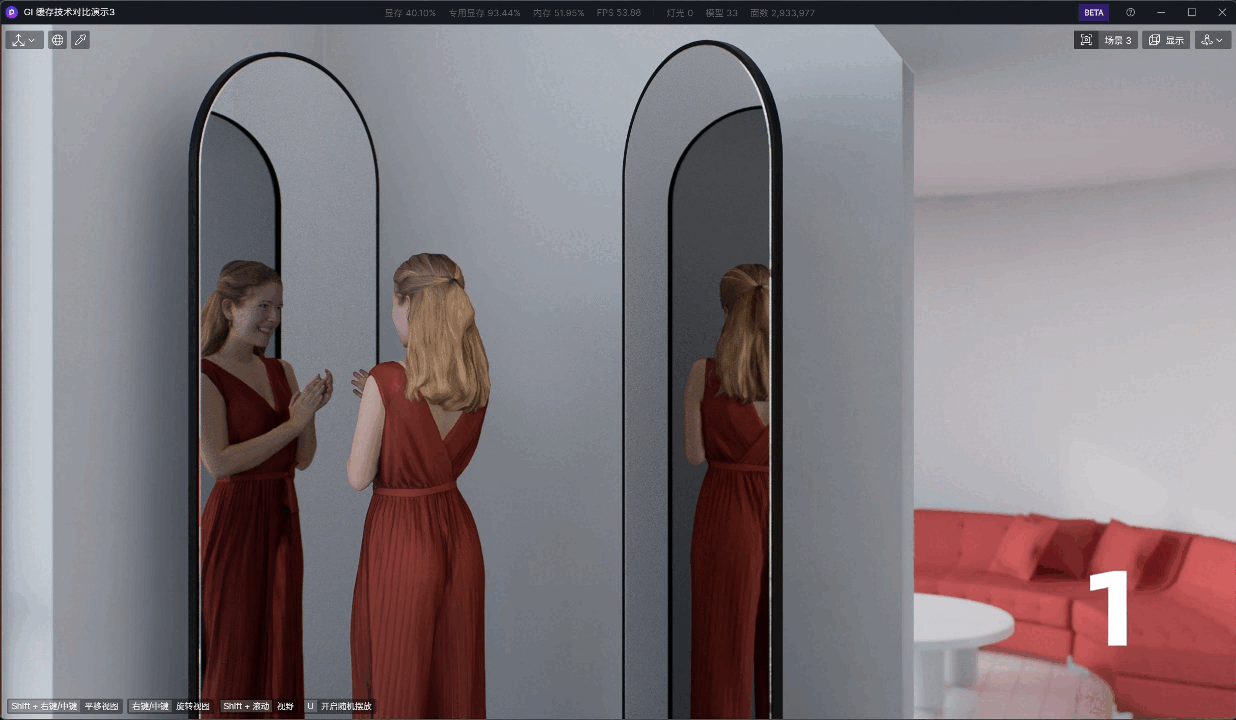
Sample Count: Reducing Noise & Refining Details
Controls the number of samples per pixel, affecting noise levels and final image clarity.
Settings:
- Lower Sample Count (e.g., 64): Faster rendering but potential blurring or noise in complex lighting conditions.
- Higher Sample Count (e.g., 256+): Cleaner, more accurate details at the cost of longer rendering times.
- Maximum: 1024 samples per frame.
Tip:
For small, naturally lit interior spaces, low sample counts may result in smeared or blurry lighting.
Increasing Sample Count refines light distribution and shadow details.
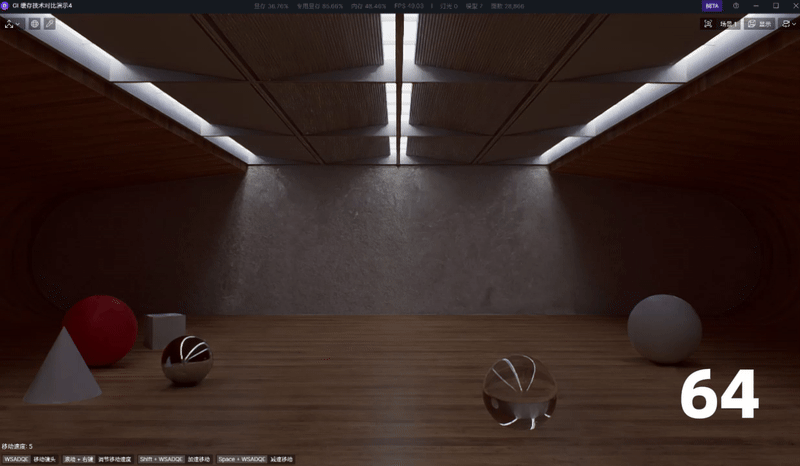
Comparison of rendering time with different custom settings
- Time to render a simple living room in 4K resolution

- Time to render a realistic lawn in 4K resolution

5. Important Notes & Best Practices
Understanding the Impact of Custom Settings
- Higher settings = longer render times.
- D5 Render’s default settings already deliver excellent real-time and final render quality.
- Users should balance quality vs. performance based on project requirements.
Recommended Settings for Different Use Cases
6. Conclusion: Why Real-Time Path Tracing Matters
With D5 Render 2.11's Real-Time Path Tracing now the default GI solution, achieving photorealistic lighting is faster and more intuitive than ever. From accurate multi-bounce reflections to customizable precision controls, RTPT bridges the gap between interactive design and final render quality—all while maintaining backward compatibility. Whether you're refining architectural details or perfecting material interactions, embracing this technology means working smarter, not harder. Ready to see the difference? Update to D5 Render 2.11 and let path tracing elevate your workflow today!
👉 Read this blog to learn how to download the latest FREE version of D5 Render!
Continue Reading About D5's Newest Update Features
D5 Render 2.11: New AI Tools + Ultra-Fast Workflow Upgrades!
Boost Workflows with D5 Render Update: New Features Now Live
AI Rendering Revolution: D5 2.11's Smart Tools for Designers
What Is an AI Agent? How D5 2.11 Automates Landscape Design?
How to Use Cesium in D5 Render 2.11 for 3D Mapping (3 Steps)




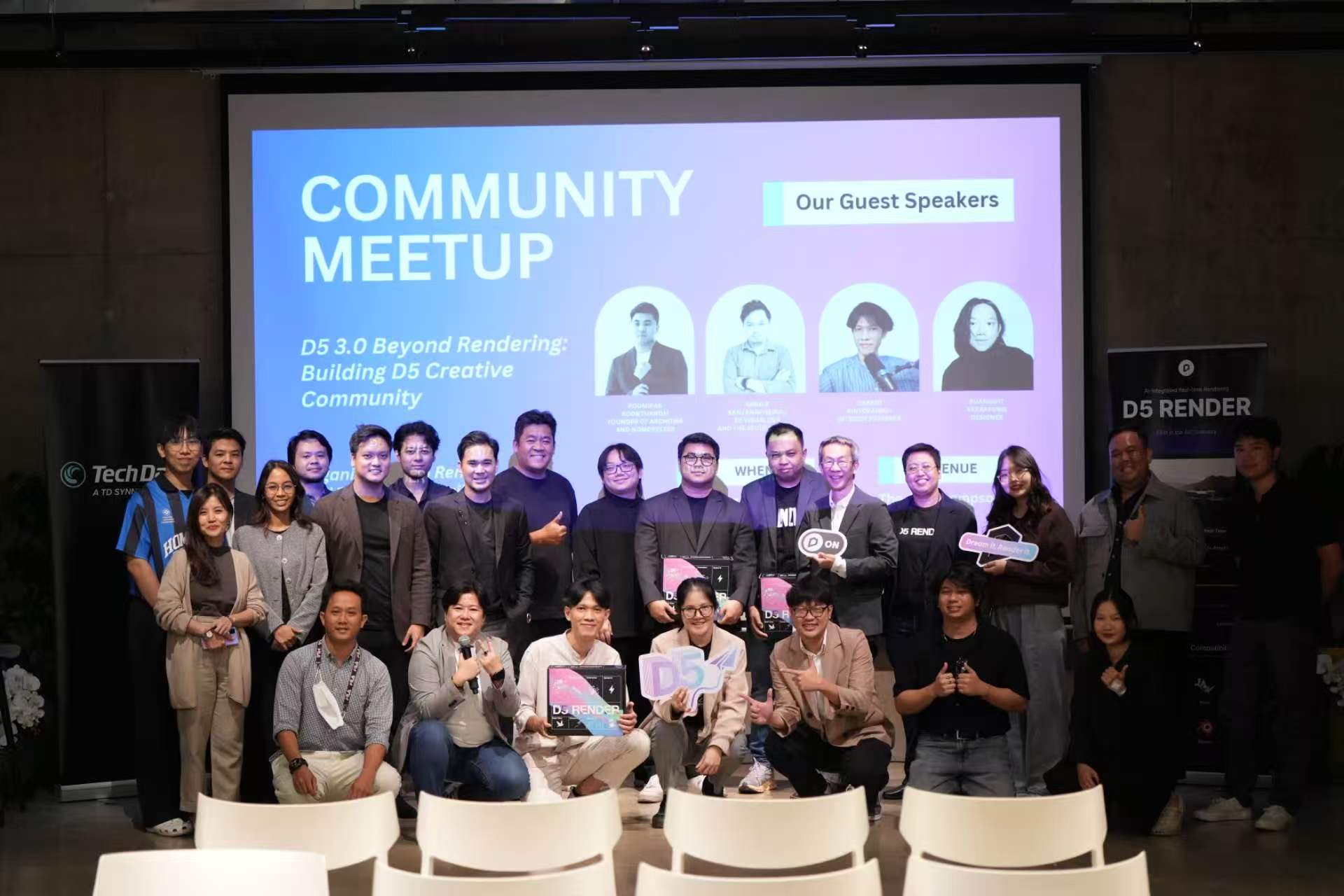


























%20(1).png)
.png)

.png)

















































.png)

.png)




















