
Tired of wasting hours fixing renders pixel by pixel? AI inpainting is flipping the script—turning tedious edits into instant, intelligent enhancements. From lifelike skies to dynamic water effects, tools like D5 Render are automating the grunt work, so designers can focus on crafting stunning visuals. Ready to see how AI is reshaping 3D workflows? Let's dive into the top tools and techniques revolutionizing the industry.
Key Takeaways: How AI Inpainting Supercharges 3D Visualization Workflows?
- AI inpainting revolutionizes 3D workflows by automating tedious manual fixes like gap-filling and detail refinement, saving time while improving accuracy.
- D5 Render leads AI-powered 3D visualization, offering specialized inpainting for skies, water and more with photorealistic lighting adjustments—all within a unified workflow.
- AI tools integrated in D5 Render streamline post-production, allowing architects to focus on creativity.

1. AI Inpainting: Revolutionizing Render Perfection
In 3D design and architectural visualization, AI inpainting is transforming how professionals work. Instead of spending hours manually fixing missing elements or awkward gaps in renders, designers now use AI to automatically fill in those problem areas—saving time while boosting accuracy.
The old way? Tedious manual edits in Photoshop or other software, where one wrong brushstroke could ruin hours of work. But AI-powered tools for Image inpainting analyze the surrounding image data to seamlessly reconstruct missing elements, making the process faster and more reliable. That's where solutions like D5 Render come in. Its built-in AI tools streamline the workflow, letting designers refine their renders without switching between multiple programs.

D5 Render: The Ultimate AI Inpainting Solution
D5 Render's AI Inpainting transforms 3D visualization by intelligently enhancing skies, water, vegetation, and even characters—automatically. No more tedious manual tweaks! Whether you need a dramatic Milky Way sky, tranquil ocean waves, or lifelike foliage, just select your target area and let AI work its magic. The tool doesn't just patch gaps—it adapts lighting and details to ensure cohesive, photorealistic results. Even complex elements like character close-ups get refined with natural textures. The best part? It's speed meets artistry—ideal for close-ups, landscapes, or complex scenes. Let AI handle the grind while you focus on creativity!
Tip: Before using D5's AI Inpainting, ensure your images are rendered with the AI Post Channels enabled.
2. What are Most Common Use Cases of AI Inpainting in D5 Render?
AI inpainting in D5 Render is a game-changer, but when does it make the biggest impact? Here are key scenarios where it outshines manual fixes—saving time while elevating realism.
- Enhancing Sky Elements – When your render's sky has missing details or lacks vibrancy—such as flat expanses or poor lighting—AI Inpainting automatically detects the area and fills it with diverse styles (Milky Way, aurora, twilight). It analyzes surrounding pixels to seamlessly reconstruct details with realistic lighting and color adjustments for cohesion—a must-have feature for photorealistic 3D Visualization.
- Upgrading Water Surfaces – If a body of water appears simple or unrealistic, D5's AI Inpainting can instantly refine it. Select the water category, choose presets like "Calm Ocean", and let AI transform the surface with dynamic wave details while ensuring natural integration with the scene.
- Refining Vegetation or Characters – Need to boost details in foliage or figures without manual tweaks? AI Inpainting targets vegetation for natural variations or characters for improved textures (face, hair, clothing). Select the area, apply the tool, and compare results—ideal for close-ups or batch enhancements in mid-shots.
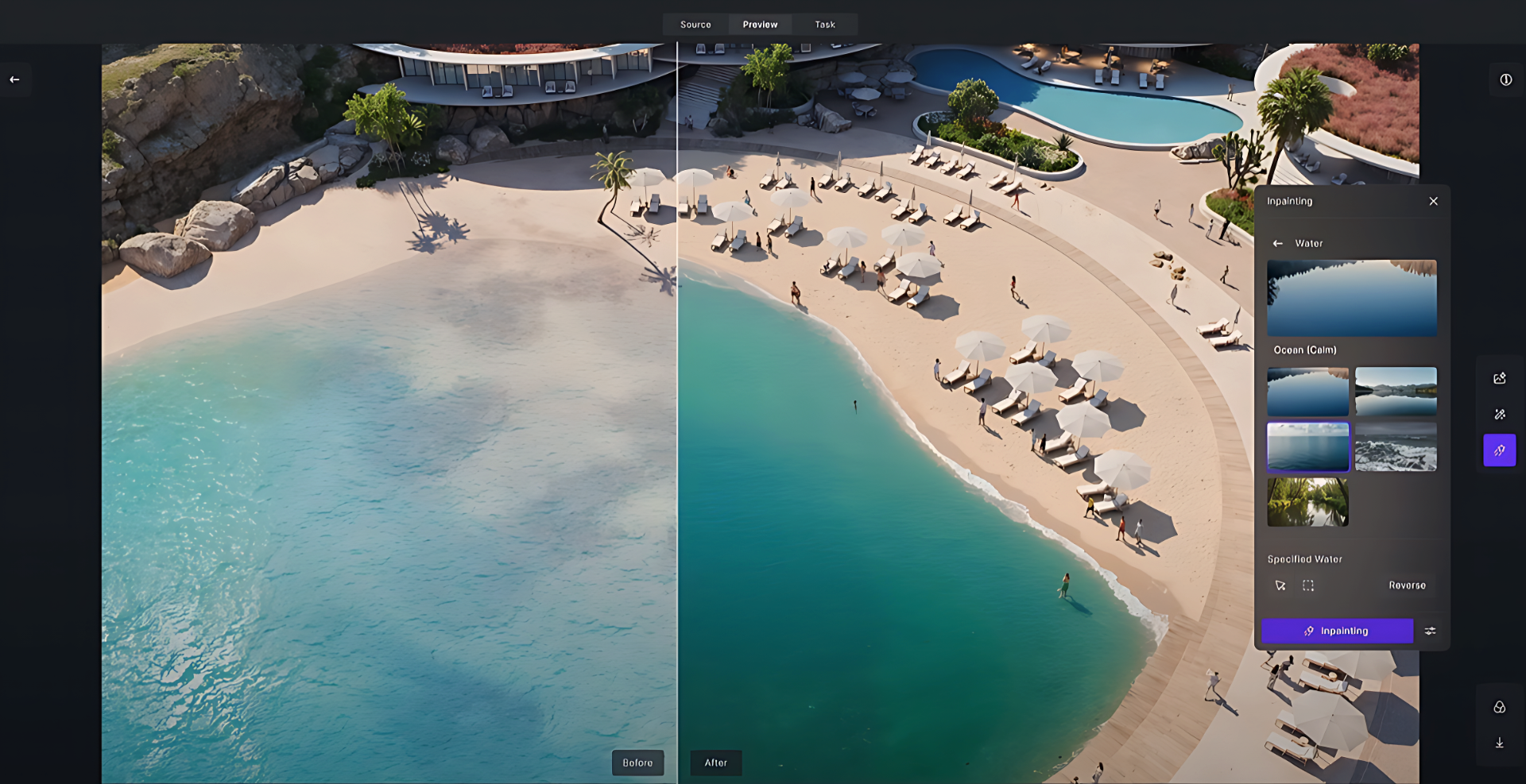
By automating these tasks, D5 Render's AI inpainting saves valuable time while maintaining high-quality results, allowing artists to focus on creativity rather than repetitive fixes. Whether you're enhancing skies, water, or details, AI inpainting ensures a smoother, faster workflow.

3. How to Get Started with AI Inpainting in D5?
STEP 1: Enable AI Post Channel
Before you begin rendering, make sure the AI Post Channel is enabled. Simply click the camera-shaped "Image" icon in the top-right corner, navigate to the "Options" tab at the bottom, and select "More Settings." From there, choose "AI Post Channels" and proceed with rendering. This ensures your scene benefits from AI-driven optimizations right from the start.
For detailed steps, refer to the visual guide below👇
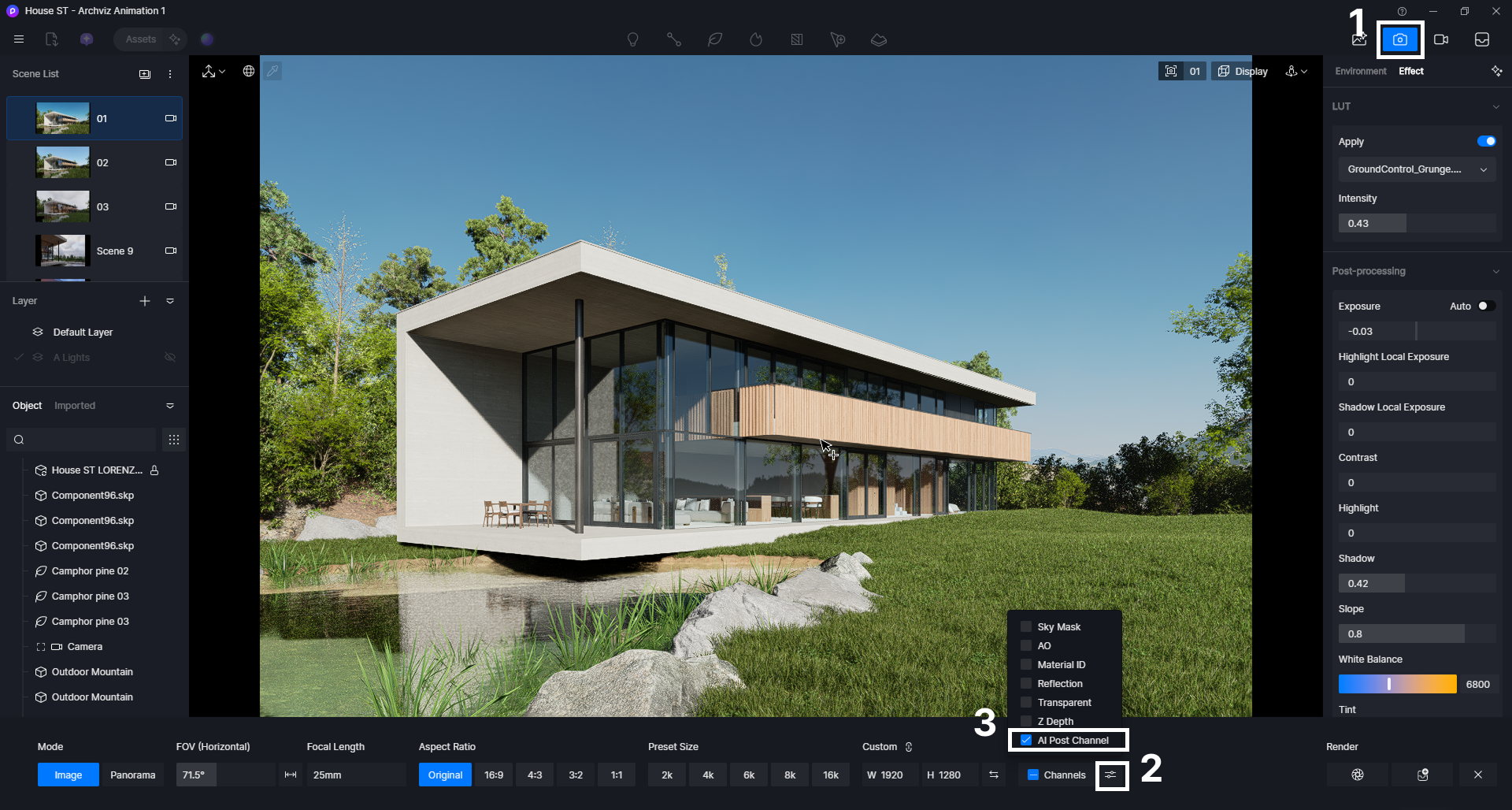
Tip: Enabling the AI Post Channel exports additional metadata (like region masks and object/material maps) alongside your render. This metadata is essential for downstream AI tools—such as AI Inpainting, AI Enhancer, and Motion Blur—to accurately identify and isolate scene elements like water, skies, and vegetation.
STEP 2: Apply AI Inpainting
Once the rendering process is complete, click on the AI Post-Processing option that pops up. This will take you to D5's Post AI panel, where you can find several controls on the right-hand sidebar. From there, select the AI Inpainting tool and choose your desired target—whether it's the sky, water, vegetation, or a character—allowing you to refine and enhance specific elements of your scene with precision.
For detailed steps, refer to the visual guide below👇
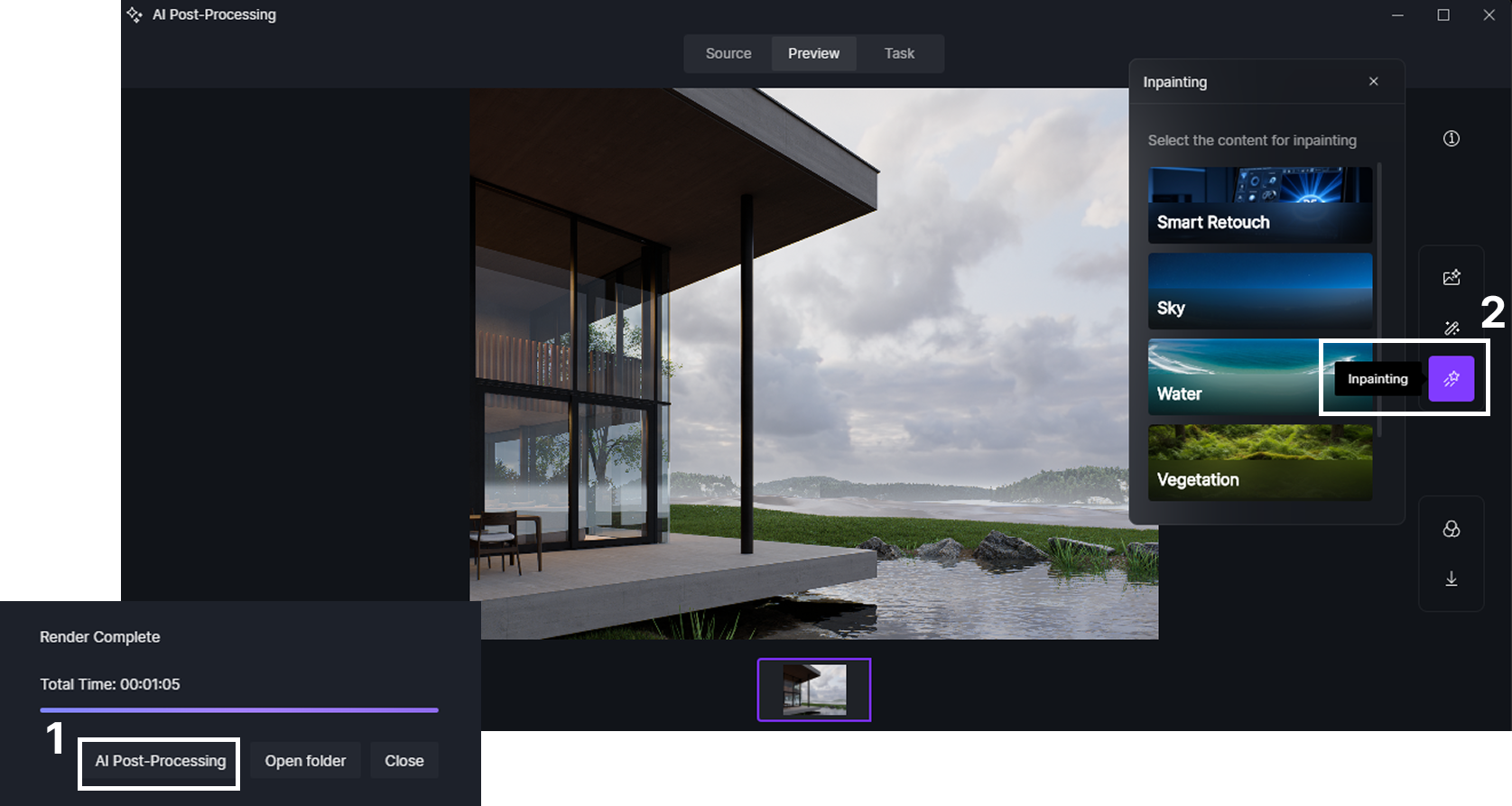
① Vegetation Improvement
For example, if you're working with vegetation, select the Natural Elements style and then highlight the desired area (hold Ctrl to select multiple regions). Next, click Inpaint and wait for the AI to process the changes. Once it's done, use the slider to compare the before and after effects, and see how the enhancement brings your scene to life.
For detailed steps, refer to the visual guide below👇

② Sky Improvement
D5 automatically detects the sky, giving you the option to choose a style like Milky Way, Aurora, or Twilight. Simply select your preferred sky effect, click on the sky area in your scene, and then click the Inpainting option. The AI doesn't just enhance the sky; it also adjusts the lighting of the entire scene, ensuring a more cohesive and realistic atmosphere across the image.
For detailed steps, refer to the visual guide below👇
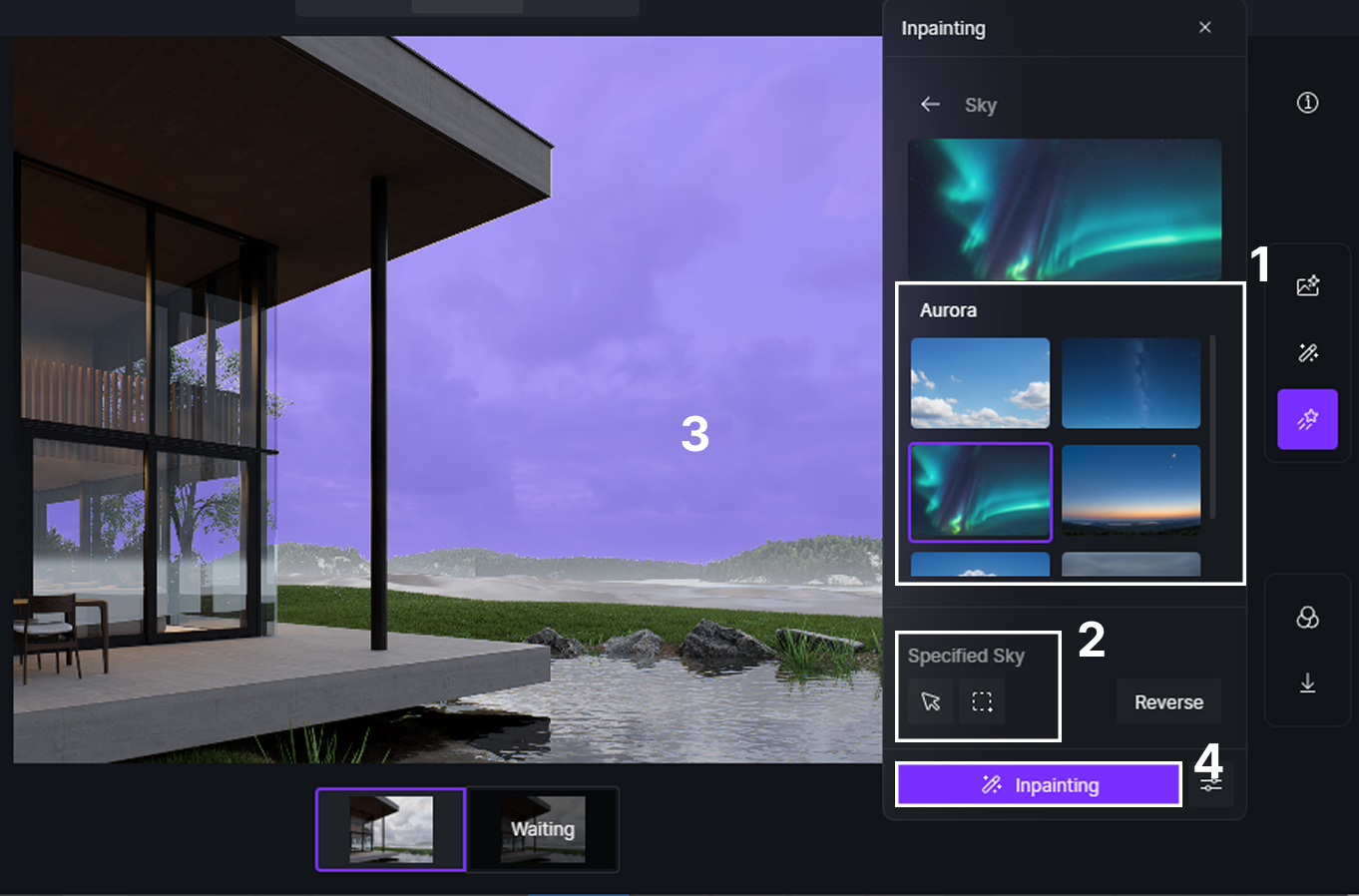
③ Water Improvement
For water, D5 offers a variety of styles, such as Calm Ocean, Choppy Ocean, River and more. Simply choose your preferred water effect, select the water area in your scene, and click the Inpainting option. The AI transforms the original surface into a stunningly realistic body of water, complete with intricate ripple details that bring the entire scene to life.
For detailed steps, refer to the visual guide below👇
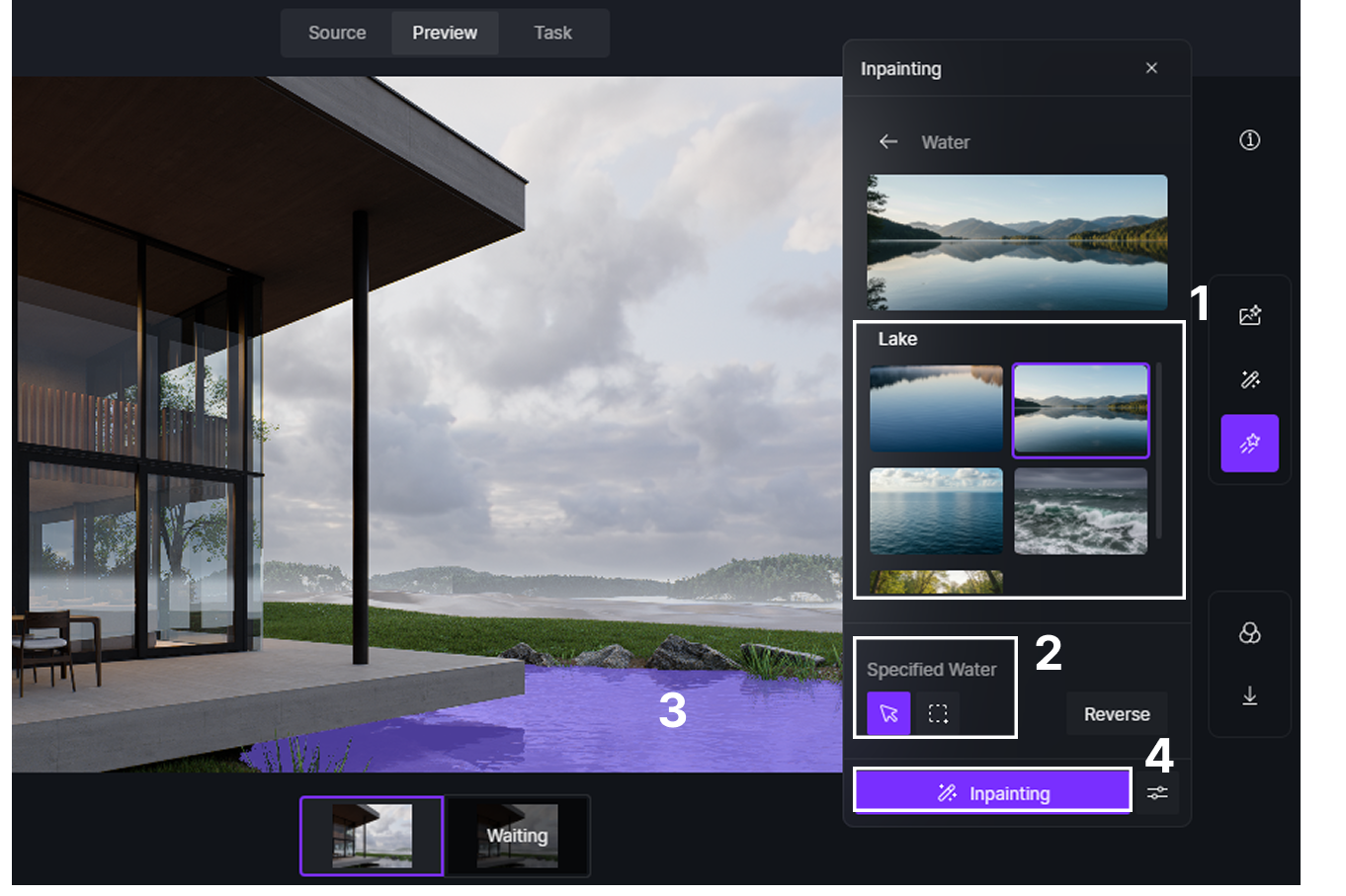
④ Character Improvement
Select a character and start inpainting, and watch as the details in the face, hair, and clothing instantly become more refined and lifelike.
For detailed steps, refer to the visual guide below👇
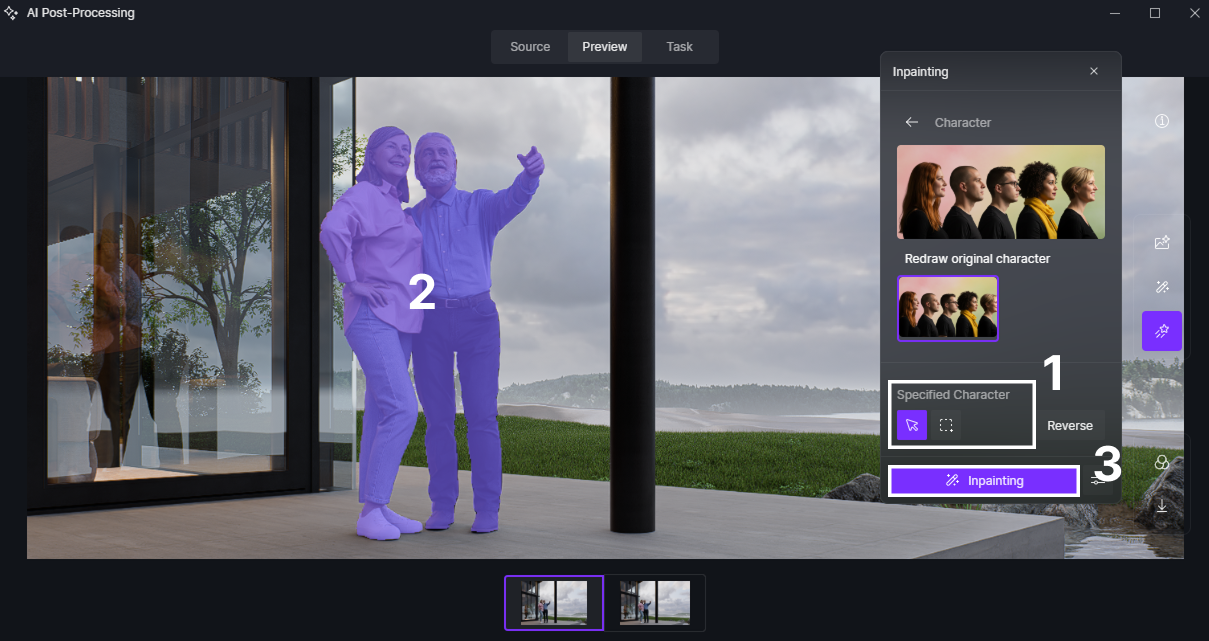
Tip:
A seed is an integer between 1 and 2147483648. When you use the same prompt and seed, you will get the same result.
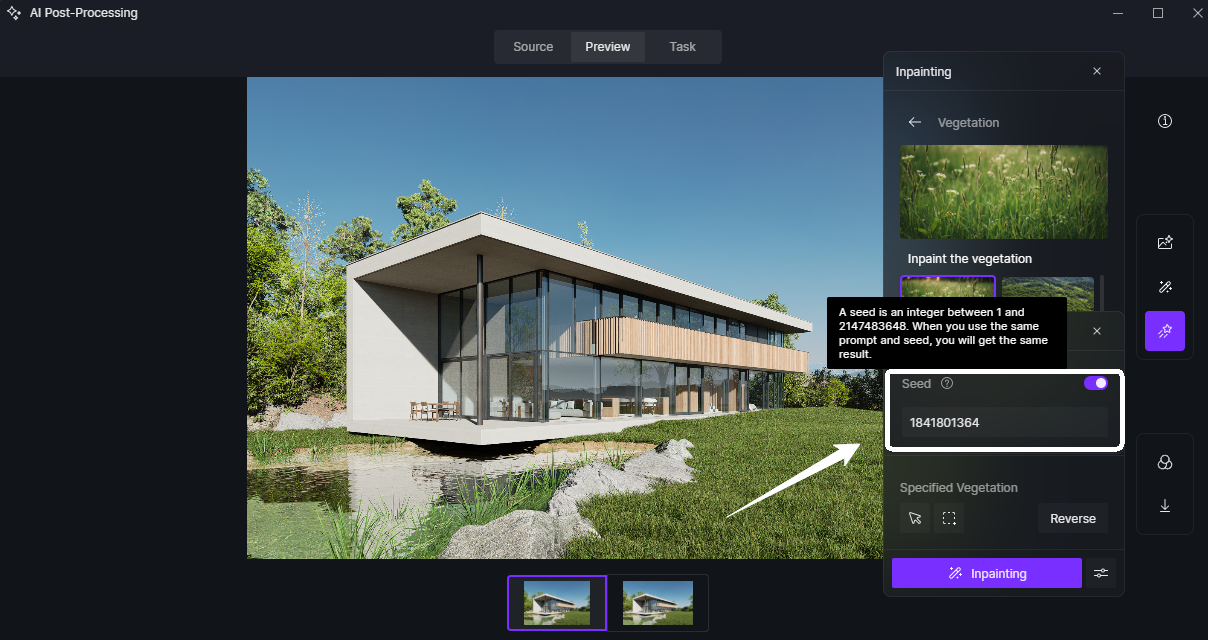
4. Achieving Flawless Post-Processing Without Leaving the Renderer
With D5 Render's AI post-production toolkit, you can achieve flawless render enhancements without ever leaving the renderer. Tools like AI Enhancer, AI Style Transfer, AI Inpainting, and Motion Blur work seamlessly within the same interface, eliminating the need to juggle between external editors.

👉 Keep reading to explore D5's AI Enhancer
You can boost image sharpness, apply artistic styles, repair or replace elements, and add cinematic motion effects—all in a unified workflow. Because these tools read the AI Post Channel data from your render, they can target specific objects or areas with precision, ensuring changes blend naturally with the scene.
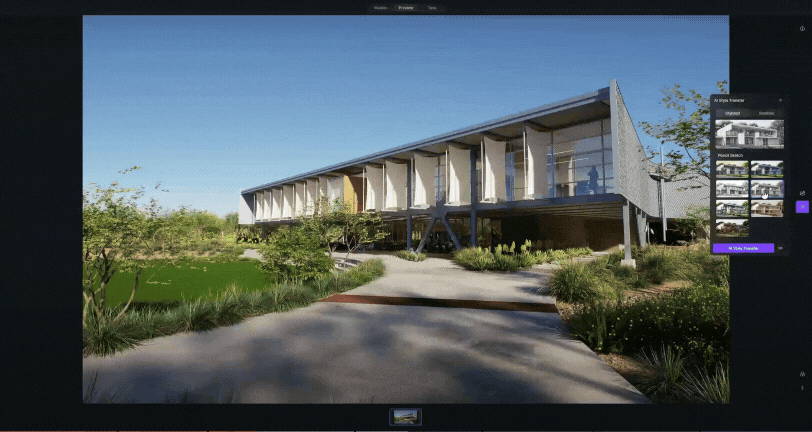
👉 Keep reading to explore D5's AI Style Transfer
The result is a faster, more creative post-production process where every tweak feels integrated, cohesive, and production-ready—without breaking your momentum.
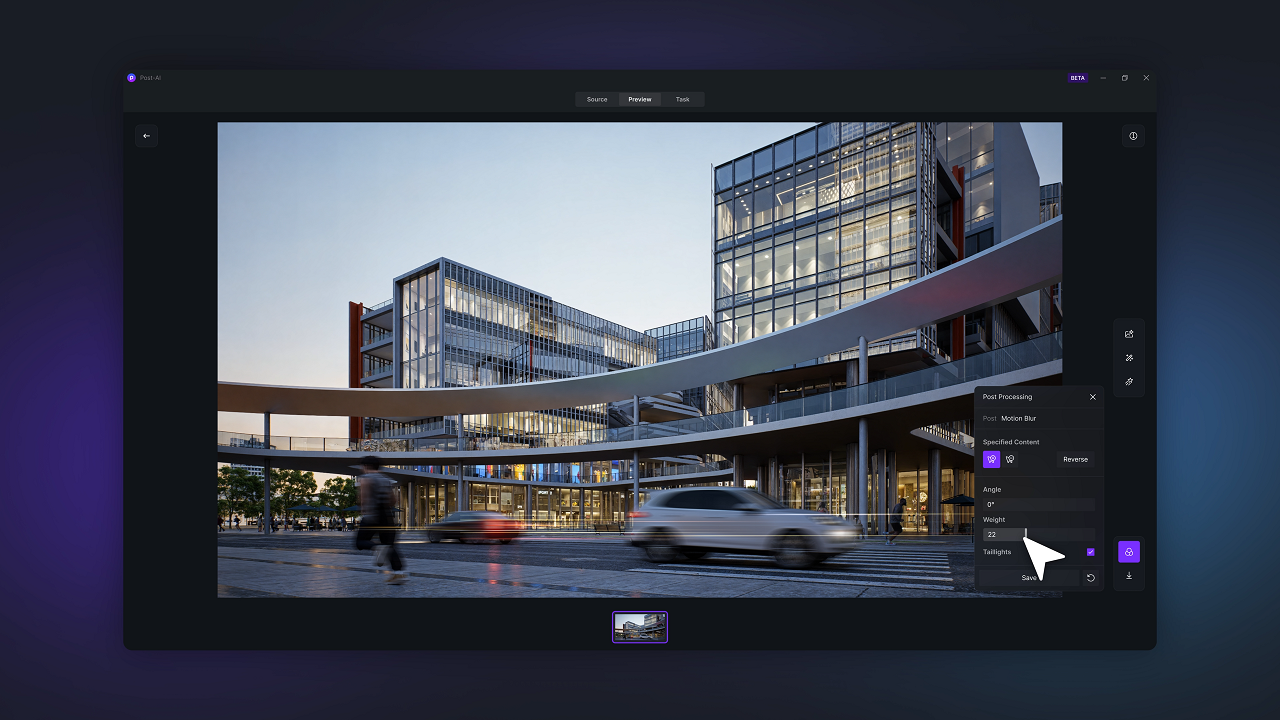
👉 Keep reading to explore D5's latest AI feature
5. The Verdict: D5's AI Inpainting Improves 3D Visualization Workflows
Ready to cut busywork and level up your visuals? With AI Inpainting baked into D5, skies glow, water moves, and details snap into place—right inside the renderer. No app-hopping, no guesswork, just faster, cleaner results and more time to create. Download D5 Render and try AI Inpainting on your next scene now.

Continue Reading to Explore More D5 Render's AI Features
How to use AI within 3d rendering software
AI-Powered Design for Hospitality
Top SketchUp Workflow Hacks: Master AI in D5 Render
How Artificial Intelligence is Shaping Modern Architecture
Bringing AI to Life: A Recap of the Lenovo Workstation 360 Event
Mastering AI-Powered Lighting in D5 Render for Realistic ArchiCAD Visualization




























%20(1).png)
.png)

.png)
















































.png)

.png)























