Pulling off a breathtaking city aerial view isn't just about dropping models into a scene—it's about crafting a believable world from above. Every choice, from gritty pavement textures to the angle of sunlight, shapes how your audience experiences the render.
The good news? With D5 Render, what used to take hours of manual tweaking can now be achieved with greater efficiency and precision. Whether you're visualizing an entire downtown district or a single neighborhood block, these insider techniques will transform flat scenes into dynamic bird's-eye narratives.
Key Takeaways on Rendering the Perfect City Aerial View
- Use D5 Render's HDRI lighting and sun position tools to create depth and atmosphere.
- Add life to your city aerial view with strategically placed greenery and human activity to enhance realism.
- Perfect your final image with dual scenes, thoughtful composition, and post-production tweaks for a cinematic effect.

1. Tailor Your Materials to Large-Scale Scenes
Materials can make or ruin your city aerial view render.
Seen from above, surfaces behave differently than at street level. A texture that looks crisp up close might turn into a muddy mess when viewed from the skies.
① Use larger texture patterns
Small, repetitious textures scream "CGI." Scale them up by reducing UV tiling—think bold brushstrokes rather than pixel-hunting. This gives your cityscape depth and realism when viewed from altitude.
② Adjust imported model materials
Rhino/CAD imports often arrive screaming-bright. In D5 Render, dial them down! For single-layer glass, remember to use the thickness parameter for proper refraction effects.

③ Balance brightness and saturation
Keep brightness consistent across all materials to avoid jarring hotspots, then strategically bump up saturation on key structures. Your focal points should pop without looking oversaturated.

2. Set the Right Atmosphere with Lighting and Environment
Lighting is the backbone of any city aerial render. Even a bright daytime city view benefits from carefully placed lighting to build atmosphere and draw attention to key details.
① Start with HDRI lighting
HDRIs are your aerial view superheroes. They create natural-looking skylight and reflections that flat lighting just can't match. But don't stop there—pair them with directional sunlight to carve out shadows that define your architecture.
② Fine-tune the sun's position
Sun position slider in D5 Render's Geo Sky is your most powerful tool. A low-angle sun creates long shadows revealing urban textures, while overhead light keeps things clean and graphic.
Pro tip: Adjust it last after setting your camera angle.
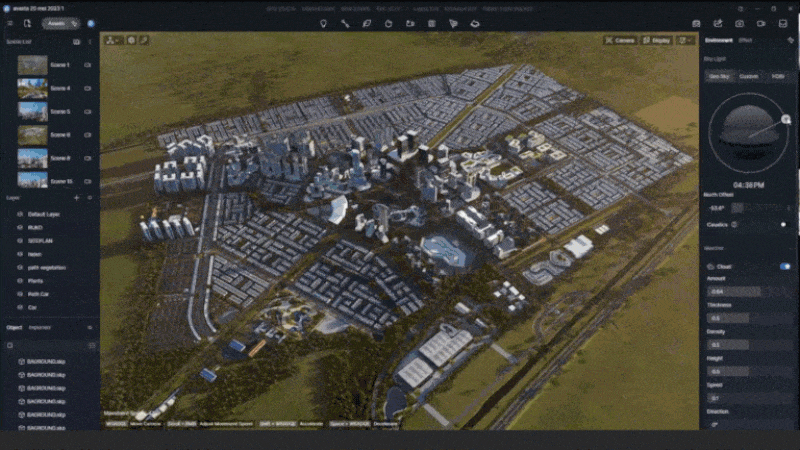
③ Add rectangular lights for atmosphere
In D5 Render, rectangular lights are your urban lighting Swiss Army knife—use them to warm up plazas, fake interior glow escaping atriums, or add subtle rim highlights to signature towers. You can adjust their size, temperature, and attenuation radius for soft, natural effects.
④ Simulate atmospheric haze
Real cities aren't perfectly crisp—they breathe. Dust, pollution, mist—in D5 Render, your fog settings sell the scale of your city aerial view. Increase height for that morning-mist-over-skyscrapers look or dial up density for a moody metropolitan vibe.
Great lighting doesn't just show your scene—it showcases your best design moves.

3. Enrich the Scene with Landscape and Entourage
Aerial renders often look impressive, but without greenery, people, and activity, they risk feeling flat and artificial. The real magic lies in layering life into the scene—small touches that turn a digital model into a believable city.

① Plant strategically
Instead of scattering trees randomly, place them with purpose. D5 Render's tools like advanced brushes or scatter tools let you define clusters along sidewalks and plazas, while varied tones add depth. For example, save the most detailed, brighter foliage for focal areas to naturally guide the eye.
Don't stop at ground level—roof gardens, climbing plants, and facade shrubs can also add texture and surprise when viewed from above in your city aerial view.
② Breathing Life into Urban Stories
Cities pulse with energy when human activity and movement intertwine.
With D5 Render's extensive asset library, you can instantly populate scenes with diverse characters—doctors chatting, children playing, cyclists navigating streets—while placing lifestyle props like benches and streetlamps to enhance realism.
Combine this with dynamic traffic flows, using the path tool to adjust density and speed, and watch as quiet lanes contrast with vibrant boulevards. Together, these elements don’t just decorate; they weave narrative into every frame, transforming renders into snapshots of living, breathing cities.

4. Compose, Save, and Refne for the Final Touch
Now comes the make-or-break moment—transforming your hard work into a jaw-dropping final city aerial view image.
① Choose your aspect ratio and focal length
Think like a cinematographer. That aspect ratio selector isn't just a technical tool—it's your storytelling canvas for city aerial view. Go wide for epic cityscapes or tight for intimate neighborhood moments. Your focal length choice can either elevate buildings or render them lifeless.
② Work with dual scenes
In D5 Render, always work with twin scenes. Lock your hero shot in one while freely experimenting in another. It's like having creative insurance for your city aerial view—you'll never lose that perfect angle while tweaking details.
③ Refine with post-production effects:
D5 Render's effect panel allows you to tweak LUTs, exposure, contrast, and white balance for your city aerial view. Ambient occlusion can be adjusted to add depth, ensuring the final image feels complete and professional.
Your camera isn't just documenting a model, it's directing the viewer's eye through a carefully crafted urban experience. Nail this in D5 Render, and your render won't just show buildings—it'll evoke emotions.
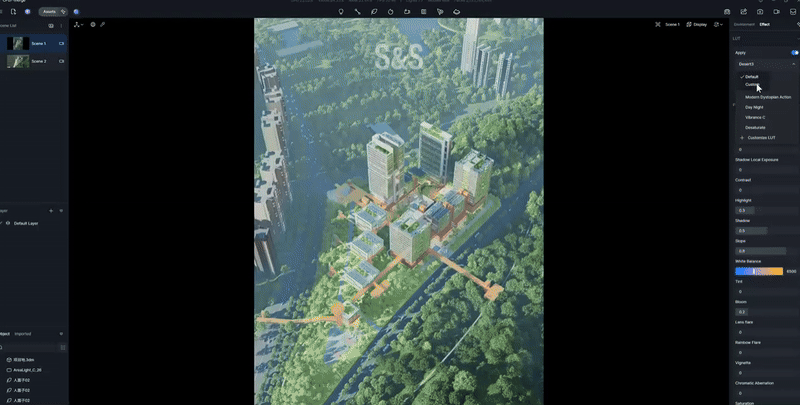
Ready to Master Your City Aerial View?
And there you have it! By focusing on your materials, lighting, entourage, and final composition in D5 Render, you're not just making a picture—you're building a world. Remember, the goal is to create a scene that feels alive and tells a story from the skies.
So fire up D5 Render, put these tips into action, and watch your cityscapes transform from good to absolutely breathtaking. Now, go create something amazing

Continue Reading for More Architectural Rendering Tips
How to Create Realistic Rain Backgrounds in D5 Render?
5 Secrets to Photorealistic Rendering with D5 Render in 2025
Want to Win Clients with Visual Presentations? Try These 4 D5 Render Pro Tips
The Best Free SketchUp Rendering Tool: D5 Render
AI Enhancer for Architects: Elevating Render Quality with AI-Powered Precision
The 100% ready-to-use crack of D5 Render
FAQ
Q. How can I make my city aerial render look more realistic?
To make your city aerial render more realistic, focus on elements like material quality, lighting, and atmospheric effects. Large-scale textures are key for wide surfaces, as small, repetitive ones can look artificial from above.
In D5 Render, you can easily adjust texture scales, lighting, and atmospheric haze, helping you create a more immersive scene with minimal effort.
Q. What is the best way to set up lighting for a city aerial view?
A good lighting setup starts with HDRI lighting for natural skylight and reflections, which D5 Render makes simple to implement.
Then, pair it with directional sunlight for dynamic shadows and architectural definition. D5 Render also provides tools like rectangular lights and adjustable sun positions, so you can fine-tune the lighting to evoke the perfect atmosphere for your cityscape.
Q. How do I make my cityscape feel alive and dynamic?
To bring life to your city, focus on details such as people, greenery, and traffic. In D5 Render, you can quickly populate your scene with dynamic figures, like pedestrians and cyclists, from its expansive character library.
Additionally, use D5 Render's path tool to simulate vehicle and pedestrian movement, making your aerial view feel bustling and alive.
Q. What tools can help with large-scale material adjustments for city aerial views?
For large-scale city materials, D5 Render's intuitive material editor lets you adjust texture scales and surface properties to avoid a CGI feel. Imported models often need tweaking, especially for glass and other reflective materials, which can be easily refined in D5 Render to ensure proper refraction and realistic depth. These adjustments are fast and efficient with its AI tools.
Q. How can I speed up the process of rendering a city aerial view?
Rendering a complex city scene can be time-consuming, but with D5 Render's AI-powered tools, much of the manual work is automated. From material adjustments to lighting setups, D5 Render accelerates the process, allowing you to focus on creative aspects. This makes it easier to render high-quality cityscapes without spending hours on tweaking each detail.
Q. What’s the best way to balance details and simplicity in a city aerial render?
Achieving a balance between details and simplicity is crucial for a compelling render. D5 Render's scatter tools let you place greenery and urban props strategically, ensuring that each element serves a purpose. By focusing on key areas and avoiding overcrowding, you can maintain visual harmony while highlighting important features of your cityscape.





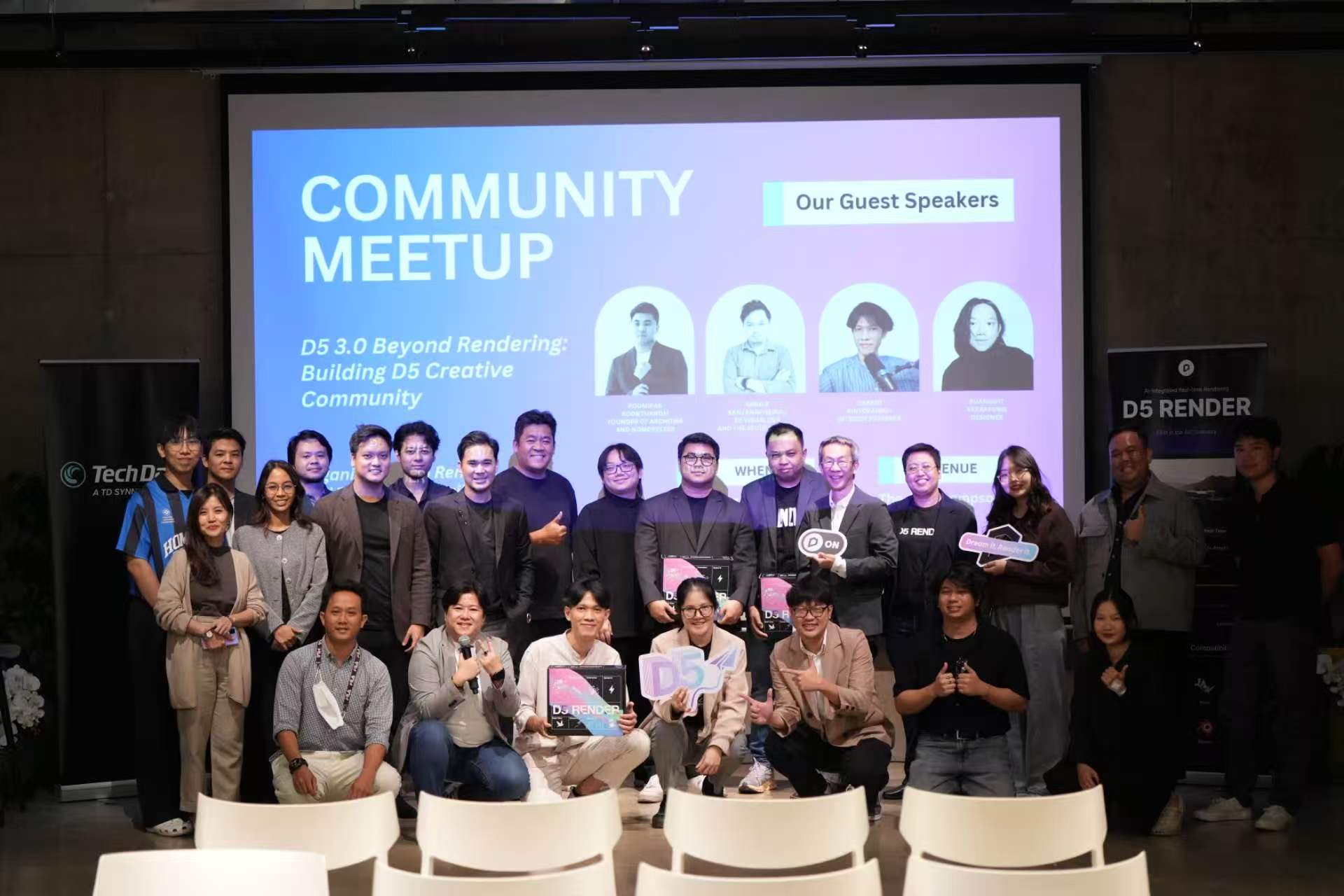


























%20(1).png)
.png)

.png)
















































.png)

.png)




















