
Photorealistic rendering isn't about making things look perfect—it's about making them feel real. Whether you're pitching to clients or troubleshooting designs, convincing visuals make all the difference between "nice concept" and "let's build this.
In this guide, we'll show how D5 Render makes achieving photorealistic results more accessible than ever—and do it without spending hours tweaking technical settings. Because at the end of the day, photorealistic rendering should help you communicate your ideas better, not become another technical hurdle to overcome.
🚀 Key Takeaways on Creating Photorealistic Rendering with D5 Render
- Photorealistic rendering in D5 Render starts with natural lighting, from GI to HDRI skies that instantly set the right mood.
- D5 Render's PBR materials and AI-powered tools make building authentic surfaces effortless for true photorealistic rendering.
- Adding motion blur, weather, and subtle imperfections in D5 Render brings depth and life to every photorealistic rendering.
- With real camera controls and lens effects, D5 Render pushes photorealistic rendering to feel like professional photography.

1. Lighting and Environment Settings
Nothing sells realism like accurate lighting—and D5 Render nails it with powerful tools for crafting lifelike environments. Global Illumination (GI) ensures soft, natural light interactions, eliminating flat or artificial-looking scenes.

Instead of manually tweaking every shadow, HDRI skies with dynamic environmental lighting instantly ground your render in realistic ambience. Want golden-hour warmth or moody twilight? The physical sun system replicates natural sunlight patterns at any time of day.
Beyond just lighting, D5 Render lets you dial in the perfect atmosphere using hyper-realistic weather effects. Subtle fog builds depth and distance, while volumetric lighting creates cinematic god rays that slice through your scene. For those dramatic outdoor shots, realistic rain and snow add that extra layer of immersion—each droplet or flake enhancing believability.

What truly sets D5 Render apart is its AI Atmosphere Match—an instant mood-maker for your renders. Just upload a reference image, and D5 Render smartly transfers its lighting, weather, and environmental ambiance to your scene with one click. But the real advantage? You're never locked in. After applying the AI's base adjustments, you retain full creative control to fine-tune every element—whether tweaking brightness, tweaking fog density, or adjusting color temperatures.
.gif)
With D5 Render, setting the perfect mood isn't a technical chore—it's intuitive and instantaneous.
2. Mastering Materials: D5 Render's Secret Weapon for Realism
Building photorealistic renders starts with perfect materials, and D5 Render delivers exactly what creators need. Packed with an extensive library of high-quality PBR Materials, it provides realistic surfaces that interact beautifully with light from the first render.
What really sets D5 Render apart is its intuitive material workflow. Adjust gloss, color or reflection properties live - every change appears instantly in the viewport, making fine-tuning feel effortless.
D5 Render also smartly integrates AI to elevate photorealistic rendering. For instance, AI PBR Material Snap lets users convert a basic photo into a precise, usable material in seconds. AI Material Generation cranks out a complete PBR map set with one click, cutting manual effort drastically. At the same time, AI Make Seamless and AI Ultra HD Texture tackle issues like tiling, seams, and low resolution, ensuring close-ups appear sharp and seamless.

3. Bringing Your Renders to Life with Dynamic Elements
Another easiest ways to make a scene feel alive is by adding motion, and that's where D5 Render's dynamic assets really stand out. Trees and plants in D5 Render's asset library aren't just static models—they react with natural wind effects that instantly make an outdoor space feel more believable and immersive.

The same goes for people and vehicles. You can even use D5 Render's Motion Blur to capture the sense of speed and movement, making cars look like they're passing by in real time or pedestrians appear naturally in action. This subtle effect adds energy to the scene and helps the viewer feel as if they're looking at a real moment rather than a static render.
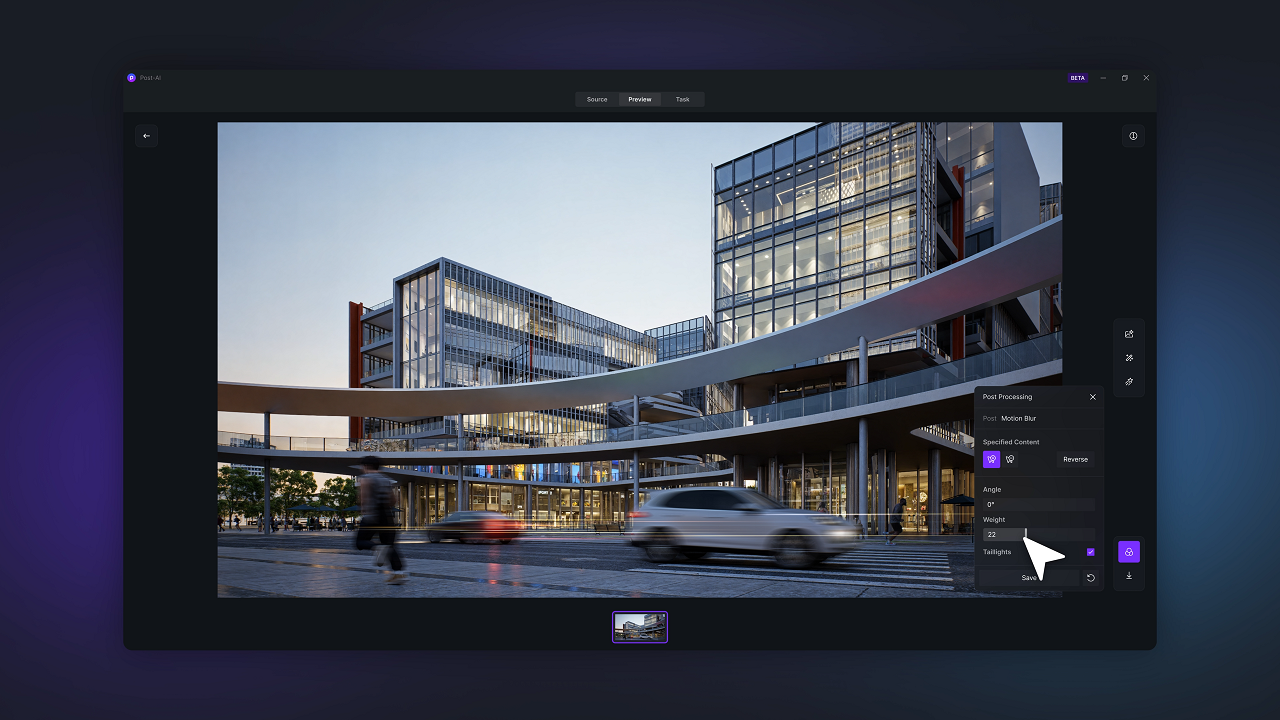
4. Embracing Imperfections for True Photorealistic Rendering
Sometimes what makes a render look fake is not what's missing, but what's too perfect. Surfaces that are overly smooth, edges that are razor sharp, or reflections that look flawless can break the illusion of reality.
D5 Render gets this, and makes adding those imperfections simple. Its library includes worn walls, cracked pavement, water stains, graffiti decals, and other weathering elements that bring natural variation into a scene. Even small touches—like applying a normal map to glass so it isn't completely flat—can change the whole mood.
These subtle details may seem minor, but they're what push a render past the digital look and into true photorealism.
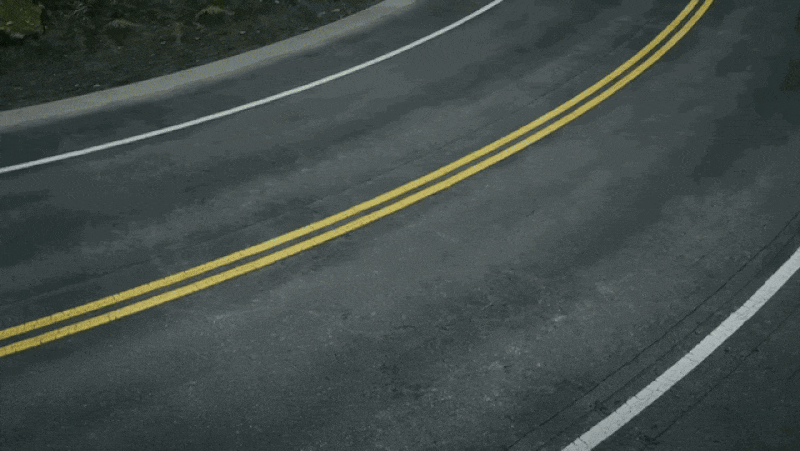
5. Camera Mastery: The Key to Photorealistic Rendering in D5 Render
When aiming for photorealism, camera control is just as important as materials or lighting. D5 Render gives users access to real camera parameters, making scenes feel more like actual photography. With adjustable exposure, focal length, depth of field, and white balance, creators can guide the viewer's attention and set a clear visual mood. This level of control adds a cinematic quality that static renders often miss.
D5 Render also includes lens effects that mimic what happens in real-world photography. Bokeh brings softness to backgrounds, lens flares add atmosphere, and chromatic aberration introduces subtle imperfections that make images look more authentic. Plus, bloom creates glowing highlights, while vignette subtly darkens edges for better focus. These details may seem small, but together they elevate a render from looking digital to feeling alive.
By combining real camera settings with these lens effects, D5 Render helps artists achieve a polished, photographic look that is essential for convincing photorealistic rendering.
👉 Photography Techniques for Photorealistic Rendering: Framing, Color Balance & Exposure
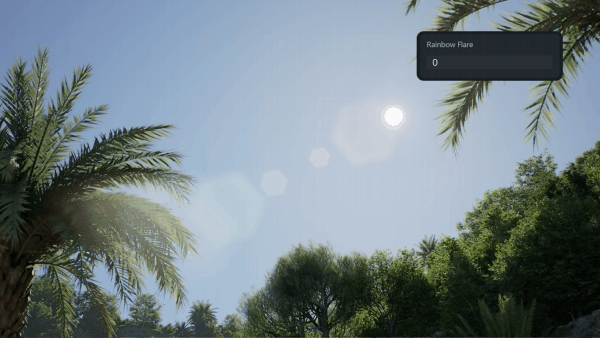
Final Thoughts: Elevate Your Renders Effortlessly
Photorealistic rendering doesn't have to mean endless tweaking—D5 Render simplifies the process without sacrificing realism. From smart AI tools to lifelike materials and dynamic details, every feature is designed to help you create scenes that feel real, not robotic.
Ready to take your renders to the next level? Give D5 Render a try and watch your designs come alive—instantly.

Continue Reading to Explore More D5 Render Features
Best Free HDRI Download Resources for D5 Render Users >
AI Rendering Revolution: D5 2.11's Smart Tools for Designers >
How to Create Orthographic Views in D5 Render?
The Easiest Way to Create Stunning Phasing Animations >
Mastering Architectural Landscaping with D5 Render Terrain Tool >
Mastering AI-Powered Lighting in D5 Render for Realistic ArchiCAD Visualization >
FAQ on Creating Photorealistic Rendering with D5 Render
Q1. Which rendering software balances speed, realism, and ease of use?
Many rendering solutions force you to compromise between quality, speed, or control. D5 Render breaks this trade-off by combining real-time performance with intelligent AI workflows, empowering both professionals and beginners to create photorealistic results efficiently - while maintaining uncompromised realism.
Q2. How can I add realistic imperfections without manually editing every surface?
Perfectly clean models often look artificial. D5 Render's asset library includes damaged walls, water stains, graffiti decals, and other weathering elements. Combine these with editable PBR materials and AI-generated texture variations to introduce natural wear, cracks, and irregularities effortlessly—enhancing believability without tedious manual adjustments.
Q3. What is the fastest way to achieve photorealistic lighting in my scenes?
Instead of manually faking sunlight or HDRI adjustments, try a renderer with smart lighting. D5 Render includes AI Atmosphere Matching that analyzes a reference photo and builds matching light, sky, and ambience automatically—saving hours while keeping results believable.
Q4. Is there a way to generate realistic materials from a photo?
Yes. Traditional workflows require Photoshop, but newer tools automate it. D5 Render's AI PBR Material Snap converts a basic image into a full PBR material instantly. This makes close-up details hold up without tiling or pixelation—perfect for client-ready visuals.
Q5. Why do my renders still look “flat” even though I follow tutorials?
Flatness usually comes from poor lighting or lack of atmospheric depth. D5 Render solves this with AI Atmosphere Matching, HDRI skies, volumetric fog, and real weather effects—all helping to build depth and realism without complex setup.
Q6. Is there software that can make architectural visualization feel more like real photography?
Yes. D5 Render includes real camera parameters—exposure, focal length, depth of field—plus lens effects like bloom, bokeh, and chromatic aberration. Combined with its AI tools, scenes feel like photographs instead of CG images.





























%20(1).png)
.png)

.png)
















































.png)

.png)























