
Ever feel like your 3D renders are just missing that "wow" factor? That's where visual texture comes in—the tiny surface details that make materials feel real. With D5 Render's smart tools for lighting, materials, and effects, achieving lifelike textures isn't just possible—it's surprisingly intuitive. Let's break down how pros get those convincing surfaces without wasting hours.
Key Techniques: Elevate Your Visual Texture in D5 Render
- Visual texture sells realism - D5 Render's real-time lighting and PBR materials make surfaces feel tale, not just look good.
- Smart workflow = fast results - Use AI-generated textures or tweak normal maps intuitively for depth without extra modeling.
- Light reveals detail - Angle your lights to reveal textures, like wood grain or fabric wrinkles, in their best light (literally).
- Parallax enhances perception - D5's displacement template fakes ultra-depth for bricks or fabrics, saving GPU strain vs. true geometry.

1. Why Visual Texture Makes or Breaks Your 3D Renders
Ever noticed how a brick wall in a render feels flat until you see its cracks and uneven grit? That's the magic of visual texture—the surface details that convince our brains an object is real, not digital. Whether it's the roughness of concrete, the weave of fabric, or the sheen of polished metal, visual texture is what separates sterile 3D models from convincing environments.

✅ The D5 Render Solution
This is where D5 Render steps in. Instead of fighting clumsy workflows to achieve realism, designers can leverage its real-time lighting, vast material library, and precision tools to craft textures that pop—efficiently and intuitively.
Want that scratched wood or sun-faded paint to look authentic? D5's physically accurate rendering makes it happen.

2. How D5 Render Elevates Visual Texture?
① Real-time Global Illumination
One of the biggest game-changers in D5 Render is its real-time global illumination (GI) system. Unlike traditional rendering engines that require lengthy bake times, D5 Render instantly calculates how light bounces and interacts with surfaces—adjusting shadows, highlights, and ambient occlusion (AO) dynamically. This means visual texture isn't just static; it responds realistically to lighting changes. For example, a brick wall doesn't just look rough—it catches subtle highlights and deeper crevices as the sun moves across the sky. The immediacy of real-time feedback allows artists to fine-tune materials until every visual texture looks convincing.
👉 What's Global Illumination and Why We Need It?
👉 AO in D5: What It Is & How to Master It?
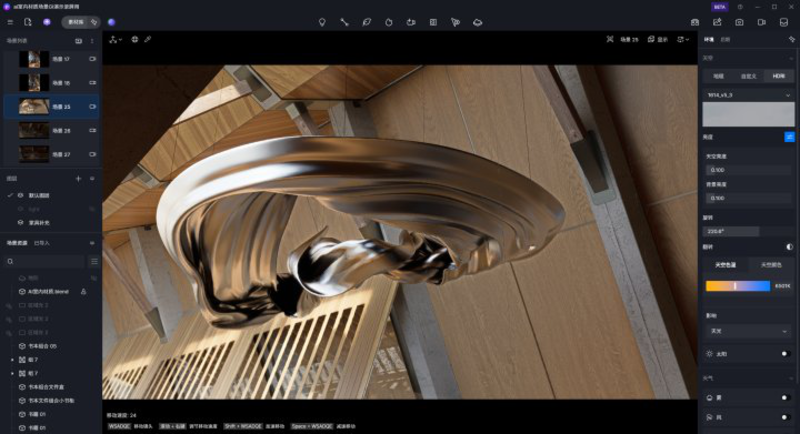
② PBR Material System
A lifelike visual texture starts with accurate materials, and D5 Render's Physically Based Rendering (PBR) systemensures materials behave realistically under different lighting conditions. With PBR, surfaces in D5 respond to light the way your eye expects—making reflections, shadows, and textures feel spot-on — metals look genuinely metallic, fabrics drape with believable softness, and wood grains show natural imperfections—all contributing to richer visual textures. By adjusting parameters like roughness, metallicity, and anisotropy, users can dial in exactly how detailed textures interact with environmental lighting, eliminating the flat, artificial look common in older rendering methods.
👉 What is PBR: Your Guide to Realistic Rendering
③ High-Resolution & Rich Asset Library
Even the best software can't compensate for low-quality textures. That's why D5 Render includes a vast library of high-resolution assets, from intricate tile patterns to weathered concrete—all optimized for realism. Instead of spending hours designing materials from scratch, users can drag and drop pre-made elements tailored for visual texture enhancement. The material library also allows fine-tuning of parameters, letting artists adjust textures to meet specific needs while maintaining physical accuracy.
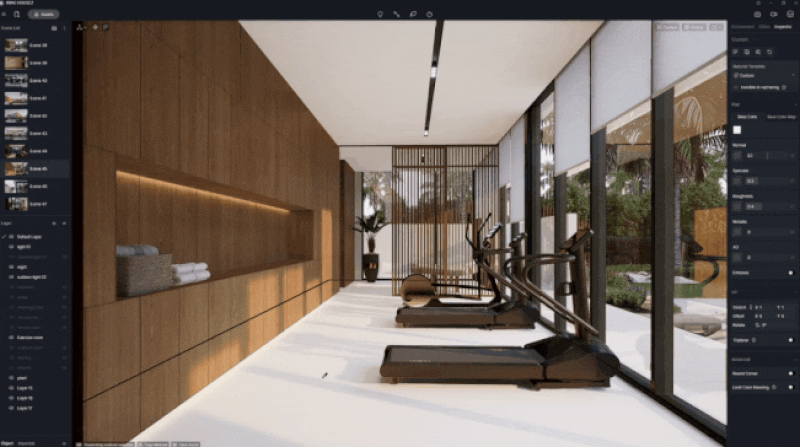
④ Immersive Rendering Experience
Textures should not only look realistic but also feel immersive, drawing viewers deeper into the scene.
With features like ray-traced reflections, dynamic weather systems, and real-time post-processing, D5 Render transforms visual texture into a multisensory experience. Fog softens distant details, rain adds glossy streaks to sidewalks, and directional light emphasizes minute surface variations—all rendered instantaneously. The more immersive the scene, the more visual textures naturally draw viewers in.
👉 How to Add Realistic Fog to Archviz Rendering With D5 Render?
👉 How to Create Realistic Rain Backgrounds in D5 Render?

In short, D5 Render doesn't just simulate textures—it brings them to life with an artist-friendly workflow. Whether leveraging real-time lighting or a vast material library, designers can achieve hyper-detailed visual textures faster than ever. Next, let's explore more advanced and practical tips to maximize these tools!

3. Practical Tips: Enhancing Visual Texture in D5 Render
① Smart Bump Effects with D5 Render's AI & Normal Maps
Want ultra-realistic visual texture without manual work? D5 Render's AI-generated material textures let you create authentic surfaces with just one click—no need for complex normal maps or modeling tricks!
Of course, for finer control, manually applying normal maps remains a powerhouse technique for simulating details like brick grooves or fabric weaves at zero performance cost.
👉 D5 Render's AI Texture Generator: Speed + Realism Boost
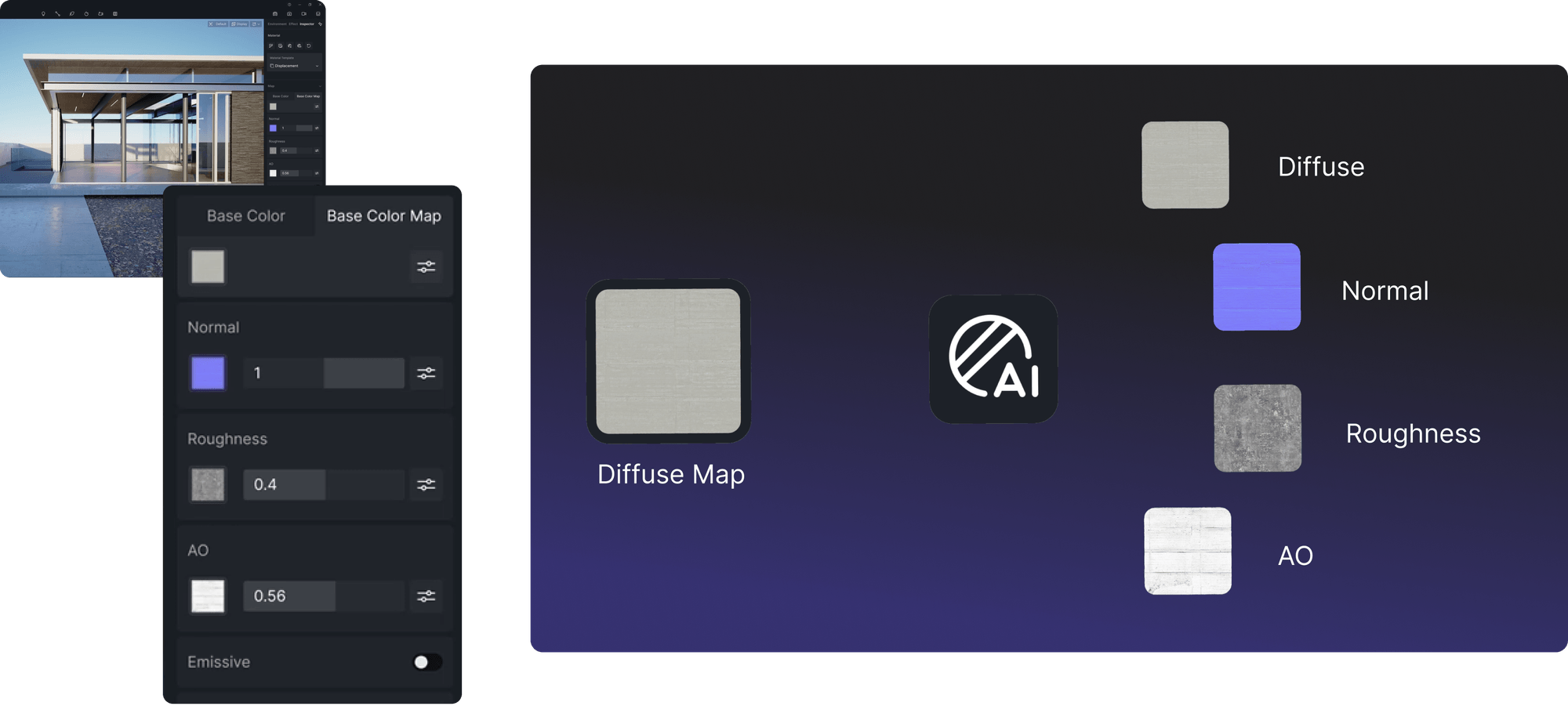
Even without a custom normal map, D5 Render intelligently generates natural bump effects from your base color texture. Adjust intensity on the fly—or even invert surface directions—using intuitive sliders. For seamless alignment, simply match the Triplanar and UV settings between your base and normal maps.
👉 Material Parameters Adjustment Guide for D5 Render

② Balance Roughness
A material's roughness map defines how light scatters across its surface. Too glossy? Surfaces appear plasticky. Too matte? They lose vitality. In D5 Render, fine-tune roughness values to match real-world references—e.g., slightly weathered wood or brushed metal. The PBR material system lets you dynamically adjust this in real time, ensuring your visual textures strike the perfect balance between reflective and diffuse qualities.
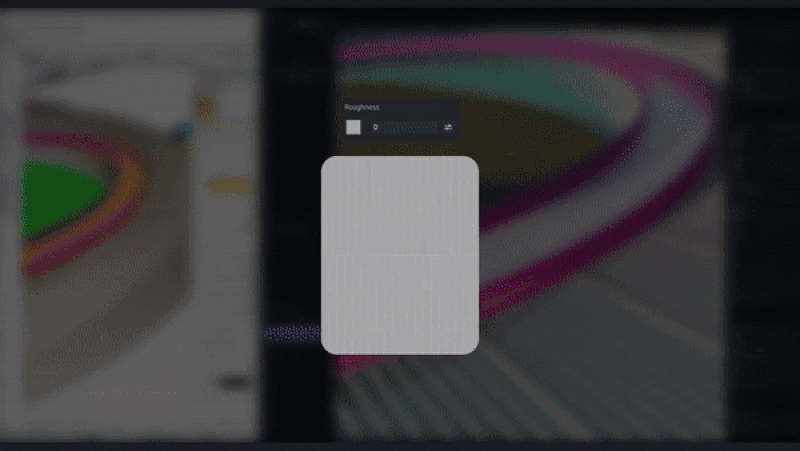
③ Master Displacement Maps for Ultra-Realistic Details
For close-up shots where surface detail makes or breaks realism, displacement maps are your go-to tool. Unlike bump or normal maps that only fake depth, D5 Render's displacement material template relies on parallax mapping—a shader-based trick that gives convincing depth without actually altering mesh geometry. This makes it perfect for terrain, brickwork, or woven fabrics, where the illusion of depth is enough to sell the realism.
Tip: Height maps define elevation (white = raised, black = recessed), while opacity maps refine edges for materials like hedges or lattices.
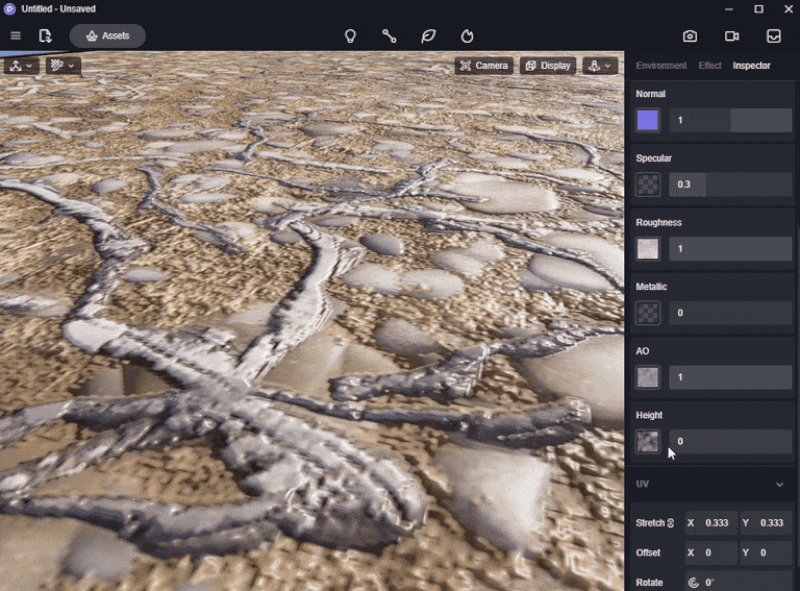
④ Lighting: Your Secret Weapon for Jaw-Dropping Textures
Think of lighting as the magic wand that breathes life into your visual textures—because even the most detailed material looks dull under flat, even lighting. In D5 Render, the secret lies in playing with shadows and highlights.
Try tilting your directional light slightly to create soft shading that reveals every groove in wood grain, every wrinkle in fabric, or every crack in concrete. For interiors, layer real-time global illumination with delicate rim lighting to make textures pop—like catching the rough fibers of a rug or tiny scratches on metal under just the right angle.
Pro Tip: Jump between different scenarios in D5's real-time environment and watch how textures transform. A minor tweak in light direction can turn a lifeless surface into something you almost want to reach out and touch. Master this, and your renders won't just look real—they'll feel real.
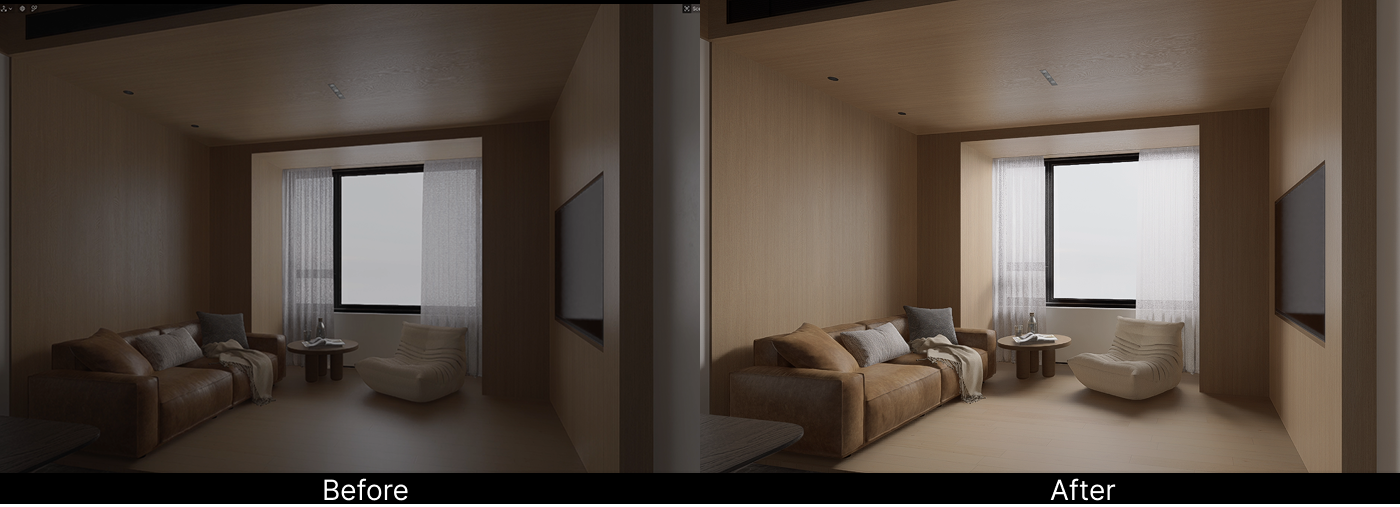
Wrapping It Up: Your Gateway to Ultra-Realistic Textures
There you have it—visual texture isn't just a detail; it's the secret sauce that makes renders feel real. With D5 Render, creating lifelike surfaces—doesn't require endless tweaking. Whether you're dialing in roughness for that perfect worn-in look, using parallax tricks for depth, or playing with lighting to make textures sing, D5 gives you the tools to nail realism fast.
Ready to take your renders from "almost there" to "wow, is this real"? Fire up D5 Render and start experimenting. Your most convincing textures yet are just a few clicks away. 🚀

Read More to Master Hyper-Realistic Materials in D5 Render
👉 How to Render Glass Materials?
👉 How to Achieve Realistic Velvet Material in D5 Render
👉 Need Free PBR Textures? Try AI PBR Material Snap in D5!
👉 How to Create Perfect Blade of Grass with D5 Render?
👉 D5 Render's AI Texture Generator: Speed + Realism Boost
👉 Seamless Texture Generator: Boost D5 Render Visuals
👉 Outstanding Water Textures Taking Your Renderings up a Notch
FAQs about Visual Texture in D5 Render
Q: How does D5 Render improve texture realism?
A: D5 Render uses real-time GI and PBR materials to simulate accurate light-texture interactions for visual texture realism. Features like AI-generated material textures, parallax mapping, and a high-res asset library streamline workflow while maintaining depth—ideal for architects and product designers.
Q: Best practices for lighting textures in D5 Render?
A: Angle lights to emphasize texture details (e.g., wood grain). Use directional lights for soft shadows and rim lighting for highlights. D5's real-time feedback allows instant adjustments—crucial for showcasing materials like concrete or metal with clear visual texture.
Q: How to use normal maps in D5 Render?
A: Apply blue-purple PBR normal maps to simulate depth (e.g., brick grooves). D5's Triplanar/UV alignment ensures seamless integration. Alternatively, its AI generates bump effects from color textures, saving modeling time while enhancing visual texture.
Q: How to balance roughness for realistic materials?
A: Adjust roughness sliders in D5's PBR system: Too high = matte (lifeless); too low = plasticky. Match real-world references (e.g., weathered wood at ~0.3–0.5). Real-time previews speed up iteration.
Q: Why choose D5 Render for architectural textures?
A: Its GI dynamically lights textures (e.g., sun shifting on brick walls). Pre-made assets (tiles, concrete) and displacement tools save hours, while ray-traced reflections add immersion to visual texture.
Q: How to make fabrics look real in D5 Render?
A: Use normal maps for weave patterns and roughness maps for softness. Layer lighting (e.g., rim lights for fiber highlights). D5's parallax mode enhances depth without modeling folds — perfect for fabric visual texture.
👉 How to Achieve Realistic Velvet Material in D5 Render
Q: Is D5 Render good for close-up texture details?
A: Absolutely. Its displacement/parallax mapping simulates microscopic cracks/grooves realistically for close-up visual texture. Combine with high-res assets and dynamic lighting for forensic-level detail in product shots.





















%20(1).png)
.png)

.png)
















































.png)

.png)
























.png)






