Discover how D5’s AI-powered rendering tools turn small workflow tweaks into massive creative gains.
Key Takeaways
- AI in D5 automates tedious steps like material creation and lighting setup, letting artists focus more on creativity.
- Smart tools such as D5 Scatter and AI Enhancer make achieving photorealistic results faster and easier.
- D5 merges real-time rendering and AI intelligence to help designers tell richer, more emotional visual stories.
Intro: The Missing 10%
If you’ve been using D5 for a while, you already know the thrill of seeing light bounce in real time or materials come alive as you orbit a scene.
But even seasoned users rely on the same handful of tools — camera, lighting, materials — while overlooking the quieter features that make a real difference to realism and speed.
These are the features that top visualization artists reach for daily — the “hidden gems” that transform hours of tweaking into minutes of precision.
Whether you’re a 3D visualizer chasing realism or an architect refining presentation speed, this list will change how you use D5.

1. Scatter Tool — Controlled Chaos for Natural Environments

Realism is never perfect; it’s slightly messy.
D5 Scatter lets you paint nature that way — layering multiple vegetation types, adjusting scale randomness, and masking density for believable variation. With Random Placement, you can control how scattered objects rotate, tilt, and offset automatically, breaking that repetitive pattern that often gives renders away as artificial.
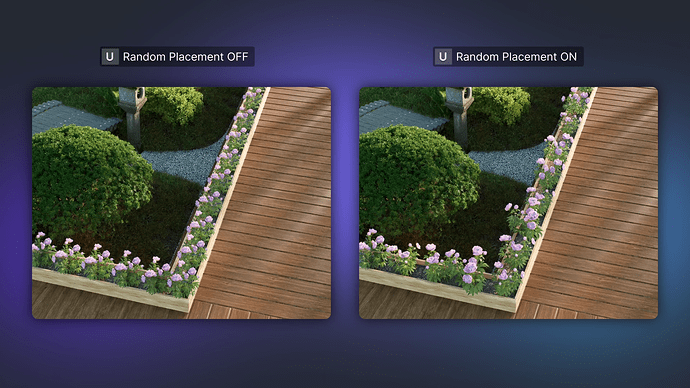
Try building a base grass scatter, then overlay one for weeds or dandelions, and use Random Placement to subtly rotate and shift them for natural diversity.
The result: organic complexity with full control, ideal for exteriors, courtyards, or rooftop gardens.
Pro tip: keep grass slightly smaller than default — it reads fuller and more realistic in close-ups.
Also read: How D5's Scatter Diagrams Transform 3D Environment Design?
2. AI Enhancer — Post-Production Without Leaving D5
Think of this as a built-in retoucher.

AI Enhancer analyzes your finished render and adds micro-textures, subtle dirt, and light deformation — the imperfections that make materials feel tactile.
AI Enhancer gives you the fastest way to give your image that “photographed” depth.
Also read: AI Enhancer for Architects: Elevating Render Quality with AI-Powered Precision
3. Custom PBR Materials
Every professional knows: materials make or break realism.
D5’s material templates already handle physics well, but building custom PBR materials from your own maps gives you unmatched control over roughness, reflection, and displacement. And now with AI PBR Material Snap, you can instantly generate full PBR materials from a single reference image or surface photo. The AI automatically analyzes color, texture, and reflectivity, producing realistic maps with accurate physical response — a powerful shortcut for designers who need speed without sacrificing quality.
If you’ve only used the default library, spend one afternoon experimenting with custom textures — it’ll completely change how your surfaces read under light.
4. AI-Generated Texture Maps from Base Textures
You don’t need Substance or Photoshop to create realistic materials anymore.
Drop a single diffuse photo (from a site visit or manufacturer) into D5, hit Generate Maps, and the AI will produce normals, roughness, and height automatically.
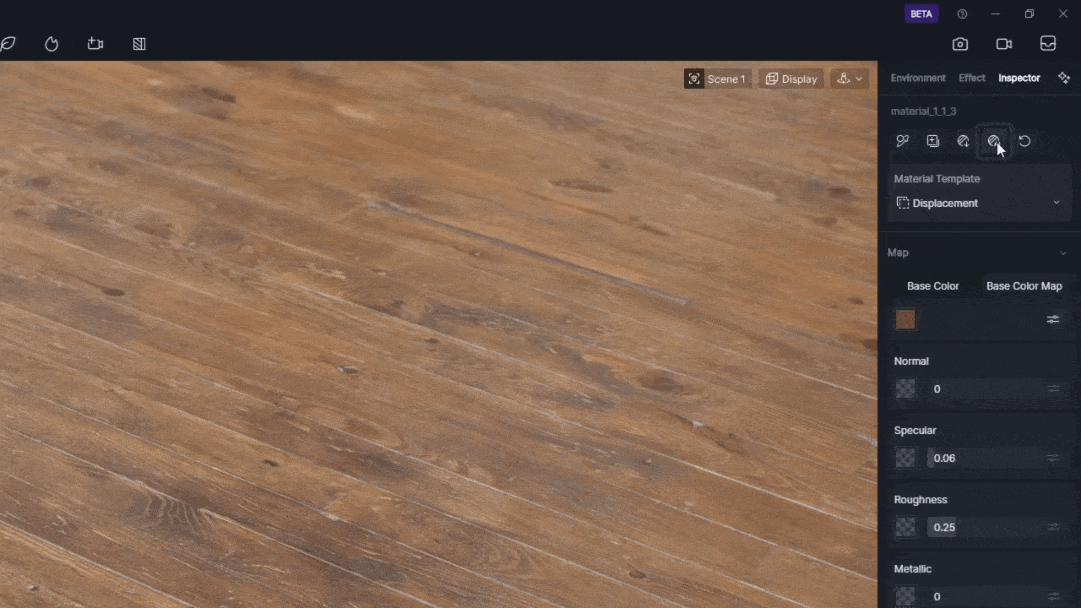
You’ll get a ready-to-render PBR material in seconds — a massive time saver during tight deadlines.
5. AI Ultra HD Texture & Make Seamless — Perfecting the Surface
Small details make big differences.
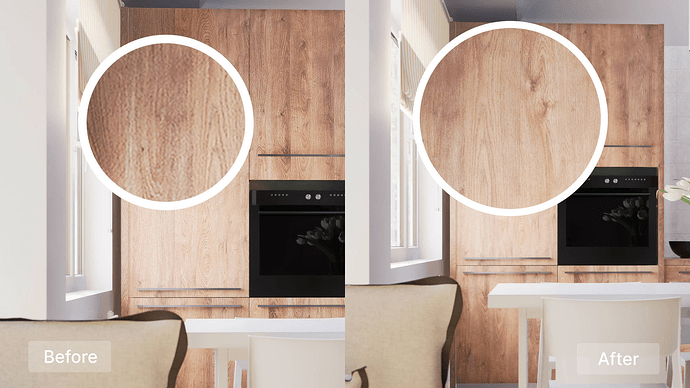
These two micro-features clean up textures so you can zoom in without seeing pixelation or tiling. Click Ultra HD Texture to upscale to 4 K; Make Seamless removes visible joins. They’re subtle tools that prevent distraction — your materials look consistent everywhere, even on giant renders.
Also read: Seamless Texture Generator: Boost D5 Render Visuals
6. AI Atmosphere Match — Instantly Capture the Right Mood
You know the feeling: the client says “make it look like this photo.”
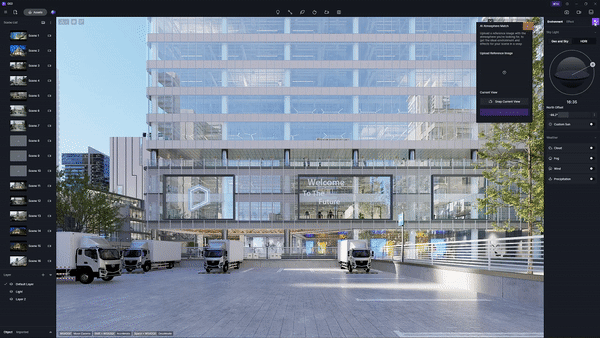
Upload that reference image to AI Atmosphere Match, and D5 builds lighting, weather, and tone to match it.
It’s not magic — you’ll still tweak exposure and sun angle — but it gives you a solid, mood-accurate starting point within seconds.
Architects love this for quick concept presentations and early design reviews.

7. Round Corner & Decals — The Secret to Realistic Imperfection
Perfect edges kill realism.
Use the Round Edges slider to soften corners without adding geometry, and apply Decals for subtle smudges, cracks, or stains.
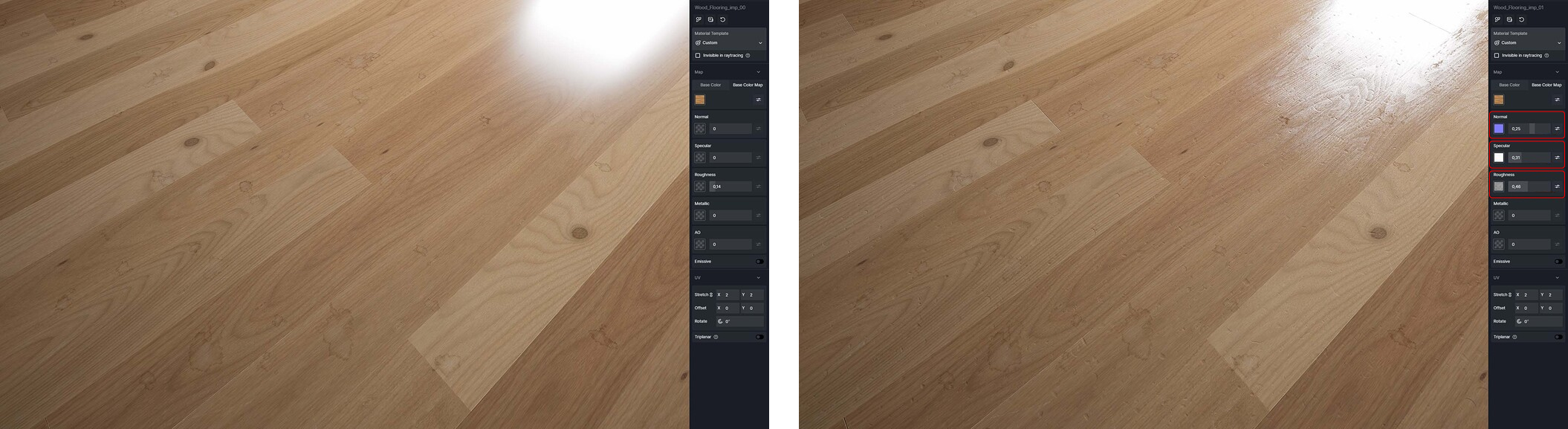
Combined, they replace the sterile “CGI look” with believable wear — the way real materials age, touch, and reflect light.

8. Interior Parallax — Populate Interiors Without Modeling

When your tower or street view needs depth behind glass, don’t waste hours modeling filler spaces.
Interior Parallax planes fake realistic interiors that respond to reflections and lighting.
Perfect for background floors, hotels, and retail façades — your clients will think you modeled everything.
Also read: Out-of-the-box Interior Parallax Assets Available in D5 Library to Save Your Time
9. Local Exposure & Highlight Recovery — Fix Burnt Highlights Before Export
Every photographer knows dynamic range is king.
D5’s Local Exposure slider lets you recover detail in bright areas without darkening the rest of the scene.

It’s the subtle adjustment that turns “good lighting” into “professional lighting,” and gives you more headroom for post-production.
10. AI Style Transfer — Concept Looks, Instantly
Need a quick stylized version for a concept review?

AI Style Transfer transforms your render into watercolor, pencil, or marker sketches, or shifts daylight to dusk in seconds. It’s not meant for final presentation, but it’s brilliant for communicating mood, season, or design intent early on.
Closing Thoughts
D5’s interface is deceptively simple, but behind that clean workspace is a powerhouse of features built for professionals who care about speed and storytelling.
If you’re only using lights, camera, and render, you’re missing the 10 percent that makes the other 90 percent shine.
Open D5, pick one of these tools, and experiment on your next project — you’ll see the difference in minutes, and so will your clients.

FAQ: AI Rendering in D5 Render
Q1: What exactly is AI rendering in D5?
AI rendering in D5 refers to the integration of artificial intelligence tools that automate tasks like material generation, lighting setup, and post-processing to speed up workflow and enhance realism.
Q2: How is AI PBR Material Snap different from AI-Generated Texture Maps?
AI PBR Material Snap creates complete, ready-to-use PBR materials from a single image, while AI-Generated Texture Maps focuses on filling in missing maps (like normal or roughness) for existing textures.
Q3: Can I use AI rendering features in the free version of D5 Render?
Some AI features such as the AI Enhancer and AI PBR Material Snap are available only in the Pro version, while basic rendering and asset tools are accessible in the free Community edition.
Q4: How much does AI actually improve rendering speed?
AI tools reduce manual steps dramatically — users report completing projects up to 50–80% faster, especially when generating materials or setting up lighting moods.
Q5: Are AI-enhanced renders still editable later?
Yes. You can always toggle AI-enhanced results, adjust settings, or re-render scenes; AI features in D5 work non-destructively, preserving full control over your project.


























%20(1).png)
.png)

.png)

















































.png)

.png)























