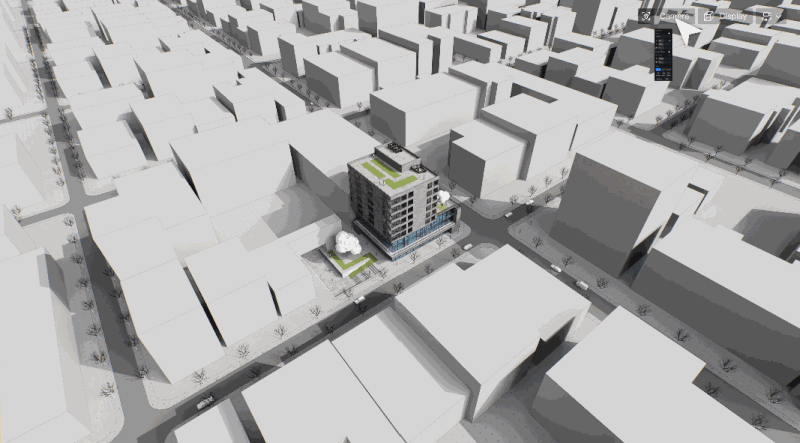
Ever struggled with perspective view distorting your architectural designs? While beautiful, these renderings can trick the eye with skewed dimensions—warping walls and misaligning crucial details. That's where orthographic view shines, delivering pinpoint accuracy without the guesswork.
In this guide, you'll discover:
✅ Why orthographic view is non-negotiable for technical drawings and construction docs?
✅ How D5 Render's new Parallel Projection eliminates clunky workarounds?
✅ Pro tips to master ortho views—from sections to stylized effects—in one workflow

1. The Accuracy Dilemma in Architectural Visualization
In architectural visualization, perspective view—while visually dynamic—often distorts reality. Walls appear tapered, columns seem misaligned, and critical dimensions become unreliable. This undermines precision in technical drawings, where millimeter-level accuracy matters for construction.
Orthographic view (parallel projection) solves this by removing perspective distortion, ensuring true-to-scale representations of floor plans, elevations, and sections. Yet, most real-time renderers force artists to toggle between software or rely on plugins—until now.
D5 Render 2.11: Native Parallel Projection, Finally Here!
D5 Render's latest update delivers a game-changing solution with native Parallel Projection support - eliminating cumbersome workarounds once and for all. This powerful new feature lets you effortlessly toggle between perspective and orthographic views while preserving full editing capabilities, all without sacrificing output quality or workflow efficiency.
Experience precision with these standout features:
- Effortlessly switch rendering modes with a single click (P shortcut) for instant workflow transitions.
- Maintain perfect scale while freely rotating orthographic views, ideal for technical diagrams.
- Enhance diagrams with artistic effects like Outline and AO styles- now available in orthographic mode.
- Keep workflows fluid with automatic sync across SketchUp, Blender and 3ds Max platforms.
👉 Explore D5 2.11's Full Updates!
2. How D5 Render's Parallel Projection Optimizes Workflow
Orthographic view is indispensable for technical drawings (floor plans, elevations), construction documentation, and design verification—where perspective distortion compromises accuracy. It ensures scale-perfect representation for BIM coordination, fabrication details, and schematic presentations.
Traditionally, these tasks demanded multiple specialized tools—but D5 Render's Parallel Projection, when combined with its advanced camera settings, reshapes the workflow through powerful integrations:
2.1 Parallel Projection + Multiple View Alignment: Ensuring Consistent Perspectives
D5 Render's Parallel Projection—paired with its Multi-View Alignment—transforms architectural views with unprecedented efficiency. Instantly switch between isometric, aligned perspectives, and six other preset angles without leaving Parallel Projection mode, slashing hours of manual camera tweaks.
With just one click, you can:
• Generate perfect isometric & Align views for schematic presentations
• Snap to standard top, front and side elevations without perspective distortion
• Maintain consistent scale across all views for accurate technical drawings
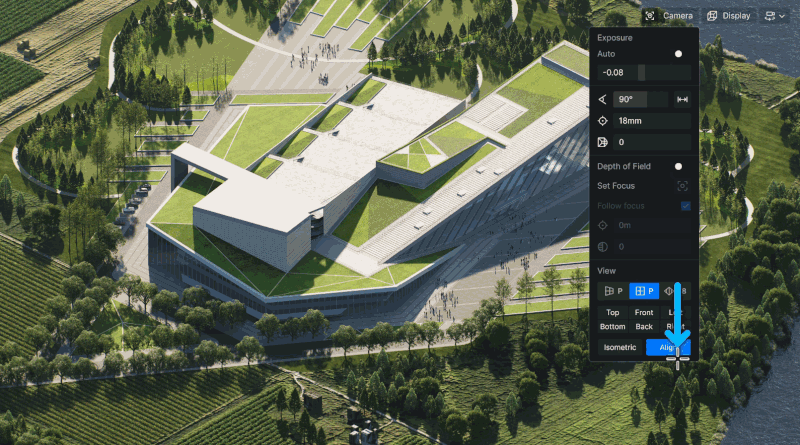
2.2 Parallel Projection + Section Tool: Generating Precise Section Views
For architects and designers, the integration of Parallel Projection and Section Tools in D5 Render significantly enhances the creation of technical drawings. By eliminating perspective distortion, Parallel Projection ensures that every section cut is rendered with precise 1:1 scale, reducing the need for corrections typically associated with distorted views.
The Section Tools provide detailed control, allowing users to meticulously reveal complex interior relationships, such as structural connections and spatial sequences. This combination offers instant clarity and the flexibility to rotate sections freely without compromising dimensional accuracy.
The true advantage of this workflow becomes evident during presentations to clients or contractors. What once required cumbersome switching between modeling and drafting software can now be achieved live within the renderings.

2.3 Parallel Projection + Stylized Effects: Technical Drawing Enhancement
For architects and designers working with precise documentation, D5 Render's Parallel Projection brings game-changing clarity—especially when combined with its stylized visualization tools. The Outline styles delivers crisp, architectural-grade outlines perfect for construction documents and annotated diagrams. Meanwhile, ambient occlusion (AO) intelligently enhances depth perception while maintaining the critical 1:1 scale required for technical accuracy.This powerful combination transforms how teams communicate design intent. No more exporting to separate illustration software—you can now generate presentation-ready construction drawings and schematic studies directly from your 3D model, with perfect dimensional fidelity at every step.
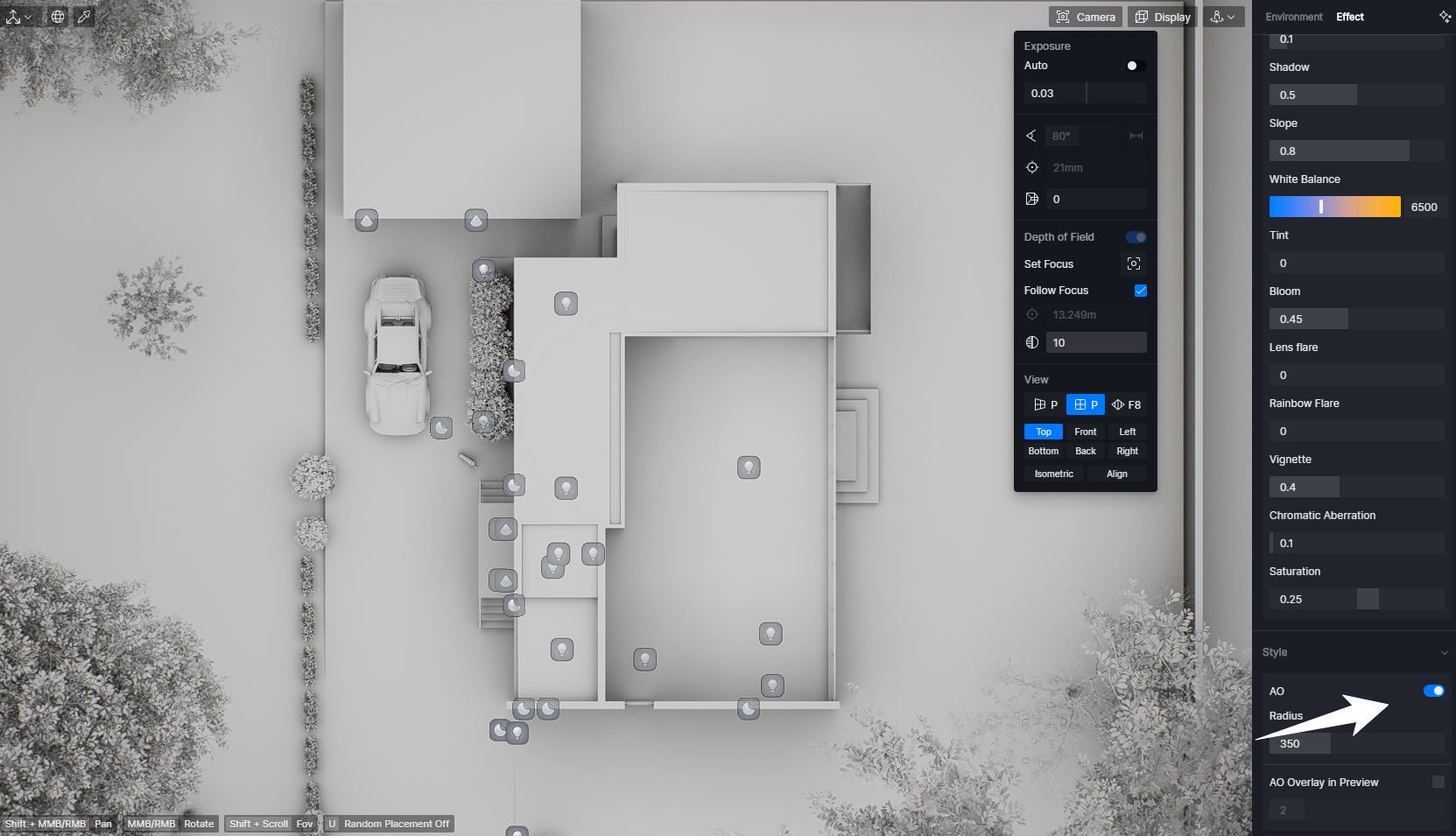
3. Why D5 Render's Orthographic View Beats the Competition?
Traditional workflows require jumping between separate drafting software or battling unreliable plugins just to get accurate technical drawings. But D5's native Parallel Projection changes the game. No fumbling with scripts, no clunky exports—just click once and switch modes instantly.
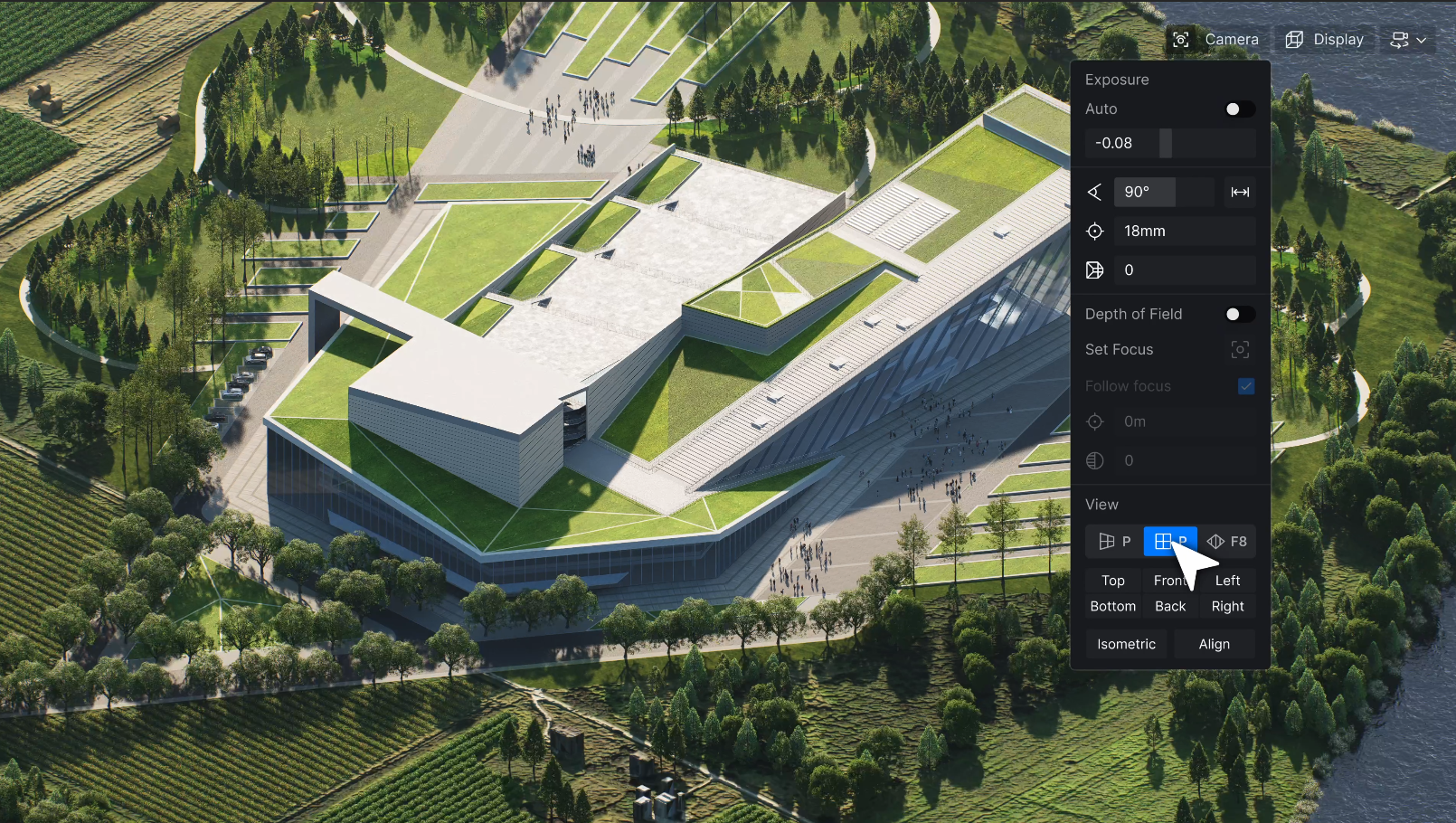
🔹 No More Plugins, No More Problems
While competitors force you to install extra tools for orthographic rendering, D5 bakes this feature directly into the engine. Press P, and boom—you've got a perfect orthographic view, ready for diagrams, sections, or elevations.
🔹 Section Tools That Actually Work in Sync
Ever struggled with a clipping plane that doesn't respect scale? D5's Section Tool integrates seamlessly with Parallel Projection, ensuring cuts remain true 1:1 scale—even when rotated or adjusted. No more distorted sections messing up your MEP coordination.
🔹 Two Kinds of Renders, Zero Extra Work
Why waste time rendering twice? D5 lets you toggle between realistic perspective shots and pixel-perfect technical drawings in the same file. That means faster client presentations, smoother construction docs, and no last-minute fixes due to misleading perspectives.

4. Step-by-Step: Mastering Orthographic Views in D5 Render
STEP1: Make Sure You're Running D5 Render 2.11 or Later
STEP2: Activate Parallel Projection in D5 Render 2.11
In the upper right corner of the preview screen, go to the 'Camera' → 'View' section and click the 'Parallel' button (shortcut key: P), Parallel projection mode also supports Outline mode and AO stylized rendering effects to meet various of drawing needs.
Tip: D5 Render's Parallel Projection now supports parallel view through LiveSync plugins for SketchUp, Blender, and 3ds Max.
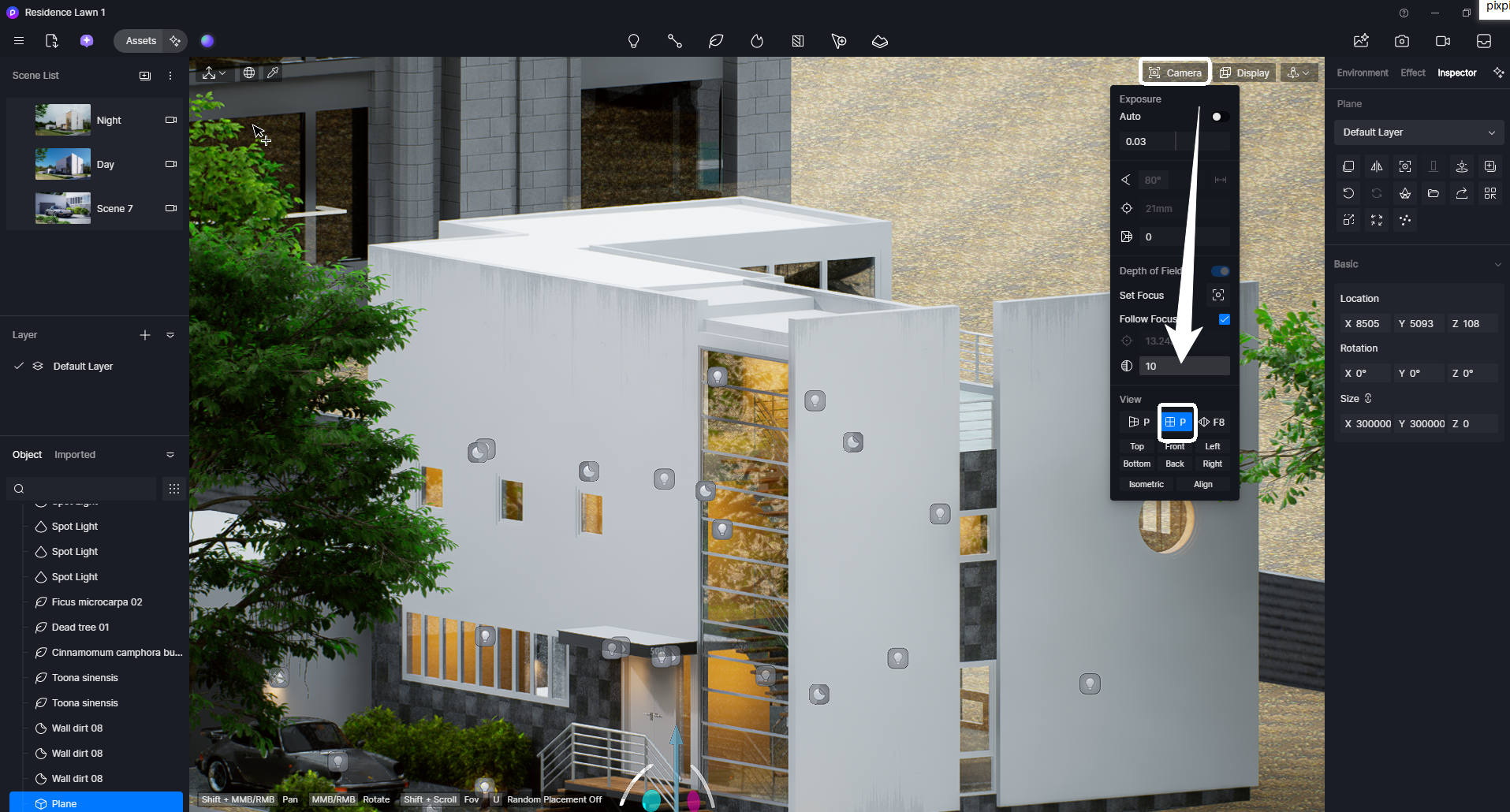
STEP3: Power Workflow Combos (Where D5 Shines)
1️⃣ To switch between different views such as Align and Isometric, go to the 'Camera' → 'View' section and click any of the eight preset views at the bottom—a single click instantly changes the perspective.
Pro Tip: D5 Render 2.11's new Align View tool lets you effortlessly align your camera perpendicular to any surface—just click the "Align" button, then select a face in the viewport. The camera auto-adjusts for perfectly framed views.
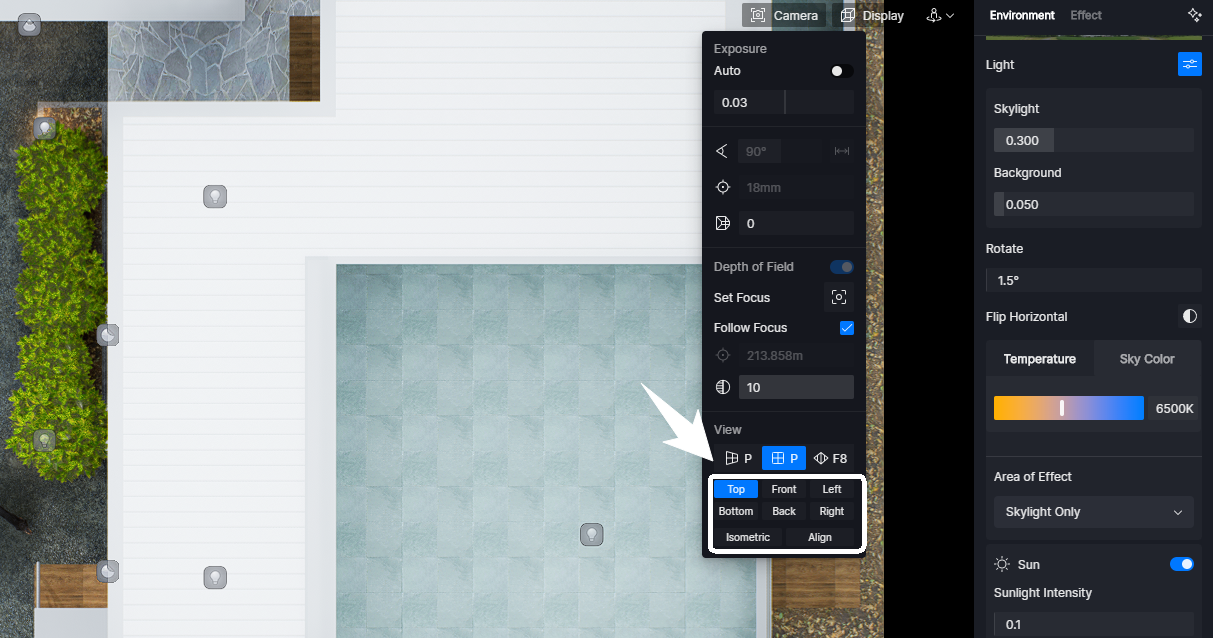
2️⃣ Once you've set up Parallel Projection mode and want to continue working with section tools (or rendering section views), you first need to enable the "Section Tools" widget in Preference > Widget. Once activated, you can add either a Section Plane or Section Box from the top toolbar to examine your model's internal structure with precision. (For detailed steps, refer to the visual guide below👇)
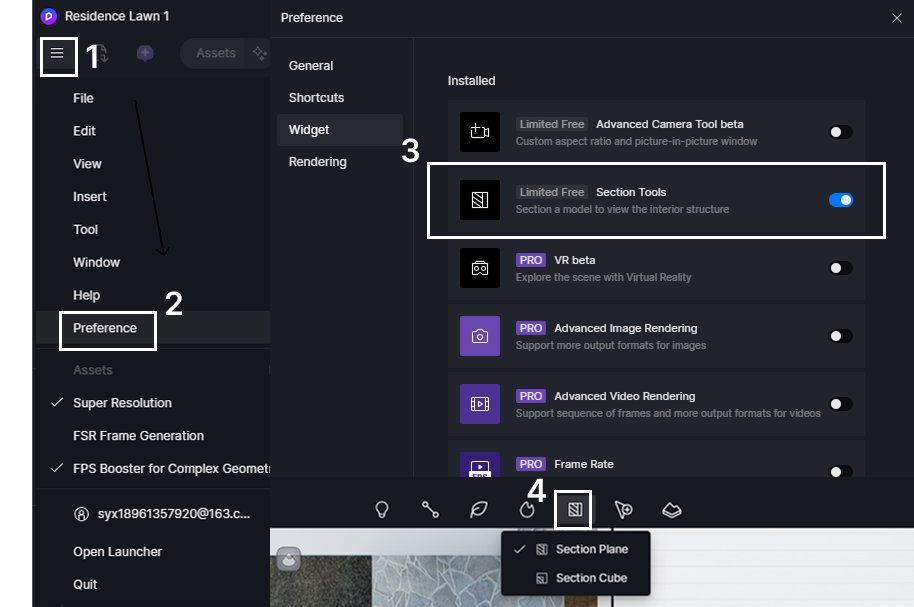
3️⃣ To apply stylized effects like AO while maintaining Parallel Projection view, simply click the camera icon in the upper-right corner, navigate to "Effect" settings, scroll to the bottom, and toggle on AO under the "Style" options with a single click. (For detailed steps, refer to the visual guide below👇)
Tip: You can directly output an image in AO mode or export an AO channel map.
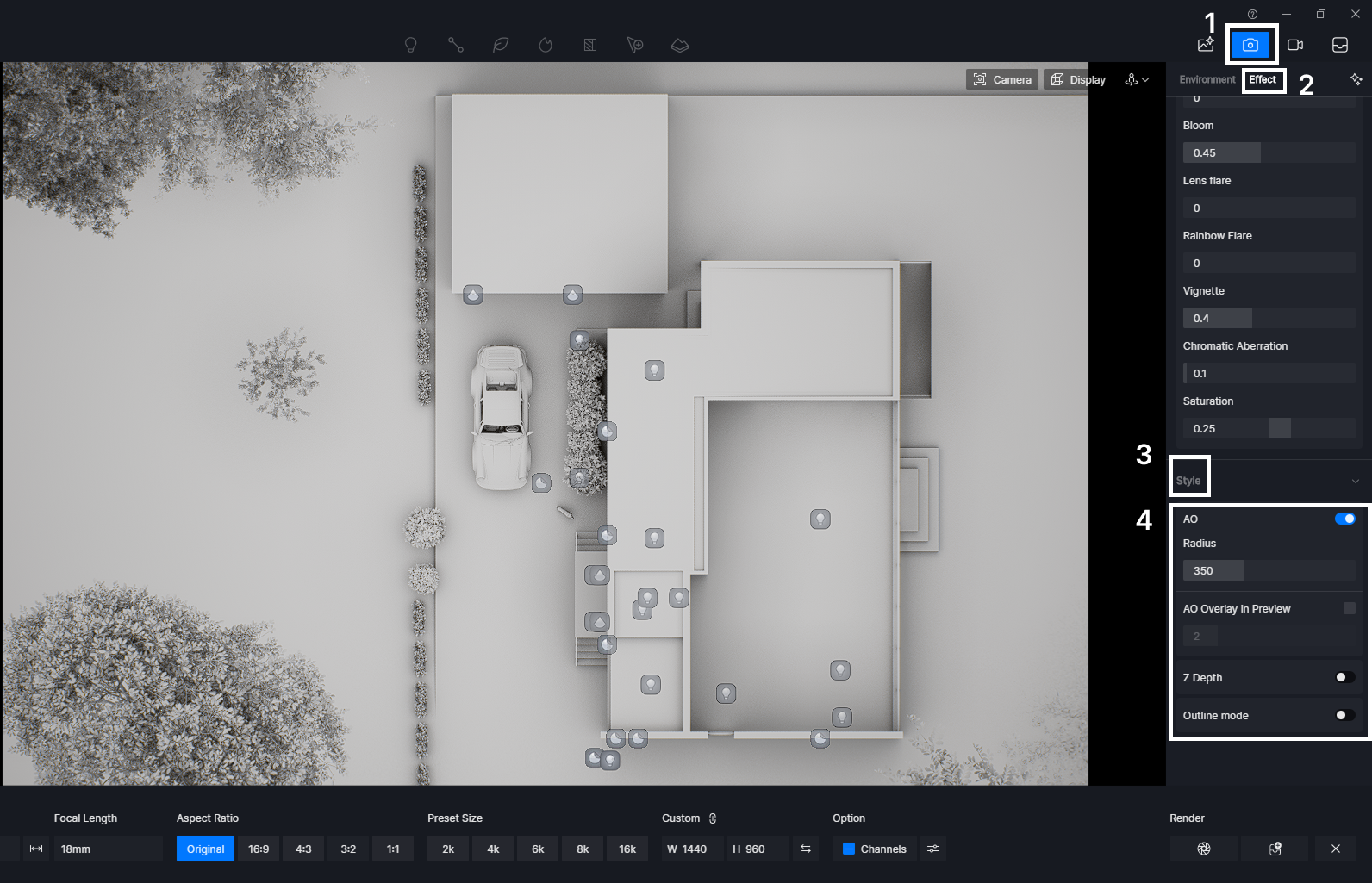
STEP4: Smart Export – Need Both Technical and Presentation Visualizations? No Problem!
- Switch to perspective mode for natural viewing angles, then export stunning renders for client presentations—all with real-time updates as you work.
- For technical needs, export PNGs with transparency using Alpha Channels, ideal for seamless overlays in CAD or Photoshop. Easily select additional channels in the render settings to include masks, enhancing your post-processing capabilities.
This seamless workflow ensures you can handle both technical precision and creative presentation in one powerful tool.

5. Conclusion on D5's Orthographic View: The Precision Game-Changer
Orthographic view is the unsung hero of architectural visualization—delivering precise, distortion-free designs that perspective views simply can't match. With D5 Render's native Parallel Projection, accuracy no longer means sacrificing efficiency. From flawless technical drawings to polished presentations, D5 makes it seamless. Ready to elevate your workflow? 🚀
Continue Reading About D5's Newest Update Features
D5 Render 2.11: New AI Tools + Ultra-Fast Workflow Upgrades!
Boost Workflows with D5 Render Update: New Features Now Live
AI Rendering Revolution: D5 2.11's Smart Tools for Designers
What Is an AI Agent? How D5 2.11 Automates Landscape Design?
How to Use Cesium in D5 Render 2.11 for 3D Mapping (3 Steps)
























%20(1).png)
.png)

.png)
















































.png)

.png)



























