Key Takeaways
- Photography principles like framing, color balance, and exposure are vital for achieving photorealistic rendering that feels both emotionally engaging and visually accurate.
- D5 Render enhances the architectural visualization process with intuitive, AI-powered tools for lighting, material refinement, and real-time feedback.
- By combining real-time rendering with creative photographic techniques, designers can elevate storytelling, accelerate workflows, and deliver client-ready, high-quality visuals.
Creating photorealistic renders means going beyond technical mastery—it requires a creative vision grounded in the fundamentals of photography. With D5 Render, you can apply principles like composition, light exposure, and color harmony to craft architectural visualizations that resonate emotionally while delivering design precision.
This article explores how to apply essential photography techniques in D5 Render, blending technical precision with visual storytelling. Whether you're crafting interiors or large-scale exteriors, these tips will help you elevate your renders into captivating, professional-grade visuals.
Framing: Composing with Purpose
Framing guides the viewer’s eye, balances visual elements, and enhances storytelling. In D5 Render, real-time rendering lets you instantly experiment with camera positions and compositions.

Key Techniques:
- Camera Positioning: Adjust height and angle to mimic human eye level or achieve dramatic perspectives.
- Focal Length: A wider lens (20–35mm) is ideal for interiors; a longer lens (50–85mm) isolates architectural details.

- Depth of Field (DOF): Blur foregrounds or backgrounds to emphasize subjects and add realism.
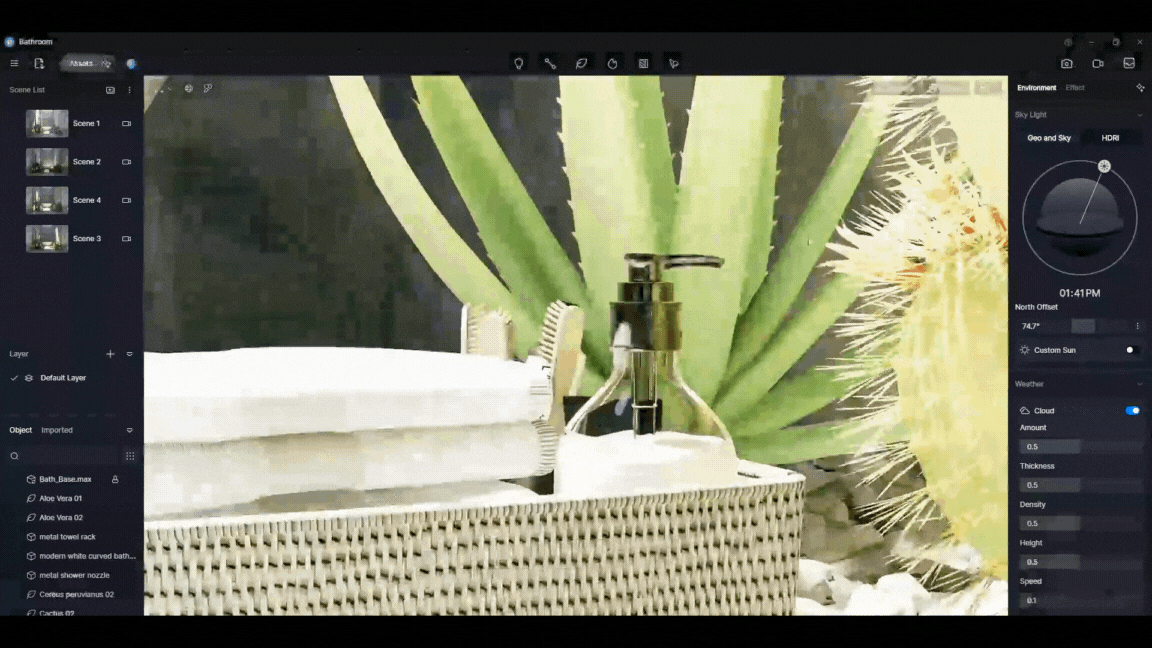
- Rule of Thirds & Leading Lines: Align key elements along the thirds grid or use natural lines (walls, paths) to direct focus.
- Frame Within a Frame: Use architectural elements like windows or doorways to emphasize the subject.
- Balance Symmetry and Asymmetry: Symmetry conveys structure; asymmetry adds dynamism.
💡 Tip: For small rooms, use a wide-angle lens. If distortion occurs, enable the two-point perspective correction in D5.
Real-World Insight:
A study on hotel photography revealed that balanced composition and framing significantly influenced viewer perception and booking behavior. This same principle applies in architectural CGI—framing shapes how your design is experienced.
Color Balance: Achieving Natural and Emotional Harmony
Color balance affects how real—or emotionally impactful—your scene feels. Off-color tones can make even the most technically accurate render seem unnatural. D5 Render provides intuitive color controls to perfect your scene’s atmosphere.
Adjusting Color in D5 Render:
- White Balance: Correct color casts by adjusting temperature based on light sources—cool for daylight, warm for incandescent lighting.
- Tint Control: Fine-tune greens and magentas, useful for balancing vegetation or artificial lighting.

- Saturation & Contrast: Increase vibrancy or create muted, cinematic moods.
- LUTs (Look-Up Tables): Apply color grading presets to set the emotional tone of your render.

💡 Tip: Place a white sphere in the scene and adjust the white balance until it appears neutral to eliminate color casts.
Use visual storytelling techniques seen in films—cool tones for futuristic moods (Blade Runner), warm tones for intimacy (Her), or desaturation for stark environments (Mad Max). D5’s post-processing tools let you emulate these cinematic effects seamlessly.

Exposure: Mastering Light and Shadow
Exposure determines your image’s brightness and how well it captures lighting details. In rendering, it plays a central role in realism and clarity

Exposure Tools in D5 Render:
- Manual Exposure (EV Slider): Adjust overall brightness to suit your lighting conditions.
- Highlight/Shadow Adjustments: Recover details in extreme lighting.
- Tone Mapping: Balance dynamic range for natural light transitions.
- Bloom & Lens Flare: Add glow and camera-like effects to enhance atmosphere.
Understanding the Exposure Triangle:
Like real photography, exposure in D5 benefits from an understanding of:
- Aperture: Affects DOF and light intake.
- Shutter Speed: Impacts motion blur (mostly for animations).
- ISO: Influences brightness and noise (simulated in D5 through EV settings).
Mastering these helps you create consistent lighting across indoor and outdoor environments.































%20(1).png)
.png)

.png)

















































.png)

.png)























