
Rendering high-quality architectural visuals often requires post-processing refinement to enhance details, optimize lighting, and correct imperfections. D5 Render AI Enhancer streamlines this process by leveraging AI-driven algorithms to automatically refine lighting, materials, textures, and objects within a scene.
Introduced in D5 Render, the AI Enhancer is designed to provide real-time, intelligent image enhancements—eliminating the need for third-party post-processing tools. The latest update further expands its capabilities, allowing designers to achieve high-fidelity results with greater flexibility and control.
This article explores how D5 Render’s AI Enhancer works, its key functionalities, and how to maximize its potential in your rendering workflow
Boost Your Visuals—Use AI Enhancer Today!
Key Takeways on AI Enhancer in D5 Render
✅ AI Enhancer optimizes architectural visuals by enhancing lighting, textures, and details for higher realism.
✅ Supports up to 6K resolution, ensuring ultra-high-definition quality for architectural renderings.
✅ Streamlines workflow by automating image refinement, saving time and enhancing creative control for architects.

1. What is D5 Render AI Enhancer?
The AI Enhancer is an advanced post-processing tool within D5 Render, designed to improve the realism and detail of rendered images without requiring external editing software.
It enhances:
- Lighting balance – Adjusts brightness, contrast, and highlights for natural illumination.
- Material sharpness – Enhances surface details to improve texture clarity.
- Characters & vehicles – Ensures photorealistic depth and refinement.
- Vegetation – Improves softness, translucency, and color accuracy.
- Higher resolution support – AI Enhancer now processes images up to 6K resolution.
- Improved texture refinement – AI better detects material patterns and colors, preserving realism.
- Better fog and character rendering – Enhances atmospheric effects and figure details for more lifelike results.
The AI Enhancer in D5 Render 2.10 has been further refined to address a key challenge in AI-driven post-processing—the preservation of text, logos, and branding materials when enhancing rendered images. This optimization ensures that AI-powered enhancements do not distort or blur important textual elements, making it a more reliable tool for commercial visualizations, product presentations, and branded architectural renders.
2. Why AI Enhancer is Important in Rendering
In architectural visualization, every detail matters—from realistic lighting to crisp textures and lifelike materials. However, traditional post-processing often requires time-consuming manual adjustments that slow down the workflow. This is where AI Enhancer becomes a game changer. By automating the refinement of images with intelligent algorithms, it allows designers to achieve high-quality results faster and more efficiently.

Whether it’s enhancing the mood with better lighting or sharpening fine architectural details, AI Enhancer helps bridge the gap between raw renders and presentation-ready visuals. For architects and designers working under tight deadlines, it provides a powerful tool to elevate visual impact without sacrificing productivity.
3. How AI Enhancer Works in D5 Render
Step 1: Enabling AI Enhancement Channel Map
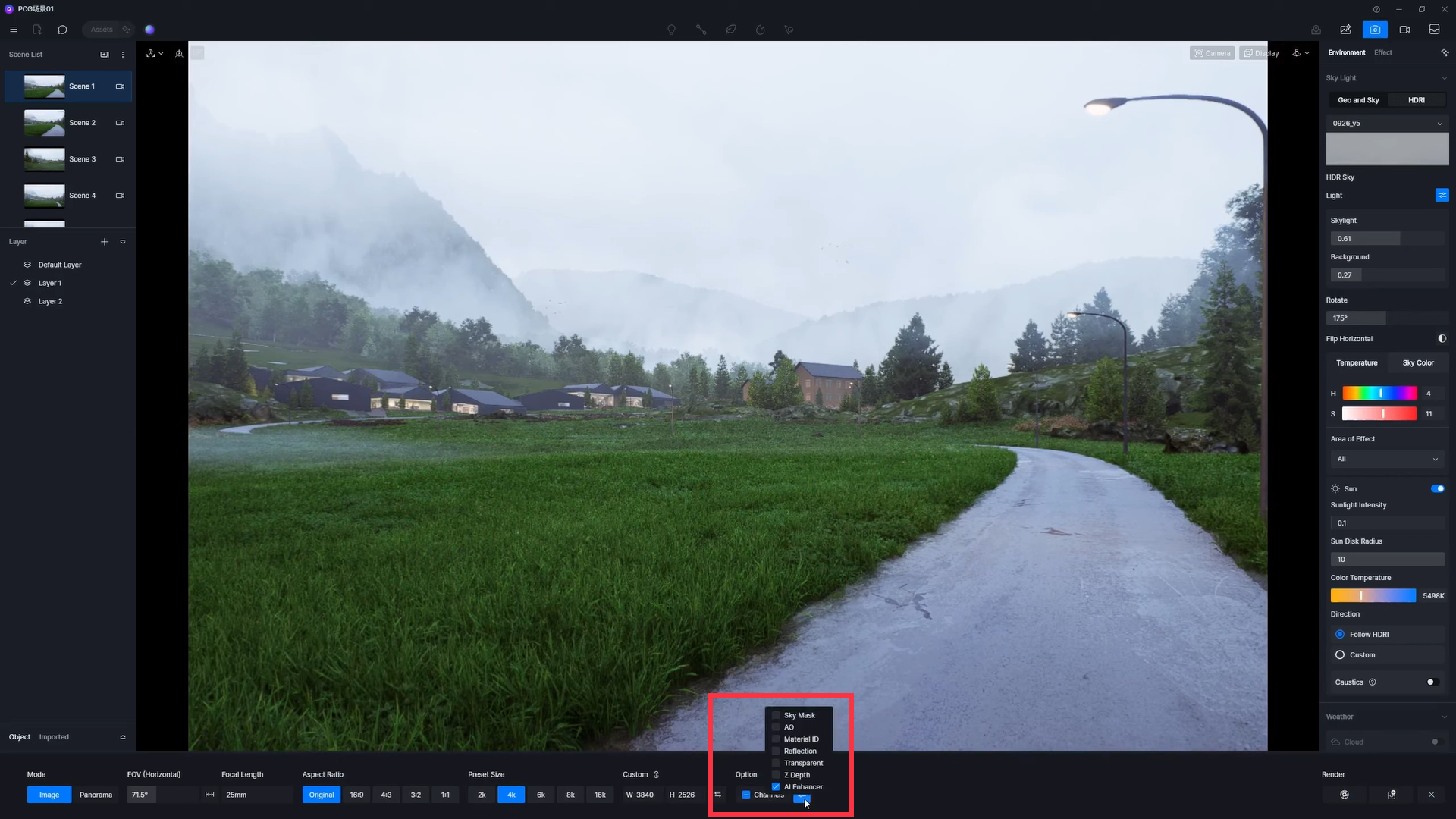
Before rendering, activate the AI Enhancement Channel Map.
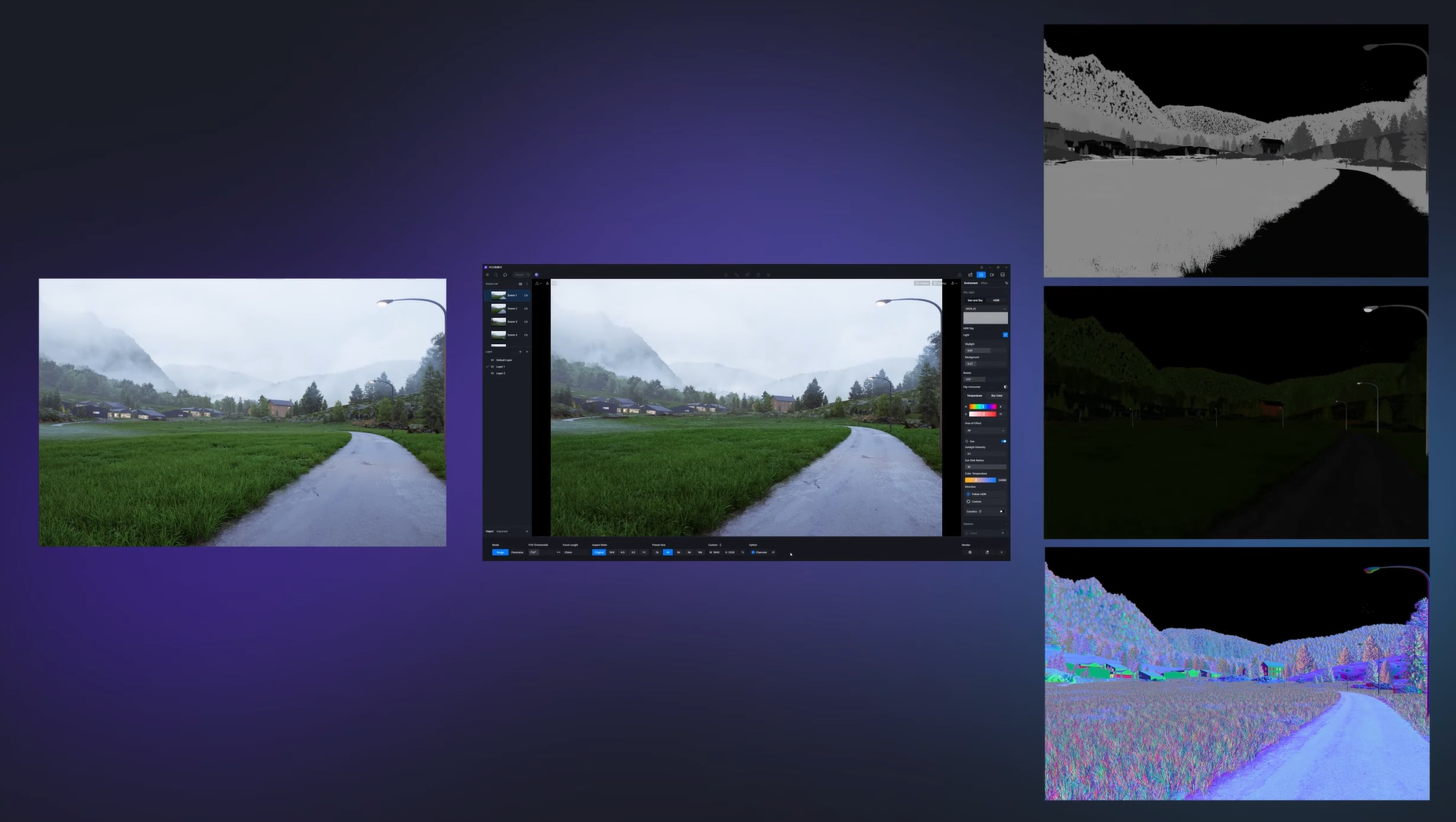
This feature helps AI recognize different scene elements (materials, lighting zones, objects) to apply targeted adjustments.
Step 2: Accessing the AI Enhancer Tool
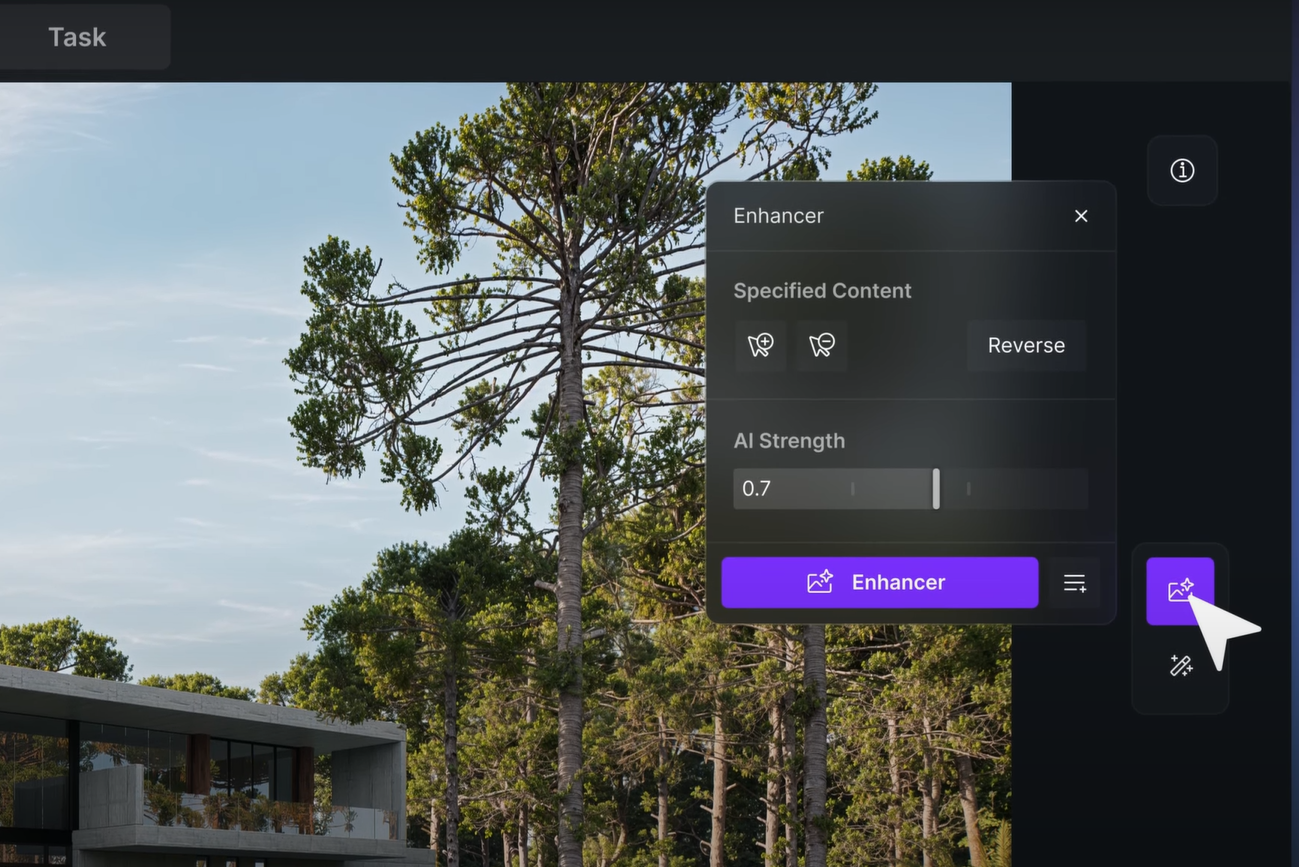
- Ensure your rendered image does not exceed 6K resolution, as AI Enhancer currently supports images up to 6K.
- When an image is done rendering, click on AI Enhancer.
- Click to Watch the ull Tutorial on D5 AI Enhance!
Step 3: Selecting an Image for Enhancement

- Select the image from the Render History panel.
- If no specific areas are selected, AI Enhancer will enhance the entire image by default.

3. More Tips and Tricks for Using AI Enhancer in D5 Render
3.1 Selective Region Enhancement & Custom Weights
Unlike generic AI filters, D5 AI Enhancer enables precise control over individual sections of the image, ensuring customized refinements across different materials and objects.
Key Controls:
1️⃣ Enhance Content – Selective Area Processing
- Users can manually define specific regions for enhancement.
- Areas marked in purple indicate active selections.
- Adjust selections using the add or remove buttons in the partition panel.
2️⃣ Enhancement Weight – Custom Intensity Control
AI Enhancer provides three intensity levels, and users can drag the weight slider to adjust intensity for different regions of the image.
- Weak – Subtle refinements for minor corrections.
- Normal – Balanced enhancement for general rendering improvements.
- Strong – Maximum processing for high-contrast materials and textures.
3️⃣ Adjust Content – Fine-Tuned Parameter Adjustments
- Users can save partitions with different enhancement weights.
- This ensures accurate refinements across multiple materials in the same image (e.g., high contrast for metal surfaces, softer corrections for fabrics).

3.2 Exploring AI Enhancement Variations with Seed Values
To customize enhancement results further, users can adjust seed values, which modify how AI generates details.
- By default, AI assigns values automatically, but users can input custom values to create unique enhancement effects.
- Saved seed values ensure consistent image refinement across multiple renders, improving workflow efficiency.

3.3 Comparing Before & After Enhancements
Once enhancements are applied, users can:
- Use the mouse wheel to zoom in/out and inspect refinements.
- Drag the comparison line to view before-and-after results in real-time.
- If adjustments are not satisfactory, users can repeat the process with different intensity levels and seed values.
Finalizing Enhancements:
- If the enhanced image meets expectations, download the final render.
- If further adjustments are required, reapply AI Enhancer using different settings.
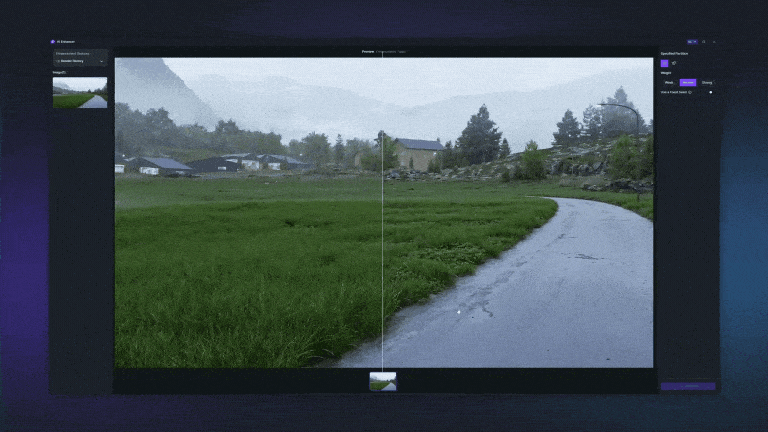
3.4 Tracking Enhancement History in D5 Render
All AI enhancement tasks are stored within the user’s D5 account, allowing designers to:
- Access enhancement history for past renders.
- Review applied settings, including seed values.
- Ensure consistency by reusing previous enhancement parameters.
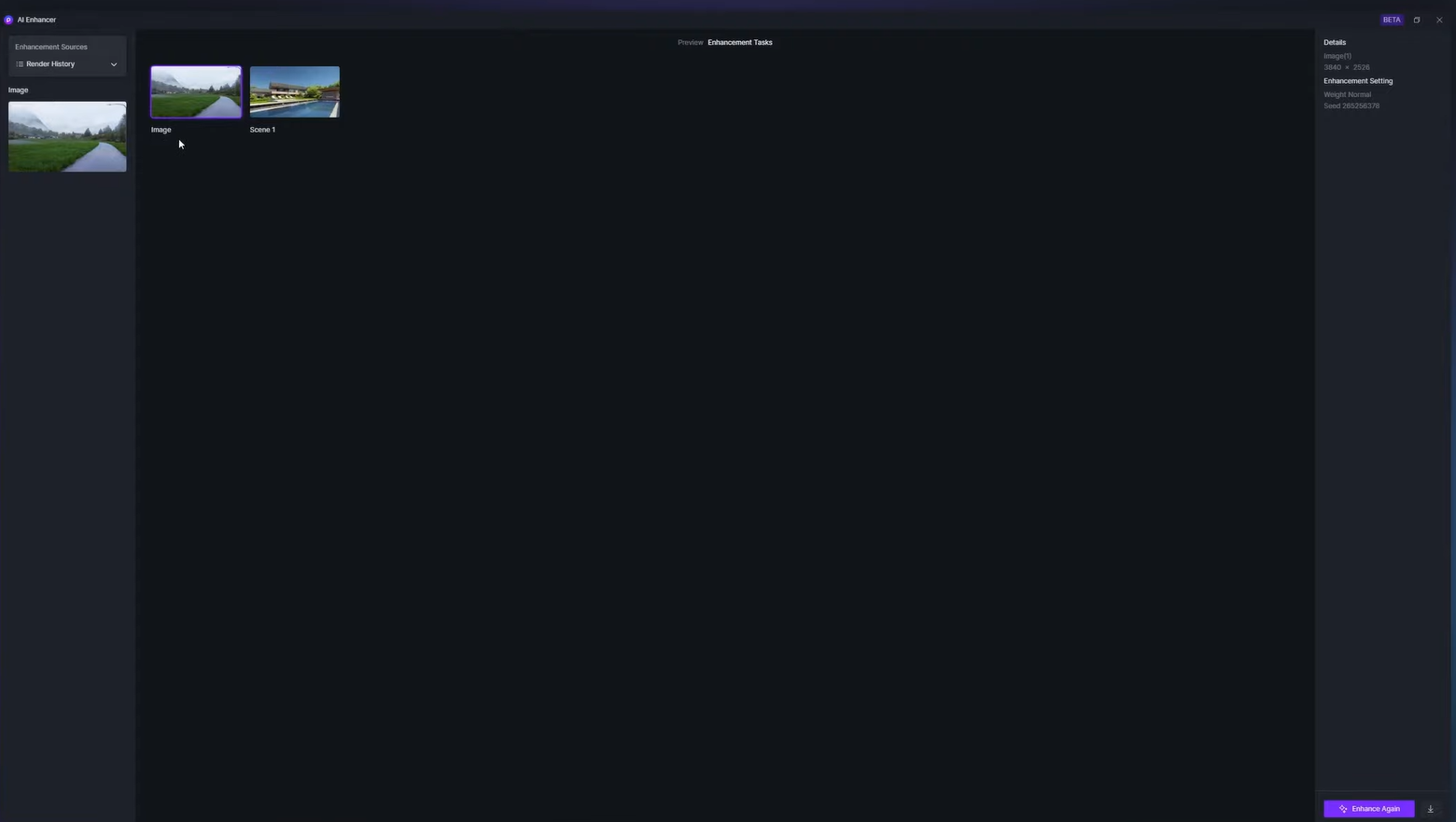
This feature provides a structured workflow, making it easier to replicate high-quality results across different projects.
4. Why D5 Render AI Enhancer is a Must-Have for Designers
With advanced AI post-processing capabilities, D5 Render AI Enhancer is an essential tool for architects, designers, and visualization professionals who seek:
- Seamless integration – Works directly inside D5 Render, eliminating the need for external tools.
- Real-time enhancement – Adjustments can be viewed instantly, speeding up workflow.
- Precision control – Selective region enhancement ensures custom refinements for different materials.
- Scalability & high resolution – Now supports 6K image processing, ideal for high-quality visual presentations.
Unlike traditional manual post-processing, AI Enhancer automates complex refinements, allowing designers to focus on creativity rather than tedious corrections.
5. Conclusion on AI Enhancer with D5 Render
D5 Render’s AI Enhancer empowers architects and designers to effortlessly elevate their visuals with sharper details, balanced lighting, and stunning realism—all in just one click. By streamlining post-processing and supporting up to 6K resolution, it saves time while delivering professional-quality results. Whether refining final presentations or enhancing quick drafts, AI Enhancer ensures your creative vision is presented at its best. Try it today and see your renders transform instantly.

Continue Reading About More AI Features in D5 render
How to Use AI within 3d Rendering Software
AI-Powered Design for Hospitality
Top SketchUp Workflow Hacks: Master AI in D5 Render
How Artificial Intelligence is Shaping Modern Architecture
Bringing AI to Life: A Recap of the Lenovo Workstation 360 Event
Mastering AI-Powered Lighting in D5 Render for Realistic ArchiCAD Visualization
FAQs on AI Enhancer in D5 Render
1.AI Enhancer Fails to Produce Output or Shows Blank Preview
This problem is often linked to network instability or firewall restrictions. Ensure that your internet connection is stable. If you're on a company network, consult with your IT department to verify that the necessary ports are open for D5 Render's AI services. Additionally, restarting your router or switching to a different network can help resolve the issue.
2.Enhanced Images Cannot Be Saved or Appear Corrupted
This may occur if the image hasn't fully loaded before saving. Wait until the enhanced image is completely displayed in the preview before attempting to save. If the issue persists, check your network speed and consider restarting the application.
3.AI Enhancer Alters Text and Fine Details Unintentionally
Use the AI Enhancer's selective enhancement feature to apply effects only to desired areas, avoiding sections with text or intricate details. This allows for more control over the enhancement process and preserves critical elements.
4.Slow Processing or Download Speeds
Slow speeds are often due to network issues. Check your internet connection and consider restarting your router. If you're on a shared or company network, network congestion could be a factor. Also, ensure that your system meets D5 Render's hardware requirements for optimal performance.
5.AI Enhancer Not Functioning with Certain Image Resolutions
Ensure that your rendered images do not exceed the maximum supported resolution of 6K (6200 pixels on any side). If you're using a preset resolution, try selecting a different one or manually setting the resolution within the supported range.



























%20(1).png)
.png)

.png)

















































.png)

.png)























