Architectural visualization is a powerful way to tell a story. Whether it's a conceptual sketch, a playful collage, or a photorealistic render, each rendering style serves a purpose: to communicate your vision clearly and compellingly.
However, manually creating these styles can be time-consuming and technically challenging. That's where D5 Render's AI Style Transfer simplifies the process, enabling architects and designers to create stunning visuals effortlessly—without extensive post-production.
In this blog, we'll explore popular architectural rendering styles and how D5 Render makes it easy to achieve them with just one click.
Boost Your Visuals—Use AI Style Transfer Today!
Key Takeaways on AI Style Transfer:
✅ AI style transfer allows architects to explore diverse visual styles—from watercolor to oil painting—without manual post-processing.
✅ D5 Render streamlines the process by integrating real-time AI style applications, making artistic rendering accessible in a single click.
✅ This technology enhances both creativity and client communication, helping professionals present concepts in emotionally engaging, unique ways.

1. Popular Architectural Rendering Styles Enhanced with AI Style Transfer
Architects use different styles to showcase unique aspects of a project, from early concepts to final presentations. Here are the most common styles:
1.1 Cartoon Rendering
%25201.png)
- What is it? Cartoon-style renders feature bold outlines and simplified forms, creating a charming, animated appearance reminiscent of hand-drawn storyboards.
- When to use it: Ideal for early-stage presentations where concepts need a playful, approachable tone.
- How D5 Simplifies It: D5 Render applies the Cartoon style with one click, instantly transforming a 3D model into a stylized, animated render—no manual sketching required.
1.2 Marker Drawing

- What is it? Marker-style visuals mimic hand-drawn marker illustrations with smooth shading and vibrant strokes, often used for presentation boards.
- When to use it: Perfect for concept pitches and mid-stage design reviews to highlight forms without hyperrealistic details.
- How D5 Simplifies It: With Marker Drawing Style Transfer, D5 automates the look of hand-drawn visuals, saving hours of manual work while maintaining charm and artistic expression.
1.3 Watercolor Rendering

- What is it? A soft, painterly effect with flowing brush strokes and subtle colors, evoking emotion and artistry.
- When to use it: Best for residential, landscape, or conceptual designs where a warm, artistic presentation is needed.
- How D5 Simplifies It: D5 Render's Watercolor style effortlessly adds soft textures and artistic strokes, eliminating the need for complex Photoshop brushwork.
1.4 Sketch and Hand-Drawn Effects

- What is it? Renders that look like pencil or ink sketches—raw and rough around the edges.
- When to use it: Early project phases to share ideas without the pressure of photorealism.
- Traditional Process: Achieved through hand-drawn overlays or time-consuming software filters.
1.5 Scale Model Rendering

- What is it? A rendering that simulates a physical scale model, resembling miniature architectural maquettes.
- When to use it: Useful for presentations where clients need a tangible, simplified sense of proportions and forms.
- How D5 Simplifies It: The Scale Model transfer applies realistic material tones and shadows to mimic handcrafted models instantly.
1.6 Photorealistic Rendering

- What is it? High-quality visuals that closely resemble real photographs, showcasing lighting, materials, and reflections.
- When to use it: Final presentations, marketing materials, and client approvals.
- Traditional Process: Demands precise adjustments in rendering engines and extensive post-processing.

2. Why D5 Render's AI Style Transfer Is a Game-Changer for Architectural Rendering
D5 Render's AI Style Transfer makes architectural rendering easier and more creative by allowing you to instantly transform realistic renders into artistic styles like watercolor, marker, or sketch—or switch between settings like sunset, winter, or nighttime—with just a few clicks. With intuitive controls to adjust style intensity and preserve structural details, it helps you create stunning visuals in no time, leaving more room for design creativity.

This feature not only improves efficiency but also elevates presentation quality, helping clients focus on the project's vision without being distracted by unfinished elements. By automating style changes and enabling bulk processing, AI Style Transfer saves hours of manual work and simplifies workflows, empowering architects to deliver polished, versatile visuals effortlessly.
Integrated Workflow Example
You can use AI Style Transfer at any point in your design process:
- Start with a basic model → generate an architecture drawing
- Refine the model → produce a polished, photorealistic render
This flexibility helps streamline workflows from concept to final delivery.
3. How to Use D5 Render's AI Style Transfer in 4 Easy Steps
Transform your renders into stunning visuals effortlessly with D5 Render's AI Style Transfer. Here's how simple it is:
3.1 Prepare Your Model with D5 Sync
Use D5 Sync, the live-sync plugin for major modeling software (including SketchUp, Rhino, Revit, Archicad, Vectorworks, Cinema 4D, and 3ds Max), to connect your model to D5 Render in real time.Modify your model in the original software and see changes reflected instantly in D5.
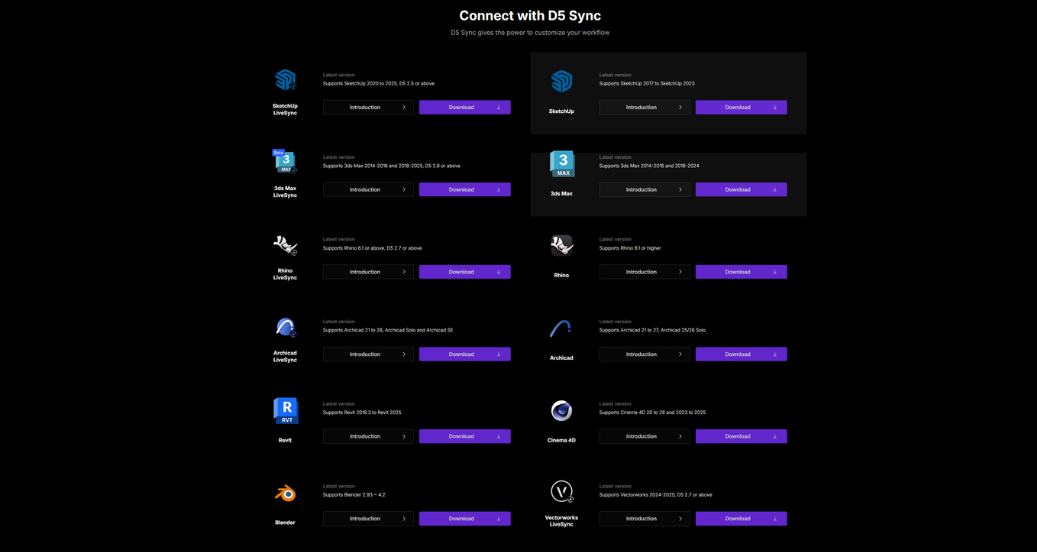
3.2 Activate AI Post-Processing
- Open your final render and click the AI Postprocess button to get started.
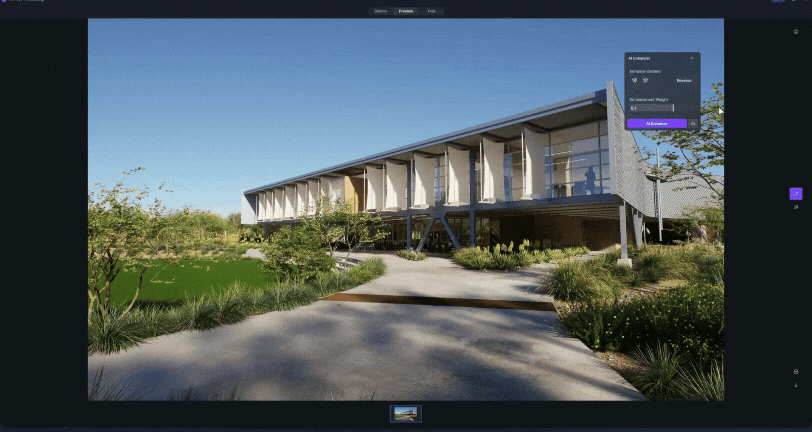
*Tip: Start after finalizing your render—this ensures you're enhancing a complete scene.
3.3 Choose Your Style
- Pick from Stylized options like Watercolor, Marker, or Cartoon for charming hand-drawn looks. Stylized is the best options to avoid presenting unfinished renders, so that clients focus on the overall concept, not minor details.
- Or choose Realistic presets like Sunset, Night, Spring, or Winter to adjust time-of-day or seasonal vibes instantly.
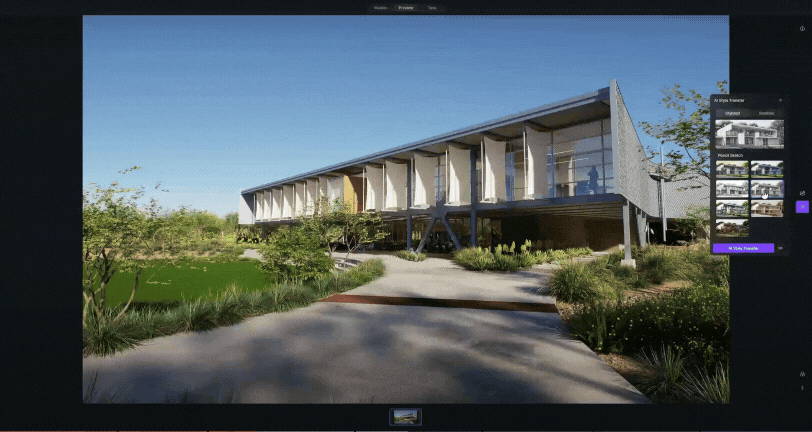
You can also apply stylized rendering at earlier stages to visualize evolving ideas—and switch to high-quality photorealism for final presentations.
3.4 Process and Export
- Hit Process to apply the chosen style.
- Save your images effortlessly with Export or Bulk Download
💡Tip: Batch process multiple styles (e.g., Sunset, Night, Marker) for quick comparisons—save time and impress clients with options.

3.5 Pro Tips for Best Results
- Adjust the Style Weight: Control how much the style impacts the image. Keep it around 0.5-0.7 for the perfect balance, and keep structure matching weight to max to make sure the generated image keeps the original structure of the building

- Custom References: Upload your own realistic style image to create a unique visual that matches your vision.
%25201.gif)
- Use Outline Mode: For technical visuals like floor plans, use D5’s one-click outline mode to create crisp, easy-to-read drawings.
That's It! With just a few clicks, you can transform your render into a beautiful hand-drawn sketch or a photorealistic masterpiece—no complex workflows or endless adjustments needed.
4. Why D5 Render’s AI Style Transfer Is Worth Choosing
- Save Time and Effort: Eliminate tedious pos;t-production tasks and achieve professional results in minutes.
- Expand Creative Freedom: Experiment with multiple styles quickly, unlocking new possibilities without technical barriers.
- Perfect for Every Stage of Design:
- Concept Stage: Collage and sketch effects for initial ideas.
- Design Development: Watercolor visuals for emotional impact.
- Final Presentations: Photorealistic renders to wow clients.
5. Conclusion
Architectural rendering styles are essential for communicating your vision, but traditional workflows can be time-consuming. With D5 Render's AI Style Transfer, you can effortlessly create stunning visuals—whether you need hand-drawn effects, watercolor finishes, or photorealistic details.
D5 combines AI rendering and creativity to revolutionize architectural visualization, empowering you to deliver polished results faster than ever.
Best of all, D5 Render and D5 Sync are free to download and use. Make sure to give them a try and explore the full potential of AI-powered rendering today!

Continue Reading About More AI Features in D5 render
How to use AI within 3d rendering software
AI-Powered Design for Hospitality
Top SketchUp Workflow Hacks: Master AI in D5 Render
How Artificial Intelligence is Shaping Modern Architecture
Bringing AI to Life: A Recap of the Lenovo Workstation 360 Event
Mastering AI-Powered Lighting in D5 Render for Realistic ArchiCAD Visualization
FAQs on AI Style Transfer in D5 Render
1. What exactly is AI style transfer in architectural rendering, and how does it work in D5 Render?
Answer:
AI style transfer in architectural rendering refers to using machine learning to apply the visual style of one image (like a painting or a sketch) to another image — in this case, your 3D render. In D5 Render, the AI analyzes the reference style image you upload and transforms your rendering to match that aesthetic, whether it’s watercolor, cyberpunk, or photorealism. This process allows you to create unique visual narratives without manually editing each frame.
2. How do I choose the right style image for the best results?
Choosing the right style image is key to achieving a great result. Ideally, pick an image with a clear, dominant style — for example, bold brush strokes if you're going for an oil painting look, or muted tones for a minimalist vibe. Avoid images that are too detailed or chaotic, as they can confuse the AI and lead to inconsistent output. Also, consider the lighting and color tone of the reference style; it should complement your original render for a smoother blend.
3. Can I preview the AI style transfer before rendering the full image?
Yes, D5 Render allows for real-time previews of the AI style transfer. This helps you experiment with different styles quickly without committing to a full export. Once you find a look you’re happy with, you can apply it to your final rendering. This feature saves a lot of time and makes it easier to compare several artistic directions before settling on one.
4. Will AI style transfer affect the quality or resolution of my final render?
D5 Render’s AI style transfer is designed to maintain high-quality output. The AI processes the style overlay without degrading the original resolution. However, the quality of your reference image matters — higher-resolution style images yield better results. If your final render looks blurry or overly distorted, try using a higher-res style reference or adjusting the intensity settings in the AI panel.
5. Can I customize how much the style affects my rendering?
Absolutely. D5 Render includes a style intensity slider, allowing you to control how strongly the reference image influences your render. You can dial it down for a subtle effect that adds just a hint of texture or color, or crank it up for a full-blown artistic transformation. It’s a flexible tool, especially useful for client presentations where visual style needs may vary.
6. Are there any limitations or things I should watch out for when using AI style transfer?
While AI style transfer is powerful, it’s not perfect. It can sometimes misinterpret complex architectural details or warp fine geometry if the style image is too abstract. Also, lighting mismatches between your render and the reference style can cause unrealistic shading or tone. For best results, start with a clean, well-lit base render, and use style images that complement your scene’s composition and perspective.

.gif)




















%20(1).png)
.png)

.png)

















































.png)

.png)





























