.png)
Are you a student, educator, or academic researcher looking for a free, professional 3D rendering tool? D5 Render offers a special educational license that provides access to the most valuable features of its powerful real-time 3D rendering software at no cost.
In this guide, you'll learn:
✅ Eligibility criteria – Who qualifies for the D5 education program?
✅ Required documents – What you need to verify your academic status
✅ Step-by-step application process – How to apply for your free licence
✅ Troubleshooting & FAQs – Solutions to common issues

1. What is D5 Render for Education?
D5 Render is a powerful real-time 3D rendering software for architects, designers, and visualization artists. The D5 for Education program provides free access to students and educators for learning and teaching purposes.
Key Benefits for students & educators:
- Free access to D5 for teaching and research projects
- Get free access to the most valuable features and assets exclusive to D5 Pro
- Free rendering output without watermarks
- GPU-accelerated performance for smooth real-time rendering
2. How to Apply for D5 Render Educational Licence (Step-by-Step)
Applying for D5 Render's free educational licence is simple, but you must follow each step carefully to avoid delays or rejection. Here's the complete, verified application process based on official D5 Render guidelines - perfect for students looking for free rendering software.
Step 1: Confirm Your Eligibility
The D5 Edu license is accessible to full-time students, faculty members, and education administrators affiliated with universities or officially recognized educational institutions, including community colleges, vocational/training colleges, and professional schools. To qualify for this free D5 Render license, please verify your academic status by submitting proof of enrollment or employment. For faster approval, we recommend using your educational institution's email address when applying.
👉 Pro Tip: If you do not have access to a valid edu email address, we offer two alternative verification methods. For more details, please refer to the Secondary Verification Instructions Guide.

Step 2: Prepare Your Documents (Must-Have Checklist)
To qualify for D5 for education, you'll need to provide proof of your current academic status. Here's what's required for this free rendering software:
📌 For students:
- Student ID card (or equivalent document if there is no ID card in your university)
- Proof letter with your university letterhead verifying your enrollment status
- Transcript of records (only required for students who are unable to provide a proof letter)
📌 For educator:
- Photo or scan of school ID indicating teaching status
- Photo or scan of a license/certification indicating teaching qualification
- Photo or scan showing employment status at your university/educational institution
- Document proving an organization's status as a government recognized educational institution
💡The proof document must have:
- The issuance date (no older than three months)
- Your full name
- The name of your university or educational institution
Step 3: Update D5 Render & Start Your Application
1️⃣ Get the Right Version Running
First things first - fire up your D5 Launcher (must be version 2.11 or newer).
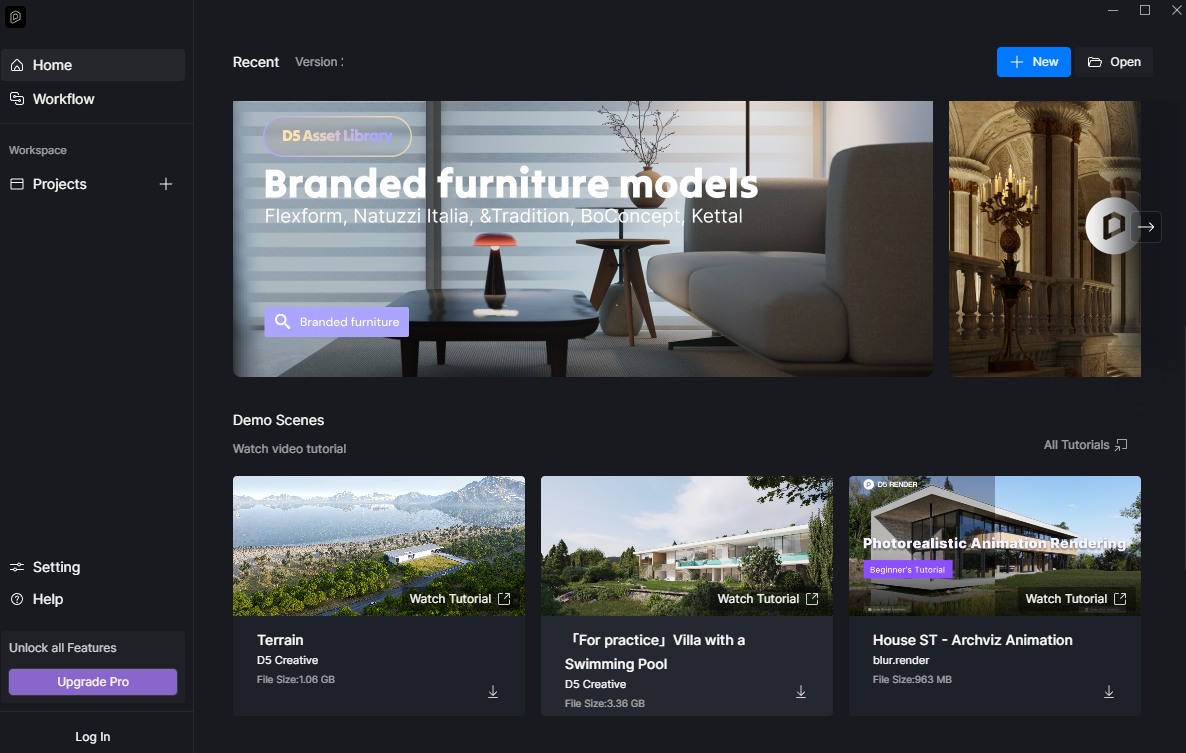
2️⃣ Account Check
Log in or Sign up for your D5 account, ensuring that it is currently in Community status.
Tip: Please register a D5 account before applying for the Edu license. The 'Community' tag means you're using the free version of D5 Render.
.png)
3️⃣ Open the Account panel and click Get D5 for Education to begin the application process.
4️⃣ Email Check - Two Possible Paths:
❶ If your current email doesn't qualify: A helpful pop-up will explain why (maybe it's a personal Gmail/Yahoo address). Don't panic! Just select "Learn about Secondary Verification" to access Help Center.
.png)
❷ If you're using an eligible edu email address: You'll jump straight to the application form.
⚠️ Important Safety Check: Before submitting, please verify that the displayed device is correct. This license will be locked to one device – ensure it’s the computer you’ll be using for your projects!
.png)
5️⃣ Press Submit & Wait:
Once everything looks good, complete the form and send it off. You'll get your approval decision via email within 7 working days (typical timeframe).
.png)
3. After Approval: Activating Your D5 Render EDU Licence
Congratulations! Your D5 Render Edu licence has been approved—here's what happens next:
1️⃣ First, check both your inbox and spam folder for the official approval email from D5 Render. This contains all your activation details. Once you've located it, simply launch D5 Render on the exact same computer you used for your application (this is crucial as licenses are device-specific).
2️⃣ No additional activation codes are needed - your license will automatically unlock all features and materials in the Professional Edition. Your dashboard should now display "Edu" status.
Pro Tip: Before starting your first project, we recommend testing the license by exporting a sample render to confirm everything is working properly. If you encounter any issues or don't see the license applied, try logging out and back in, or contact D5's responsive support team at support@d5techs.com for quick assistance.
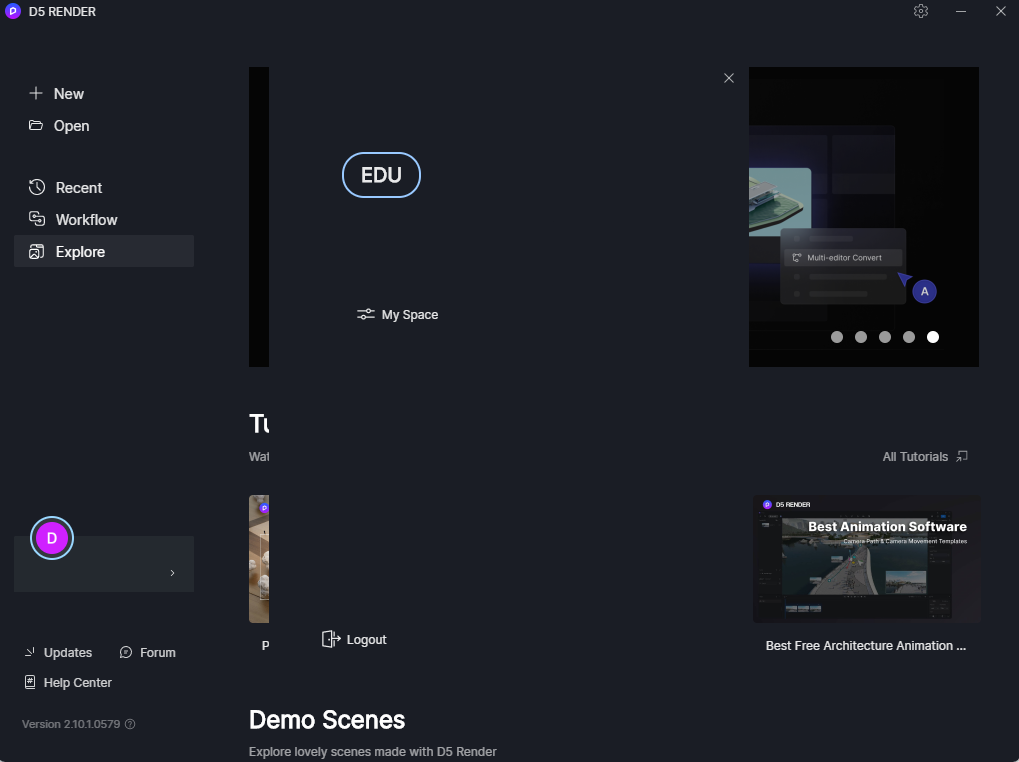
4. Troubleshooting & FAQs
1.What's the difference between D5 Pro and D5 for Education?
D5 for Education is free of charge, and offers most valuable features and assets exclusive to D5 Pro (excluding AI updates post 2.7). You can output renderings without any watermarks. It is a fixed-seat license, which means your Edu account is limited to only one particular computer. Please note that the D5 Edu license is only available for educational and research purposes.
2.How long does the Educational License last?
It's valid for 180 days. You can renew it by applying again 15 days before it expires if you still meet the requirements then.
3.Why can't my account apply for the Educational License?
Please note that only a D5 Community account can apply for D5 Edu license. To check whether your account is D5 Pro (subscribed or gifted), please visit MySpace > Subscription.
.png)
4.Who is not Eligible for the D5 for Education Plan?
This license is not for:
❌ Course participants at training centers and retraining programs: As training centers and retraining programs are not qualified educational institutions, users attending such courses are therefore not eligible for this free rendering software program.
❌ Professional instructors: Professional instructors and freelancers who work for an Authorized Training Center, a D5 reseller, or an independent training provider are not eligible for the Education plan. You may be able to purchase D5 subscription or access one belonging to an organization you're employed by.
👉 Still Need help? | Check our Help Docs or email support@d5techs.com
5. Can my PC run D5 Render?
D5 Render requires raytracing-ready hardware. Your PC will go through a hardware test when first running D5.
The minimum system requirements:
- Operating System: Windows 10 v1809
- Graphics Card: NVIDIA GTX 1060 6GB/AMD Radeon RX 6000 XT/Intel Arc A3
Check detailed system requirements
6. Why was my application declined?
Please check if there exists incomplete verification info/incorrect identity info/inconsistent identity info.
7. Why did I not receive the signup verification/application notice email?
These emails are automatically sent by the system. Please check if they are in your spam box.
Unlock Pro 3D Tools for Free – Get Your D5 Edu License Now!
Ready to bring your 3D designs to life with professional-quality rendering? The D5 Render Educational Licence is your free ticket to industry-grade tools—if you're a student or educator, don't miss this chance! Follow the steps, submit your proof, and unlock powerful features for learning and teaching. Apply today and start creating stunning visuals in no time!









%20(1).png)
.png)

.png)

















































.png)

.png)
























.png)
















