
야외 장면에 생기를 불어넣고 싶으신가요?사실적인 비 효과를 마스터하기 D5 렌더 비주얼을 좋은 것에서 진정한 영화 같은 것으로 끌어올릴 수 있습니다.많은 사용자들이 기본적인 비 토글에 만족하고 있지만, 진정한 몰입감을 주는 비 배경을 만들기 위해서는 물방울뿐만 아니라 분위기 같은 의도적인 기법이 필요합니다.
인공적으로 보이는 “칼비”와 믿을 수 있는 강수량의 차이는 네 가지 주요 요소로 요약됩니다.
- 정밀 파티클 컨트롤 — 자연 변화에 맞게 비 배경의 강도와 밀도를 미세 조정합니다.
- 환경 조명 — 주변 조명과 인공 조명이 떨어지는 비와 상호 작용하는 방식
- 전략적 표면 습윤도 — 웅덩이, 촉촉한 질감, 수분 확산
- 다이나믹 윈드 효과 — 방향, 난기류 및 중력 조정
이 튜토리얼에서는 실제처럼 보일 뿐만 아니라 실제처럼 느껴지는 비 배경을 제작하기 위한 전문적인 워크플로를 자세히 살펴보겠습니다.건축 공간, 게임 환경, 영화 장면 등을 렌더링할 때 이러한 기법을 사용하면 D5 프로젝트의 비 배경이 날씨와 분위기를 전달하는 방식을 바꿀 수 있습니다.

1.실외 시각화에서 사실적인 강우 효과의 중요성
야외 시각화의 경우 사실적인 비 배경을 추가하면 프로젝트를 한 단계 업그레이드할 수 있습니다.비는 장면을 더 역동적으로 보이게 할 뿐만 아니라 분위기와 분위기를 완전히 바꿔줍니다.도시의 거리, 시골 풍경, 숲길 등 어떤 곳에서 작업하든 비가 오면 생동감과 사실감을 느낄 수 있습니다.
다음과 같은 도구 사용 D5 렌더, 사실적인 비 배경을 만드는 것은 생각보다 간단합니다.D5의 실시간 렌더링 엔진을 사용하면 날씨 설정, 조명 및 반사를 빠르게 조정할 수 있으므로 사실적인 장면을 만들 수 있습니다.사실적인 비는 프로젝트의 시각적 스토리텔링을 향상시켜 청중을 끌어들이고 디자인이 더욱 사실적으로 느껴지도록 합니다.극적인 폭우를 디자인하든 가벼운 이슬비를 디자인하든 적절한 비 배경은 분위기를 조성하고 전체 야외 장면의 품격을 높일 수 있습니다.
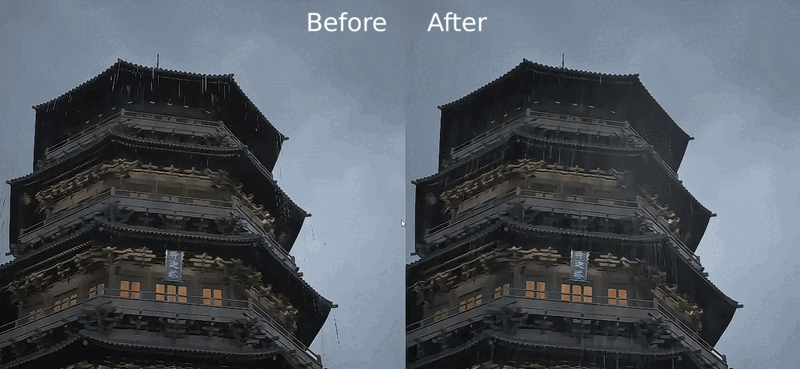
2.아웃도어 프로젝트용 D5 렌더 시작하기
드라마틱한 비 효과를 추가하기 전에 장면이 완벽하게 설정되었는지 확인하세요.야외 장면을 최대한 사실적으로 연출할 수 있도록 준비하는 방법은 다음과 같습니다.
먼저 3D 모델을 가져와서 환경 설정을 제어합니다.여기서부터 마법이 시작됩니다!시간대와 구름 설정을 다양하게 활용해 보세요. 이러한 설정은 미래의 비 배경이 어떻게 보이고 느껴질지에 큰 영향을 미칠 것입니다.
이제 조명에 대해 알아보겠습니다 (조명이 모든 차이를 만들기 때문입니다).D5에서 조명 강도와 각도를 조정해 분위기 있는 분위기를 연출해 보세요.은은한 톤의 은은하고 산란한 조명을 생각해 보세요. 본능적으로 우산을 집게 되는 그런 조명이죠.
하지만 잠시만요!레인 레버를 당기기 전에 마무리 작업부터 잊지 마세요. 바로 소재 조정입니다.도로와 옥상이 제대로 젖어 보여야 효과를 제대로 발휘할 수 있습니다.D5를 사용하면 방금 흠뻑 젖은 모습에 맞게 표면 질감을 쉽게 조정할 수 있습니다.
👉 더 나은 조명을 위해 D5에서 이미시브 머티리얼을 사용하는 방법은?
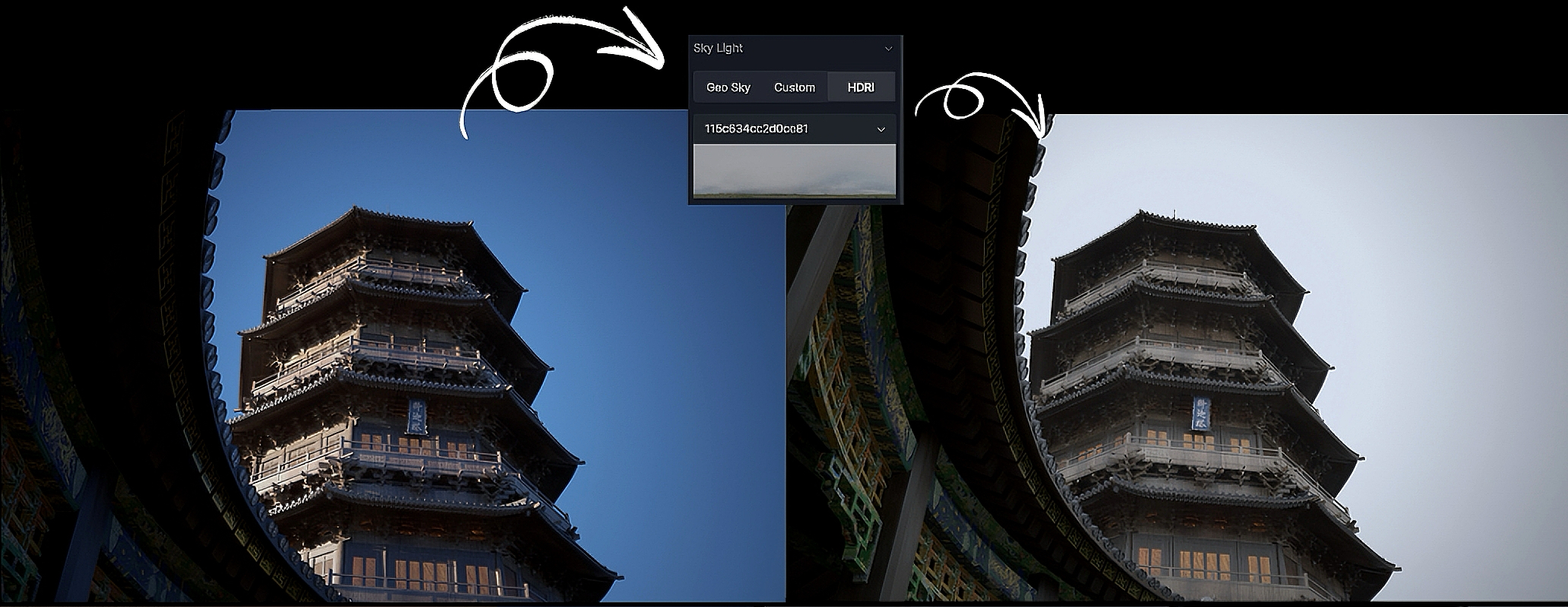
3.사실적인 비 효과를 내기 위한 단계
에서 사실적인 비 배경을 만들려면 D5 렌더, 다음으로 이동하여 시작하십시오. 환경 오른쪽 패널에 섹션이 있고 아래로 스크롤하여 활성화합니다. 강수량 즉각적인 비 효과를 제공합니다.
하지만 정말 사실적인 비 배경을 구현하려면 이 설정을 활성화하는 것 이상이 필요합니다.비가 과장되지 않고 자연스럽게 보이도록 하려면 세부 사항에 주의를 기울이고 몇 가지 주요 조정이 필요합니다.종종 장면을 비현실적으로 보이게 하는 “칼과 같은” 거친 비 효과를 피하려면 D5 Render에서 비 효과를 설정할 때 다음 네 단계에 따라 환경을 더욱 몰입감 있고 사실적인 장면으로 바꿔보세요.

1단계: 부드럽게 이슬비가 내리도록 투명도 조정
첫 번째 단계는 레인 파티클의 투명도를 미세 조정하는 것입니다.주변으로 투명도를 설정해서 0.5가볍게 비가 내리는 것처럼 부드러운 이슬비 효과를 낼 수 있습니다.이 설정을 사용하면 거칠고 곧게 뻗은 폭우와 달리 비를 더 섬세하고 사실적으로 표현할 수 있습니다.비가 너무 불투명하면 마치 “칼 같은” 폭우처럼 느껴져 부자연스럽게 느껴질 수 있습니다.가벼운 소나기의 부드럽고 산란한 모습을 포착하려면 투명도의 적절한 균형을 찾는 것이 중요합니다.

2단계: 강우 강도를 조절하여 강우 강도 조절
다음으로 비의 강도를 조절해야 합니다.에서 D5 렌더, 비가 너무 많이 오면 줄무늬가 보이거나 빗줄기가 과장될 수 있으므로 피하는 것이 중요합니다.강도를 조절하면 장면에 부담을 주지 않으면서 비가 자연스럽게 흐르도록 할 수 있습니다.적당한 강도는 비가 부드럽고 지속적으로 내리도록 해주어 주변 환경이 침수된 것처럼 보이지 않게 깊이를 더해줍니다.빗물이 너무 딱딱하거나 기계적으로 느껴지는 지나친 “칼과 같은” 모습을 피하려고 할 때 특히 중요합니다.

3단계: 사실감을 더하기 위해 워터 미스트 추가
사실감을 더하려면 에서 워터 미스트 효과를 활성화하세요. D5 렌더.이 기능은 특히 강우량이 많거나 표면이 물에 잠긴 지역에서 비에 자주 동반되는 미세한 안개를 시뮬레이션합니다.미묘한 물안개 효과를 적용하여 장면의 전반적인 분위기를 개선할 수 있습니다.이 안개는 비와 잘 어울려 더욱 몰입감 있고 자연스러운 모습을 연출합니다.젖은 도로, 안개가 자욱한 숲 또는 비가 주변 환경과 매끄럽게 조화를 이루는 도시 환경과 같은 시나리오에 적합합니다.

4단계: 모션에 바람 효과 적용
마지막으로 비에 바람 효과를 추가하여 더욱 사실적으로 표현할 수 있습니다.바람의 방향과 세기를 조정하면 똑바로 내리지 않고 옆으로 불거나 약간 흔들리는 비를 시뮬레이션할 수 있습니다.이 동작은 비에 역동적인 느낌을 더해 더욱 자연스럽게 느껴지도록 합니다.도시의 거리에서 작업하든 외딴 풍경에서 작업하든 바람 효과는 비가 환경과 상호 작용하는 것처럼 느끼도록 도와줍니다.부드러운 바람을 원하든 거센 폭풍을 원하든 원하는 효과를 내기 위해 주저하지 말고 바람 설정을 실험해 보세요.

👉 전체 장면을 지금 다운로드하세요! 한 번 시도해 보세요!
4.사실적인 비 효과: 대부분의 사람들이 놓치는 것
비 배경을 만들 때 조심하고 피해야 할 몇 가지 작은 사항이 있습니다.이러한 점을 염두에 두면 놀랍고 사실적인 시각 효과를 얻을 수 있습니다.
- 과도한 강우 강도: 강도가 너무 높으면 비가 부자연스럽고 지나치게 극적으로 보일 수 있습니다.장면에 부담을 주지 않으면서 보다 사실적인 효과를 얻으려면 적당히 유지하세요.
- 머티리얼 조정 무시: 젖은 표면에 맞게 씬의 머티리얼을 조정하는 것을 잊어버리면 비가 와야 할 영향을 받지 않게 됩니다.도로, 옥상 및 기타 요소의 텍스처를 조정하여 습한 조건을 반영하도록 하세요.
- 바람 효과 무시: 정적인 비는 가짜처럼 보일 수 있습니다.바람 효과가 없으면 비가 바로 아래로 떨어지고 장면과 상호작용하지 않습니다.약간의 바람을 더해 움직임을 연출하고 비가 더 역동적으로 느껴지도록 하세요.
작지만 중추적인 디테일은 빗방울이 거의 느껴질 정도로 사실적인 비 장면을 만들 수 있는 비밀 무기입니다.

5.결론: 비 배경에 생동감 불어넣기
에서 사실적인 비 배경 만들기 D5 렌더 단순히 비 효과를 켜는 것 이상입니다.투명도와 강도를 조정하고 물안개를 추가하고 바람 효과를 통합하면 야외 장면을 역동적이고 몰입도 높은 환경으로 바꿀 수 있습니다.세세한 부분도 잊지 마세요. 재료를 적절히 조정하고 빗물에 움직임을 더하면 큰 차이를 만들 수 있습니다.이제 여러분 차례입니다!이 팁으로 실험해보고 비가 오는 완벽한 분위기 속에서 야외 프로젝트에 생기를 불어넣으세요.

계속 읽어보세요: 씬의 분위기를 미세 조정할 수 있는 추가 팁
D5 렌더를 사용하여 Archviz 렌더링에 사실적인 안개를 추가하는 방법
건축을 위한 사실적인 환경 조명의 4가지 베스트 팁 >
렌더링 조명 개선을 위해 D5에서 이미시브 머티리얼을 사용하는 방법 >
D5 Studio의 큐레이트된 환경 프리셋을 사용하는 방법 >
AI 에이전트란 무엇일까요?D5 2.11은 어떻게 조경 설계를 자동화할까요?>
D5 렌더의 비 배경 최적화에 대한 FAQ
1.D5 렌더에서 왜 비가 부자연스러워 보이나요?
비 효과를 다듬으려면 투명도를 아래로 낮추세요. 0.5 내외 강도가 낮아지죠. 이렇게 하면 혹독한 폭우처럼 보이지 않죠.그런 다음 바람 설정을 높여 실제 폭풍우에서 볼 수 있는 자연스럽고 표류하는 움직임을 강우량에 적용하세요.
2.폭우 대신 부드러운 이슬비를 만들려면 어떻게 해야 하나요?
부드럽고 안개가 자욱한 비 효과를 연출하려면 강도를 낮추고 투명도를 높이세요.그런 다음 미스트 레이어를 살짝 덧대어 한 단계 업그레이드하세요. 이렇게 하면 공기 중의 습기를 거의 느낄 수 있는 매우 사실적인 비 오는 분위기가 연출됩니다.
3.젖은 표면이 비에 제대로 반응하지 않는 이유는 무엇인가요?
비가 내린 후의 산뜻한 분위기를 연출하려면 도로와 옥상의 반사율을 높이고 (매끄럽고 젖은 반짝이는 경우) 거칠기를 줄여 머티리얼 설정을 조정하세요 (표면을 부드럽게 하기 위해). 이렇게 하면 비 효과에 자연스럽게 반응하는 완벽한 웅덩이 모양의 표면이 만들어집니다.
4.빗물이 바람과 사실적으로 상호작용하도록 하려면 어떻게 해야 하나요?
환경 설정으로 가서 바람 효과를 켜서 비에 생기를 불어넣으세요.바람 각도와 강도 슬라이더를 사용해 보세요. 이 간단한 조정으로 딱딱하고 곧게 내리는 비를 자연스럽게 폭포수로 바꿀 수 있습니다.
5.안개/미스트를 개선하여 비를 보완하려면 어떻게 해야 하나요?
에서 빗물 환경을 만들 때 사실감을 높이기 위해 D5 렌더, 저밀도 설정에서 볼류메트릭 포그를 활성화합니다.이 미묘한 안개는 강수 효과와 함께 아름답게 겹쳐져 장면의 선명도를 유지하면서 대기의 깊이를 더합니다.비결은 적절한 균형을 찾는 것입니다. 습기가 가득한 공기를 연상시키기에 충분한 안개이지만 세심하게 설계된 디테일을 흐리게 할 정도는 아닙니다.
6.비가 켜진 상태에서 내 씬이 너무 어둡게 보이는 이유는 무엇인가요?
균형 잡힌 비 장면을 연출하려면 주변 조명을 높이거나 HDRI 하늘 설정을 조정하여 강우로 인한 자연스러운 디밍 효과를 상쇄하세요.


























%20(1).png)
.png)

.png)







































.png)





















.png)













