3d designers and architects often struggle to find high-quality 3d textures they need, which is both time- and money-consuming. Building their own libraries is the same. Luckily, the built-in D5 Asset Library in D5 Render provides over 1,000 free 3d rendering textures from wood to glass that can help achieve the right effect you want.

Free Download Asset Library in D5 Render
Key Takeaways on D5's Material Library
- ✅ 1,000+ Free High-Quality Textures – D5 Render’s built-in library offers diverse 3D textures (wood, marble, fabric, and more) for photorealistic scenes.
- ✅ Save Time & Money – Skip costly licenses—D5 Asset Library provides free, ready-to-use materials, cutting production costs for designers.
- ✅ Customizable & Pro-Grade – Adjust colors, maps, and effects easily in D5 Render, ensuring studio-quality results without extra downloads.

Why choose free 3d textures in D5 Render?
1. Various kinds to choose from


- 100+ wood textures: floor, wallpaper, cabinet...
- 400+ floor textures: marble, stone, wood, terracotta...
- 100+ fabric textures: cotton, flax, silk, carpet...
- 400+ wall and roof textures: concrete, gloss, brick, wallpaper...
- Subsurface Scattering/Translucent materials: wax, jade, fruit, skin...
2. Cost-efficient working experience
Materials usually tell the details of your rendering. But high-quality textures will bring extra costs to individual designers and small businesses as they often require licenses for commercial uses.
However, if D5 Render is integrated in the workflow, you will witness a great reduction in the cost. D5 Render is not only a free rendering tool, but also has over 1,000 free materials in the D5 Asset Library.

3. Free, but good quality
All the materials in the D5 Asset Library can stand the test of close shots. You can use them with confidence that these textures will take your scene up a notch.
Though fine-tuned and ready-to-use, the free 3d textures can be customized as you need as well. You can change their colors, add a Normal map giving it a bump effect, or import other maps like Opacity to tailor the material.
How to use free 3d textures?
Install D5 Render and the live-sync plugin D5 Converter, which can sync materials from the modeling software to D5, on the official website.
Then, start D5 Converter to sync your model and materials.
In D5, you will see an "Assets" button on the top left. Click on it and the D5 Asset Library will open. Here you get plenty of free materials to choose from.

Having decided which one to use, select the material, and click on the model to apply the material onto its surface.
The process looks easy, but the outcome is satisfying. Creators have done amazing work with the D5 Render Community Version by making full use of free assets in the D5 Asset Library:

Conclusion on D5's Material Library
Say goodbye to expensive texture hunting! With D5’s free material library, you get 1,000+ high-quality textures—from wood to marble—ready to elevate your renders instantly. Easy to use, customizable, and perfect for close-ups, these textures save you time and money. Download D5 Render today and boost your workflow!


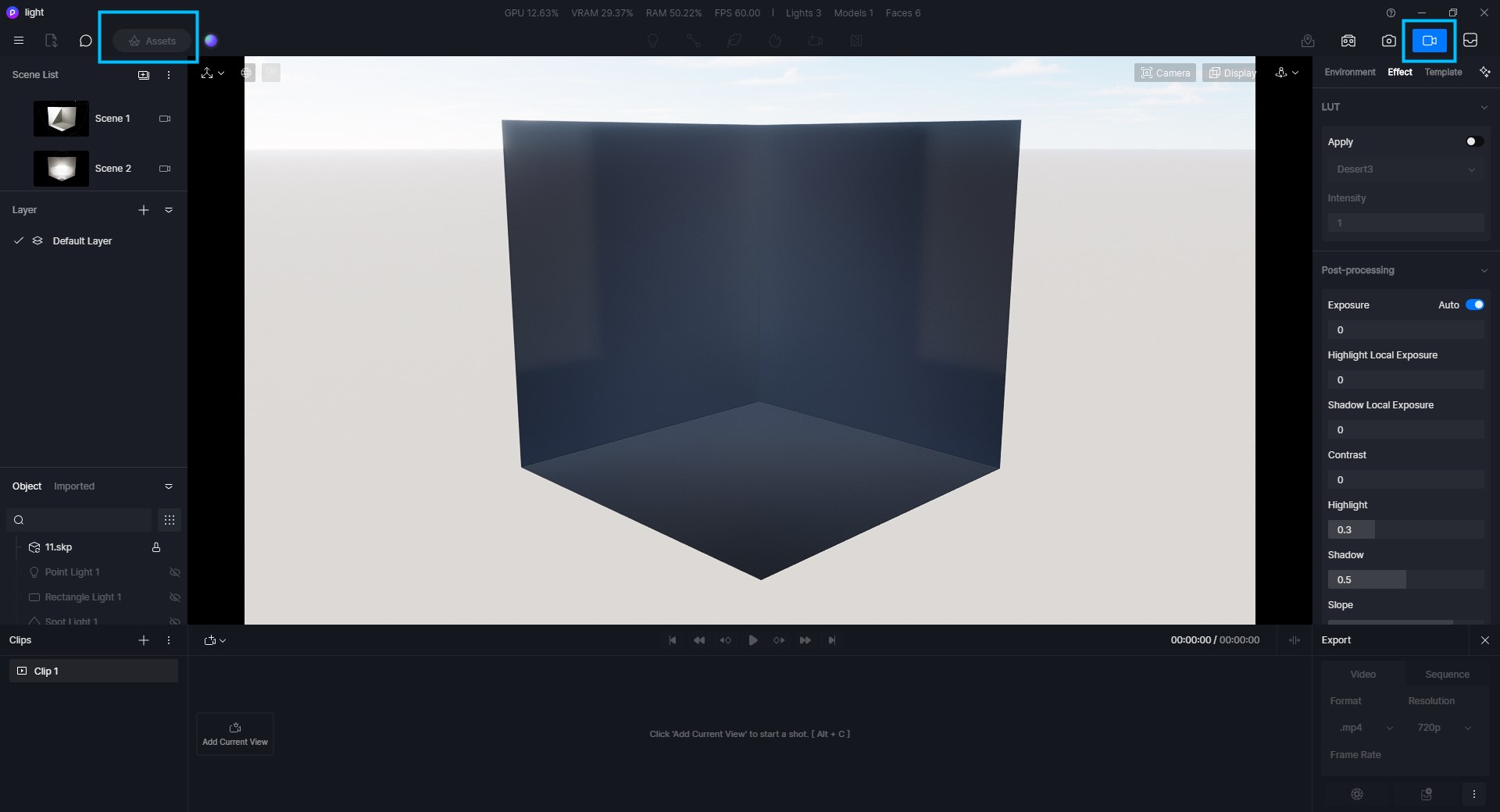


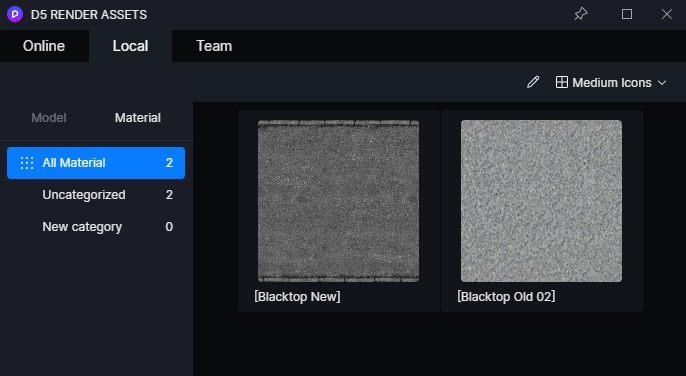




















%20(1).png)
.png)

.png)

















































.png)

.png)





























